I’m managing a team that holds multiple meetings daily, and I’m struggling to keep up with note-taking while also actively participating in discussions. I’ve heard Microsoft Copilot can help with meeting notes, but I’m not sure how to set it up or use it effectively. Can you provide guidance on using Copilot to capture meeting notes so I can focus more on the conversation?
How Copilot changes the meeting note experience?
Microsoft Copilot can generate meeting notes automatically by analyzing meeting transcripts in Teams. This feature helps you capture important information without manual note-taking. To use this functionality, you’ll need a Microsoft 365 account with Copilot license and Teams meetings with transcription enabled. The solution works for both scheduled and impromptu meetings, providing flexibility for different collaboration scenarios.
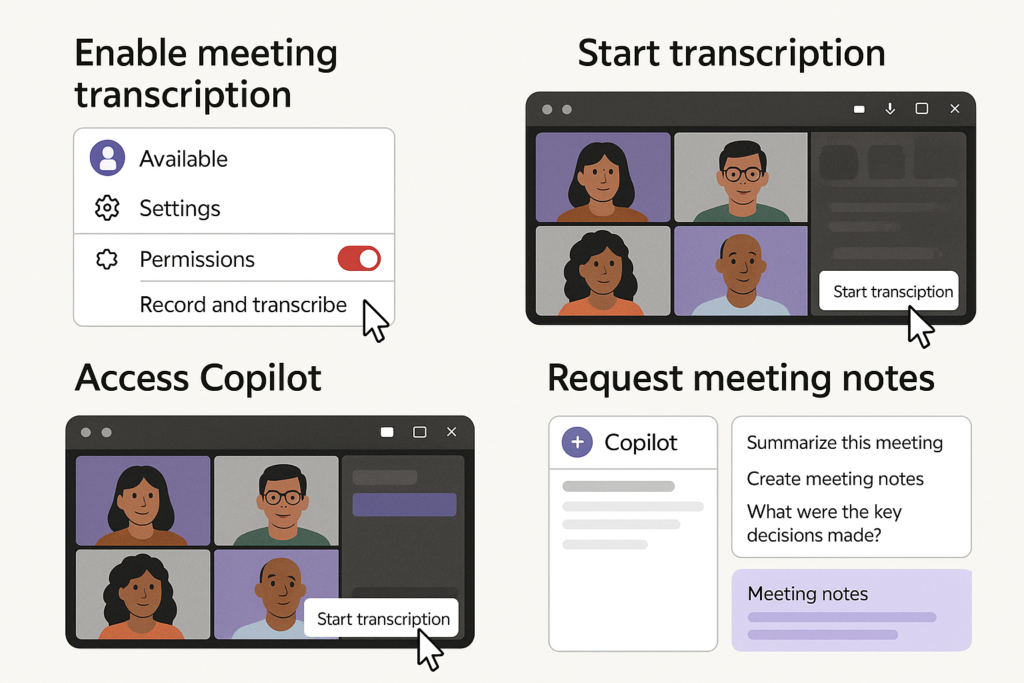
Setting up and using Copilot for meeting notes
- Enable meeting transcription in Teams settings by navigating to your Teams profile picture, selecting Settings > Permissions, and turning on the “Record and transcribe meetings” option to ensure Copilot has content to analyze.
- Start or join a Teams meeting as you normally would, then click the “More actions” (three dots) menu and select “Start transcription” before or during the meeting to create a record of the conversation.
- Access Copilot during or after the meeting by clicking the Copilot icon in the Teams meeting interface or in the chat sidebar, which appears as a star-like symbol in the application.
- Request meeting notes by typing specific prompts such as “Summarize this meeting,” “Create meeting notes,” or “What were the key decisions made?” to direct Copilot to generate the content you need.
- Review and edit the generated notes to ensure accuracy and add any personal context or additional information that might enhance the documentation before sharing with your team.
- Save the meeting notes by copying them to a OneNote notebook, SharePoint document, or Teams chat for future reference and to maintain an organized record of all meeting outcomes.
- Share the notes with meeting participants by posting them directly in the meeting chat or sending them via email to ensure everyone has access to the same information and action items.
- Use the meeting recording alongside notes for a complete record by accessing the recording from the meeting chat or the Teams calendar event after the meeting concludes.
Common challenges with Copilot meeting notes
- If meeting transcription isn’t available, verify your organization has enabled this feature at the admin level, as some IT departments restrict transcription capabilities for privacy or compliance reasons.
- When Copilot generates incomplete or inaccurate notes, try refining your prompts to be more specific about what information you need, such as “What action items were assigned to team members?” or “Summarize the discussion about the marketing campaign.”
- If you’re having issues with the meeting notes feature, first check that your Teams meeting notes setup is configured correctly. This includes verifying your permissions and ensuring your audio settings are properly configured.
- If you encounter “Transcript required” messages when attempting to use Copilot, ensure you’ve started transcription at the beginning of the meeting, as Copilot cannot generate notes without an existing transcript to analyze.
- For meetings with poor audio quality affecting transcription accuracy, encourage participants to use headsets, mute when not speaking, and consider using noise suppression features in Teams to improve the quality of the input Copilot receives.
- When working with multilingual meetings, be aware that transcription may not capture all languages equally well, so you might need to supplement Copilot’s notes with additional information for sections discussed in languages other than the primary meeting language.
