“Is there a way to quickly summarize long articles without reading everything? My team needs to review lots of research daily.”
Many professionals struggle with information overload when researching topics online. Reading lengthy articles, reports, and documentation can consume valuable time that could be better spent on analysis and decision-making. Microsoft Edge’s Copilot feature offers a powerful solution to this challenge by providing AI-powered summarization capabilities directly in your browser.
Researching and summarizing content
In today’s fast-paced business environment, the ability to quickly extract key information from lengthy content is essential. Research shows that knowledge workers spend approximately 2.5 hours daily searching for information. Microsoft Edge Copilot addresses this challenge by enabling users to summarize web pages, documents, and even conversations with a few clicks. This functionality helps teams process more information efficiently while ensuring they don’t miss critical insights. Once activated, you’ll have access to powerful AI capabilities that can transform how you consume online content and share insights with your team.
Note: Before diving into Edge Copilot’s features, ensure you’re familiar with basic Copilot functionality. If you’ve used Copilot in Microsoft Teams, you’ll notice similar AI-powered capabilities that help streamline your work.
How to Enable and use Copilot in Edge?
- Begin by updating your Microsoft Edge browser to the latest version by clicking the three dots in the upper right corner, selecting “Help and feedback,” and then “About Microsoft Edge” to trigger any available updates.
- After updating, restart your browser and look for the Copilot icon in the toolbar (it appears as a star-like icon) or press the keyboard shortcut Win+C to open the Copilot sidebar directly from any webpage.
- If you don’t see the Copilot icon, you may need to enable it by clicking the three dots menu, selecting “Settings,” navigating to “Sidebar,” and ensuring that “Copilot” is toggled on in the list of available services.
- Once Copilot is enabled, navigate to any webpage with content you want to summarize, then click the Copilot icon to open the sidebar interface where you can interact with the AI assistant.
- In the Copilot sidebar, type a command like “Summarize this page” or “Give me the key points from this article” to generate a concise summary of the current webpage content.
- For more specific summaries, try requests like “Summarize the section about [specific topic]” or “What are the main arguments in this article?” to focus the AI on particular aspects of the content.
- You can adjust the length and detail of summaries by specifying your preferences, such as “Give me a brief 3-point summary” or “Provide a detailed executive summary of this research paper.”
- To customize your Copilot experience, click on the settings gear icon within the Copilot sidebar to access options for conversation style, response length preferences, and other personalization features.
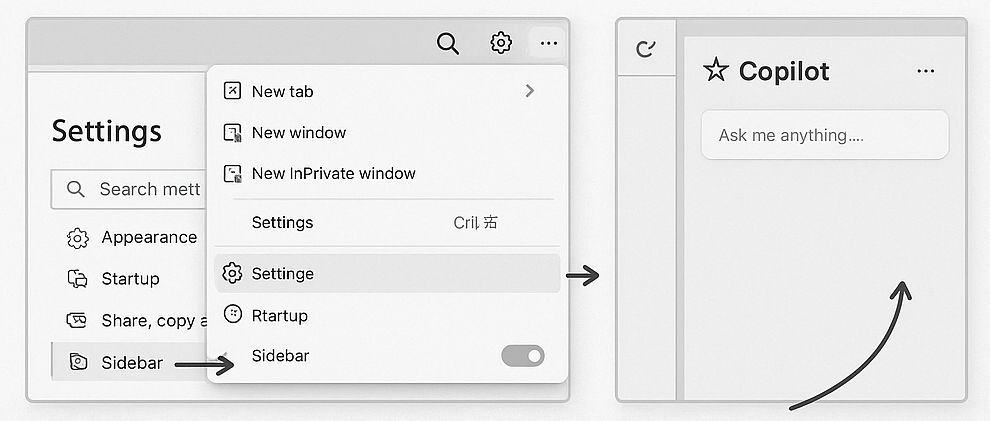
Customizing your Edge Copilot for better summaries
- Personalize your Copilot experience by clicking the profile icon in the Copilot sidebar and selecting “Settings” to access conversation style options, which include “More Creative,” “More Balanced,” or “More Precise” depending on your summarization needs.
- For research-heavy tasks, select the “More Precise” conversation style to ensure Copilot focuses on factual information and provides more detailed citations when summarizing academic or technical content.
- Enable the “Insights” feature in Copilot settings to automatically receive relevant information about the content you’re viewing, including potential biases, credibility assessments, and related resources that can enhance your understanding.
- Create custom prompts for frequently needed summary types by saving effective prompts as shortcuts, which you can access by clicking the “Saved prompts” option in the Copilot sidebar menu.
- Connect your work or school account to Copilot by signing in through the profile section, which enables integration with Microsoft 365 and provides more contextually relevant summaries based on your organizational data.
- For optimal results, consider adjusting your system settings first. Just like managing Copilot’s startup behavior in Windows 11, you can customize how Edge Copilot operates to match your workflow preferences.
Sharing Copilot summaries with your team
- After generating a useful summary in Copilot, click the “Share” button at the bottom of the response to create a shareable link that colleagues can access without needing to repeat the summarization process themselves.
- Copy specific portions of the summary by highlighting the text and using Ctrl+C, then paste it into collaboration tools like Microsoft Teams, Outlook, or other communication platforms your team uses.
- Export comprehensive summaries by clicking the three dots menu next to a Copilot response and selecting “Copy entire conversation,” which allows you to preserve the context of your interaction with the AI.
- Create a collaborative summary experience by sharing your screen during virtual meetings and using Copilot to generate real-time summaries of discussion topics, research findings, or project documentation.
- For recurring summary needs, set up a Power Automate flow that uses Edge Copilot’s capabilities to automatically summarize specific websites or documents and distribute these summaries to team members on a schedule.
Troubleshooting common Copilot summarization issues
- If Copilot isn’t appearing in your Edge browser, verify that you’re using a compatible version (version 91 or higher) and that your organization hasn’t disabled the feature through group policy settings.
- When Copilot produces summaries that miss key information, try refining your prompt with more specific instructions about what aspects of the content you’re most interested in understanding.
- For websites that return errors during summarization attempts, this may indicate content protection measures or complex page structures that Copilot struggles with; try using the “Read aloud” feature first to ensure the content is properly accessible.
- If you encounter language or translation issues in summaries, check your browser language settings and specify in your prompt which language you prefer for the summary output.
- When sharing summaries fails, ensure you have a stable internet connection and try generating a new summary with slightly different parameters, as some responses may contain elements that restrict sharing functionality.
