“I have so many tabs open in Microsoft Edge that I can barely see what each one is. Is there a way to move my tabs to the side of the browser window instead of having them cramped across the top? I need a better way to manage multiple tabs while working.”
Turn vertical tabs on and off for better tab management
Managing multiple browser tabs efficiently becomes increasingly challenging as your workload grows and you need to reference various websites, documents, and applications simultaneously. Microsoft Edge addresses this common productivity challenge through its vertical tabs feature, which relocates tabs from their traditional horizontal position at the top of the browser window to a vertical sidebar on the left side of the interface.
In this tutorial, we will enable and disable vertical tabs in Microsoft Edge, customize their appearance, and then, optimize your browsing workflow for maximum productivity. You will learn to toggle between horizontal and vertical tab layouts, adjust sidebar width, and manage tab groups more effectively.
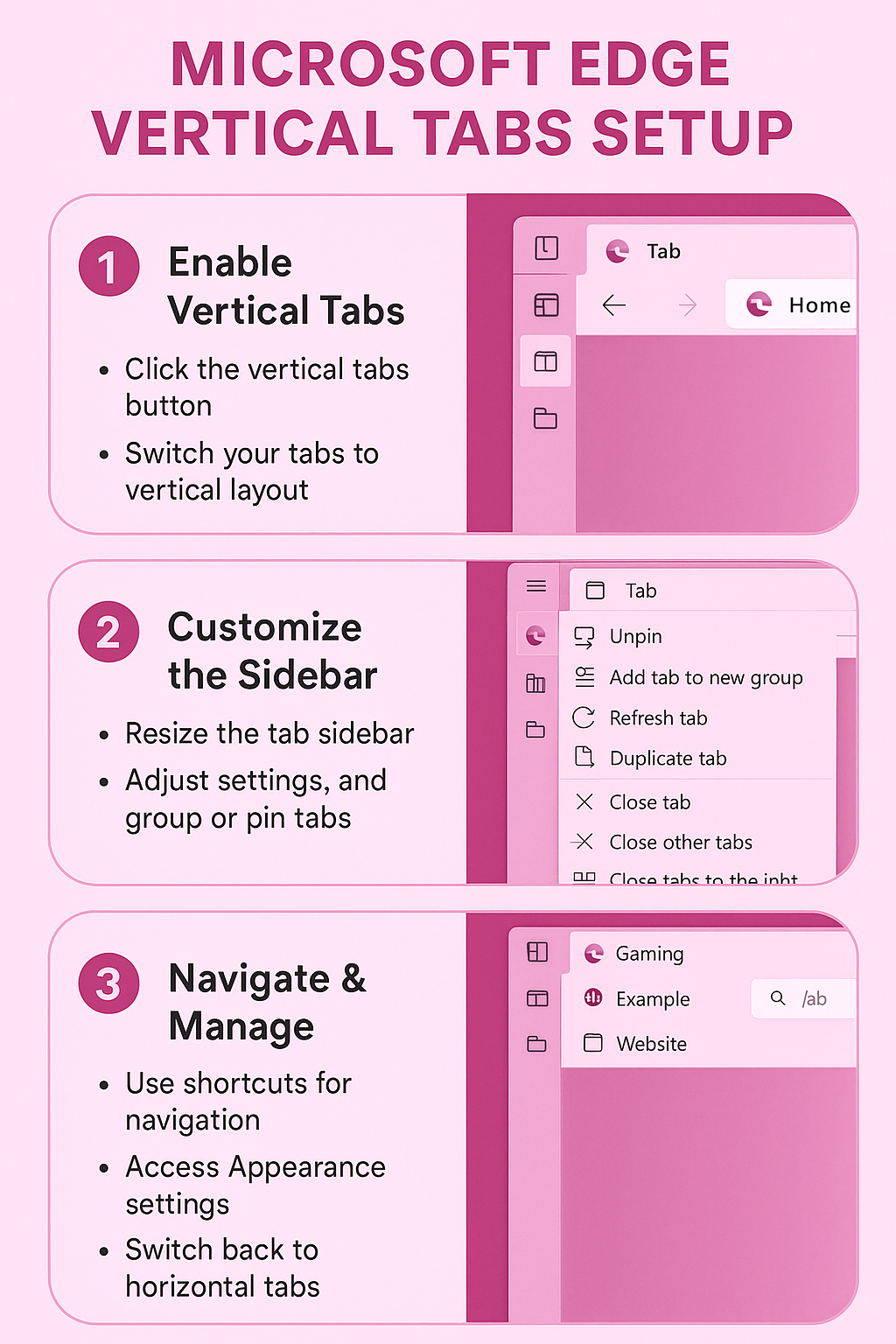
Microsoft Edge tabs on side configuration and setup process
The vertical tabs feature transforms your browsing experience by providing more space for tab titles and easier navigation between multiple open pages. Follow these detailed steps to configure vertical tabs according to your preferences:
- Navigate to the Microsoft Edge browser and locate the vertical tabs button in the top-left corner of the window, positioned directly to the left of your first open tab and appearing as a small rectangular icon with vertical lines.
- Click the vertical tabs button once to immediately switch your tabs from horizontal placement at the top to vertical placement along the left sidebar of the browser window.
- Observe how your tabs now display vertically with full website titles visible, making it easier to identify and switch between different pages without hovering over cramped horizontal tabs.
- Adjust the width of the vertical tabs sidebar by hovering your cursor over the right edge of the sidebar until you see a resize cursor, then click and drag to expand or contract the sidebar width according to your screen size and preference.
- Right-click within the vertical tabs sidebar to access additional customization options, including the ability to show or hide tab previews, adjust tab spacing, and modify the overall appearance of the vertical tab layout.
- Create tab groups by right-clicking on any tab within the vertical sidebar and selecting “Add tab to new group” or “Add tab to group” to organize related tabs with color-coded labels and collapsible sections.
- Pin frequently used tabs by right-clicking on specific tabs in the vertical sidebar and selecting “Pin tab” to keep important pages easily accessible at the top of your vertical tab list.
- Use keyboard shortcuts to navigate between vertical tabs more efficiently by pressing Ctrl+Tab to move forward through tabs or Ctrl+Shift+Tab to move backward through your open tabs.
Expert Tip: Vertical tabs work exceptionally well on widescreen monitors where horizontal space is abundant, allowing you to dedicate more screen real estate to website content while maintaining easy tab access. For more customization options, you might also want to explore how to pin folders to Windows taskbar for quick access, enhancing your overall productivity workflow.
- Switch back to horizontal tabs at any time by clicking the same vertical tabs button again, which will return your tabs to their traditional position across the top of the browser window.
- Access vertical tabs settings through Microsoft Edge settings menu by clicking the three-dot menu, selecting “Settings,” navigating to “Appearance,” and locating the “Show vertical tabs button” option to permanently enable or disable this feature.
Edge show tabs at top troubleshooting and common issues
Several challenges may arise when configuring vertical tabs in Microsoft Edge, but these issues typically have straightforward solutions that restore proper functionality:
- Vertical tabs button missing from the toolbar indicates you may be using an older version of Microsoft Edge that doesn’t support this feature, requiring you to update your browser through the three-dot menu, selecting “Help and feedback,” and clicking “About Microsoft Edge” to download the latest version.
- Tabs not switching to vertical position after clicking the vertical tabs button suggests a temporary browser glitch that can be resolved by completely closing Microsoft Edge, waiting a few seconds, and reopening the browser before attempting to enable vertical tabs again.
- Vertical tabs sidebar appearing too narrow or too wide for your preferences can be adjusted by carefully positioning your cursor over the right edge of the sidebar until the resize cursor appears, then dragging slowly to achieve your desired width while ensuring tab titles remain readable.
- Tab groups not displaying correctly in vertical mode may require you to recreate your tab groups after switching to vertical tabs, as some group formatting doesn’t always transfer seamlessly between horizontal and vertical layouts, necessitating manual reorganization of your grouped tabs.
Important Tip: If vertical tabs cause performance issues on older computers, consider reducing the number of open tabs or switching back to horizontal tabs to maintain optimal browser responsiveness and system performance.
