“Every time I join a Teams meeting, my camera turns on automatically, which is embarrassing when I’m not prepared. Is there a way to configure Microsoft Teams to keep my camera off by default when joining meetings? Our team has a lot of back-to-back meetings, and I’d prefer to consciously decide when to enable my video rather than scrambling to turn it off each time.”
Why camera management matters in professional Teams meetings
Managing your camera settings in Microsoft Teams is crucial for maintaining professionalism and privacy in virtual meetings. Many professionals prefer to join with their camera off initially, especially when working from home or in open office environments. Microsoft Teams turns on cameras automatically by default, which can create awkward moments or privacy concerns. This tutorial will show you how to disable your camera by default in Teams, ensuring you have control over when you appear on video during meetings.
Configuring Teams to keep your camera off when joining calls
This guide will walk you through the process of changing your Microsoft Teams settings to ensure your camera stays off by default when joining meetings. We’ll cover both the desktop application and mobile versions of Teams. These settings will apply to all future meetings you join, saving you from having to manually turn off your camera each time. You’ll need to have Microsoft Teams installed and have permission to modify your user settings.
Step-by-step guide to disable automatic camera activation in Teams
Changing camera settings in the desktop Teams application
- Access Teams settings by clicking on your profile picture in the top-right corner of the Teams window and selecting “Settings” from the dropdown menu that appears.
- Look for the “Devices” section in the left navigation panel of the Settings window, which contains all hardware-related configurations including camera, microphone, and speakers.
- Within the Devices section, locate the “Camera” settings where you’ll find options to control how your camera behaves during meetings and calls.
- Find and toggle off the option labeled “Turn on my camera for meetings I join” to ensure your camera remains disabled when entering any Teams meeting.
- While in the settings menu, you may also want to disable the “Turn on incoming video” option if you prefer not to automatically see others’ video feeds.
- Click “Apply” to save your new camera preferences, and these settings will now be applied to all future meetings you join through Teams.
- Test your new settings by joining a test meeting to confirm that your camera remains off when you enter the meeting room.
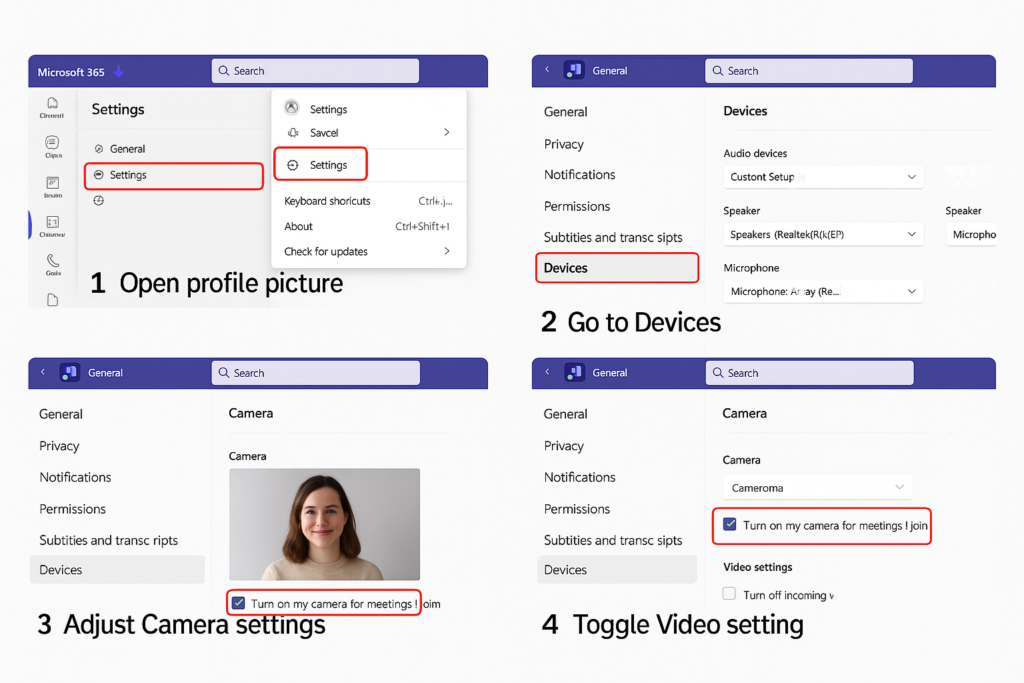
Managing camera settings in Teams mobile app
- Open the Microsoft Teams mobile app on your smartphone or tablet and tap on your profile picture located in the top-left corner of the screen.
- Select “Settings” from the menu that appears, then scroll down to find the “Calling” or “Meeting” section depending on your app version.
- Look for camera-related options such as “Join meetings with camera off” or similar wording and enable this setting by toggling the switch.
- Some versions may require you to navigate to “Calling” ? “Answering and dialing” ? “Join meetings with my video off” to find the correct setting.
- Remember that mobile settings are separate from desktop settings, so you’ll need to configure both if you use Teams across multiple devices.
Turning off camera during active meetings
- If you’ve already joined a meeting with your camera on, quickly disable it by clicking the camera icon in the meeting controls bar to toggle it off.
- Use the keyboard shortcut Ctrl+Shift+O (Windows) or Command+Shift+O (Mac) to quickly toggle your camera on/off during an active Teams meeting.
- Right before joining a meeting, you’ll see a preview screen where you can disable your camera by clicking the camera icon before selecting “Join now.”
Troubleshooting Teams camera issues
- If your camera continues to turn on automatically despite changing the settings, try signing out of Teams completely, then sign back in to refresh your user preferences. For persistent camera issues, you may want to review our guide on fixing Microsoft Teams audio and camera issues. Remember that camera settings are device-specific, so you’ll need to update the settings on each device.
- When using Teams on multiple devices, remember that camera settings are device-specific, so you’ll need to update the settings on each device you use for Teams meetings to maintain consistent camera behavior across all your devices.
- Some organizations may have policies that override individual camera settings, so if your changes aren’t working, check with your IT department to see if there are company-wide meeting policies in place that might be affecting your camera behavior.
- If you’re experiencing issues with your camera turning off unexpectedly during meetings, check your device’s power management settings, as some computers automatically disable cameras to save battery life during extended use.
- For users experiencing problems with virtual backgrounds causing camera issues, try disabling background effects completely before joining meetings, then gradually reintroduce them to identify if specific effects are causing your camera to malfunction.
Pro tip: Create a personal checklist for joining important meetings that includes verifying your camera status, background, and lighting before joining to ensure you always present professionally when you do choose to enable your video.
