“I need to review changes between two versions of a contract, but manually comparing them would take hours. Is there a way to use Microsoft Copilot to quickly identify differences between documents? I’ve heard Copilot has document comparison capabilities, but I’m not sure how to use this feature effectively.”
Leveraging Copilot for document comparison
You often need to compare different versions of documents to identify changes, track revisions, or merge content from multiple sources. While traditional methods like setting up Microsoft Copilot in Excel or other Office apps is straightforward, the comparison features offer powerful AI-assisted capabilities that work across Microsoft 365 content.
Copilot can analyze and compare documents across Microsoft 365 applications, highlighting differences, summarizing changes, and even helping you merge content when needed. This functionality works with Word documents, Excel spreadsheets, PowerPoint presentations, and more. You’ll need a Microsoft 365 subscription with Copilot access to use these features.
Step-by-step guide to comparing documents with Copilot
- Access Copilot in your Microsoft 365 application by clicking the Copilot icon in the sidebar or using the keyboard shortcut Alt+C, ensuring you’re signed in with an account that has Copilot privileges.
- Open the first document you want to compare in the relevant Microsoft application, such as Word for text documents or Excel for spreadsheets, making sure the document is saved to your OneDrive or SharePoint.
- Prompt Copilot with a specific comparison request like “Compare this document with [filename]” or “Show me the differences between this file and [filename],” being as specific as possible about what you want to compare.
- Select the second document when prompted by Copilot, which will display a file picker allowing you to browse your OneDrive, SharePoint, or local storage to select the comparison document.
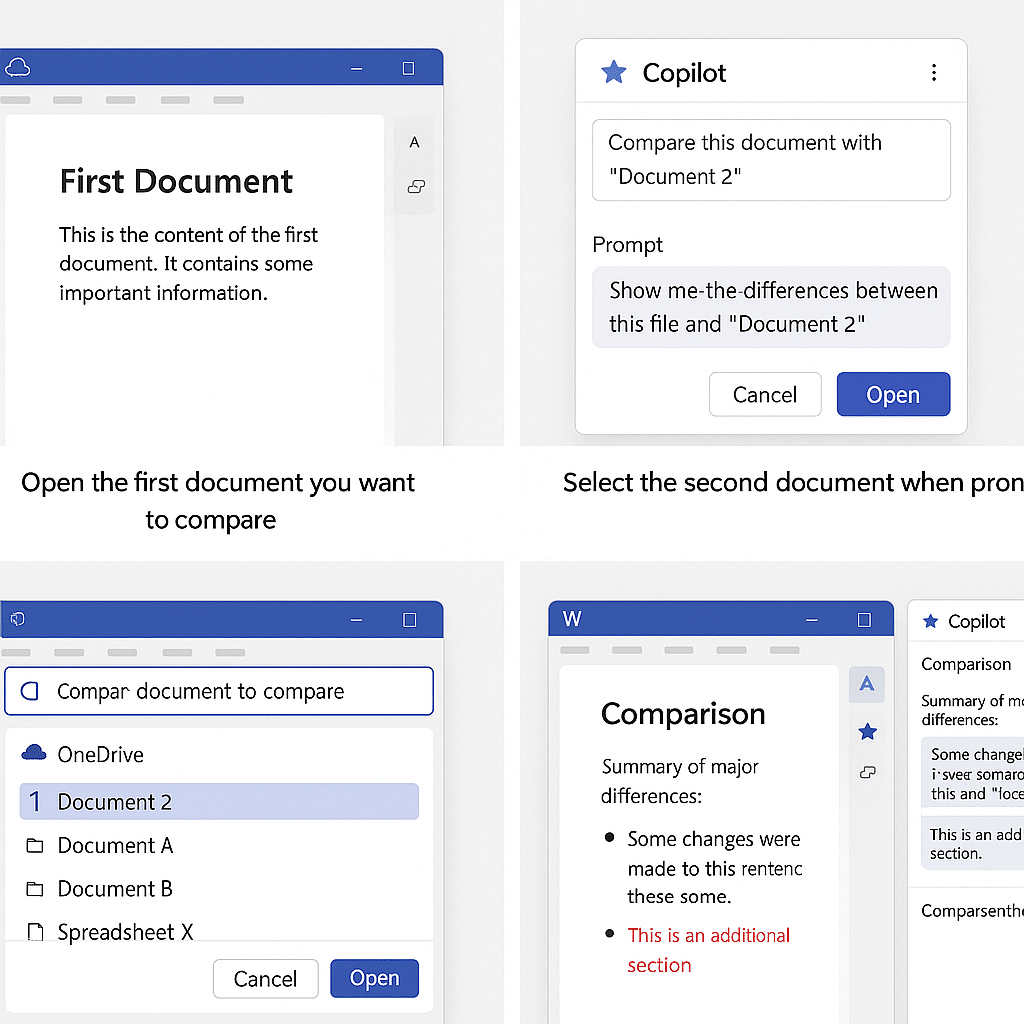
- Review the comparison results provided by Copilot, which typically includes a summary of major differences, highlighted changes, and potentially sections that were added, modified, or deleted.
- Ask follow-up questions to dig deeper into specific differences, such as “Show me only the changes in the financial terms section” or “Summarize the key differences in the data tables.”
- Additionally – export or save the comparison results if needed by asking Copilot to “Create a new document with the comparison results” or “Highlight all differences in a new copy of this document.”
- You can also get Copilot to help merge documents by prompting “Help me combine these documents, keeping the newest information from both” or “Create a merged version with all non-conflicting content.”
Troubleshooting document comparisons in Copilot
- For large documents exceeding Copilot’s processing capacity, consider breaking the comparison into smaller sections. You can also edit Word documents directly in Microsoft Teams for real-time collaboration while comparing versions.
- If Copilot fails to access the comparison document, verify both files are stored in accessible locations like OneDrive or SharePoint, and check that you have proper permissions for both files, especially when comparing documents shared by others.
- When comparing complex documents with tables, images, or formatting, you might receive incomplete results as Copilot may focus primarily on text differences, so try more specific prompts like “Compare only the tables in these documents” or “Focus on formatting differences.”
- For large documents exceeding Copilot’s processing capacity, consider breaking the comparison into smaller sections by specifying page ranges or sections in your prompt, such as “Compare pages 1-10 of these documents” then continue with subsequent sections.
Tip: For the most accurate document comparisons, ensure both documents are in the same format and, when possible, use the native comparison tools in applications like Word’s Compare feature alongside Copilot for comprehensive results.
