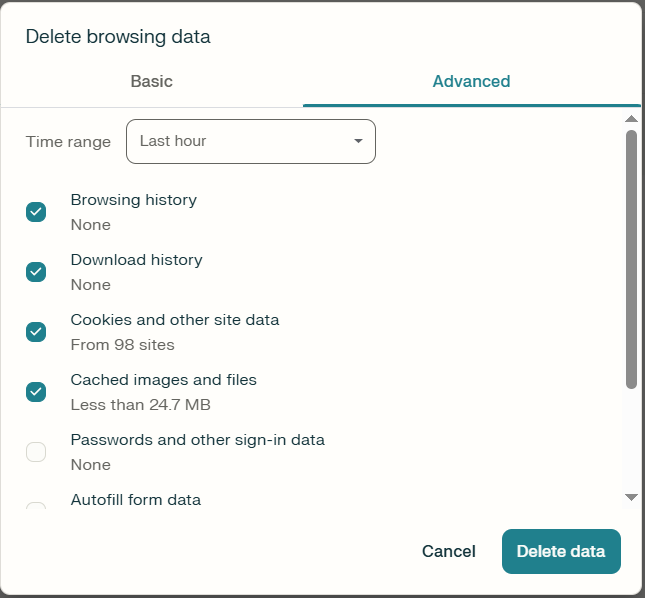I’ve noticed my Comet browser feels slower, and some websites aren’t loading correctly or showing outdated information. A friend mentioned clearing the cache and cookies might help fix these problems and also improve privacy. I’m not entirely sure where to find this option or which settings to choose without deleting something important. How do I safely clear my browser data in Comet — and what’s the right way to make sure my browsing returns to be fast
Deleting temp files in Comet
Every time you browse, Comet stores small files — cached images, cookies, and site data — to improve load times and remember preferences. Over time, this builds up into a heavy data footprint that can slow performance, cause outdated content to display, and create privacy risks through tracking cookies. Regularly clearing these files helps ensure fast, consistent performance, accurate content display, and stronger control over your digital footprint.
Steps to Clear Cache and Cookies in Comet
- First off, launch Comet on your computer. Look toward the upper-right corner of the window and click the Customize and Control Comet button. It appears as three dots or a down arrow icon.
- Access Browser Data Settings. From the dropdown menu that opens, locate and select the Delete Browser Data option. This opens a new dialog window containing options to manage cache, cookies, and other stored information.
- Choose Data Types. Within the dialog, review the list of data categories available. Check the boxes next to Cookies and Cached images and files to ensure both privacy and performance improvements.
- Set Time Range. Look for the Time range dropdown menu. Choose All time to remove everything, or pick shorter durations like Last hour or Last 24 hours for more focused cleanup.
- Once you’ve reviewed your choices, click the Delete or Clear button to begin. The process may take a few seconds depending on your data size, so let it complete fully.
- Restart the Browser. After clearing finishes, close and reopen Comet. Restarting ensures all temporary files are removed and new cached data is built fresh from current website content.
Benefits of Clearing Browser Data
- Speed Boost: Removing outdated cache files frees up memory and helps pages load faster by forcing the browser to fetch the latest versions of sites and resources.
- Fixes Website Errors: Clearing stored data eliminates broken layouts, login loops, and display glitches caused by stale cached elements or conflicting cookies from older sessions.
- Protects Privacy: Deleting cookies removes trackers placed by websites and advertisers that monitor browsing behavior, helping you maintain stronger privacy across your online activity.
- Improves Security: Cached credentials or old site sessions may expose sensitive information. Clearing browser data ensures that stored logins and cookies are safely erased after use.
- Frees Up Disk Space: Over time, cached files and site data can consume hundreds of megabytes. Regular cleanups reclaim valuable disk space and reduce overall system load.
- Ensures Fresh Content: By clearing cache, Comet fetches the latest versions of web pages and scripts, ensuring you always see current layouts, media, and updated information.
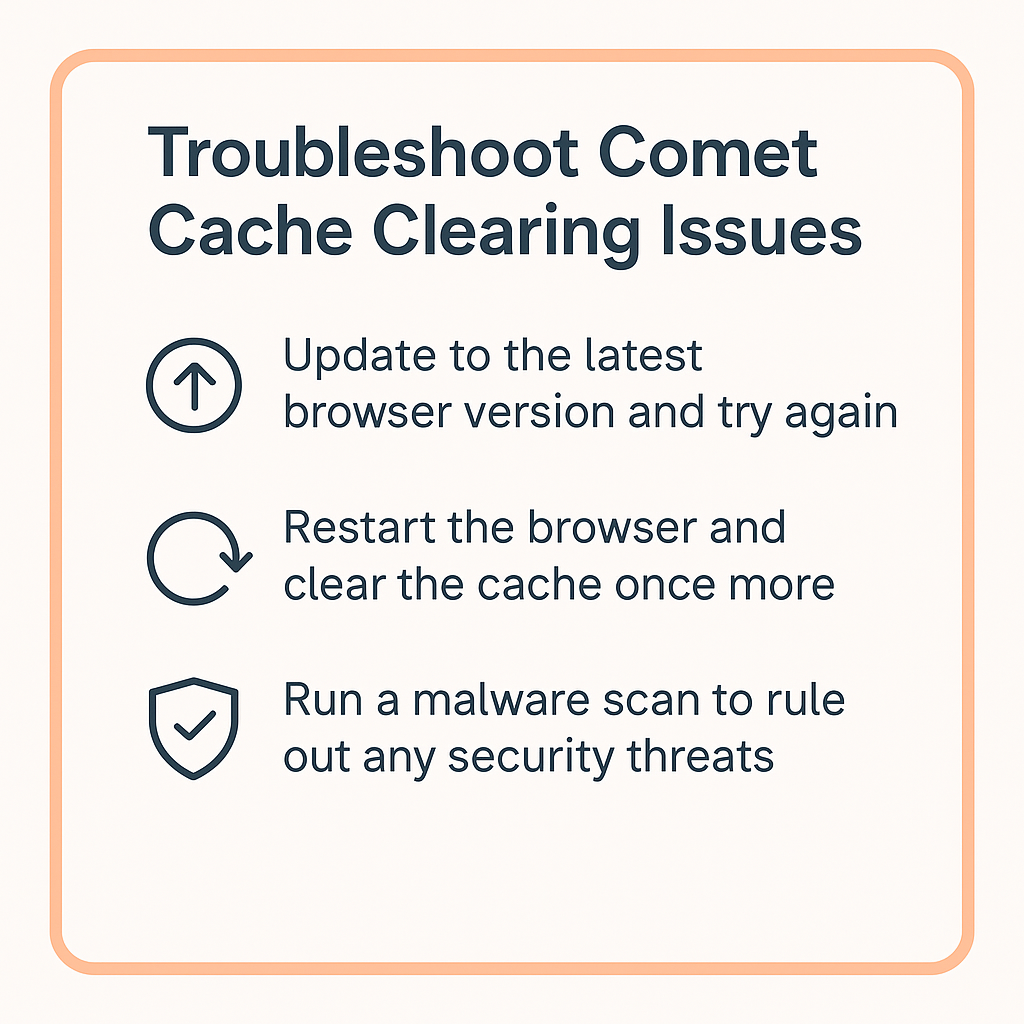
Troubleshooting Tips
- Missing “Delete Browser Data” option: Make sure your Comet Browser is updated to the latest 2025 release, as older versions may not include the enhanced data-clearing feature. Updating also fixes performance bugs.
- Clearing doesn’t work: If cached data remains, close all active tabs and try again. Some open sessions or pinned pages can prevent complete data removal during the process.
- Still slow after clearing: Browser add-ons or outdated extensions can cause lag. Disable unnecessary extensions temporarily or reset Comet settings to test performance improvements.
- Lost website logins: Clearing cookies removes saved login sessions. Simply log in again and re-enable “Remember Me” where needed to restore account persistence safely.
- Web pages reloading too often: If clearing all cookies causes frequent reauthentication, next time clear only cached files, leaving cookies intact for a smoother, consistent browsing experience.