“I work from both my home desktop and office laptop, but I’m constantly struggling to keep my files updated across both devices. How can I ensure that when I save a document on one computer, it automatically appears on the other without manually copying files back and forth?”
Windows 11 synchronizing files and folders with OneDrive
Managing files across multiple Windows 11 devices creates productivity bottlenecks and version control nightmares for modern professionals. Whether you’re switching between a desktop and laptop or collaborating across multiple workstations, manual file transfers consume valuable time and increase the risk of working with outdated documents.
I will demo how to establish seamless file synchronization that automatically updates documents, folders, and project files across all your Windows 11 devices (desktop, laptops and mobile devices) in real-time. If you’re experiencing issues with file access, you might also want to check our guide on how to fix Windows 11 folder access problems for a complete solution.
You will need an active Microsoft account, Windows 11 installed on both devices, internet connectivity, and administrative access to configure OneDrive settings on each computer.
Syncing up two Windows 11 computers implementation
- Navigate to Windows Settings by pressing Windows key + I, then select “Accounts” from the left sidebar to access your Microsoft account configuration options.
- Click “Sign-in options” and ensure you’re signed in with the same Microsoft account on both computers, as this creates the foundation for synchronized file access across devices.
- Open File Explorer and locate the OneDrive folder in the left navigation pane, which should display your Microsoft account name if properly configured for synchronization.
- Right-click the OneDrive icon in the system tray (located in the bottom-right corner near the clock) and select “Settings” to access advanced synchronization configuration options.
- In the OneDrive Settings window, navigate to the “Account” tab and verify that both computers show the same email address and storage allocation information.
- Click the “Choose folders” button to select which specific folders and files you want to synchronize between your Windows 11 devices for optimal storage management.
- Select the folders containing your important documents, projects, and files that require cross-device accessibility, then click “OK” to confirm your synchronization preferences.
- Navigate to the “Settings” tab within OneDrive Settings and enable “Start OneDrive automatically when I sign in to Windows” for seamless background synchronization.
- Configure “Save space and download files as you use them” if you have limited storage space, allowing OneDrive to store files in the cloud while maintaining local access.
- Create a dedicated “Sync” folder within your OneDrive directory where you’ll place all files requiring immediate synchronization between your desktop and laptop computers.
- Test the synchronization by creating a new document in the Sync folder on your first computer, then checking if it appears on your second device within minutes.
- Monitor the OneDrive sync status by observing the cloud icons next to files in File Explorer, where green checkmarks indicate successful synchronization completion.
Suggestion: Enable OneDrive Files On-Demand to access all your cloud files without consuming local storage space, perfect for devices with limited hard drive capacity.
- Configure backup settings by accessing OneDrive Settings and selecting “Backup” to automatically sync your Desktop, Documents, and Pictures folders across all devices.
- Set up selective sync on devices with limited storage by unchecking folders you don’t need locally while maintaining cloud access through the OneDrive web interface.
- Establish folder sharing permissions by right-clicking synchronized folders and selecting “Share” to collaborate with team members while maintaining version control across your devices.
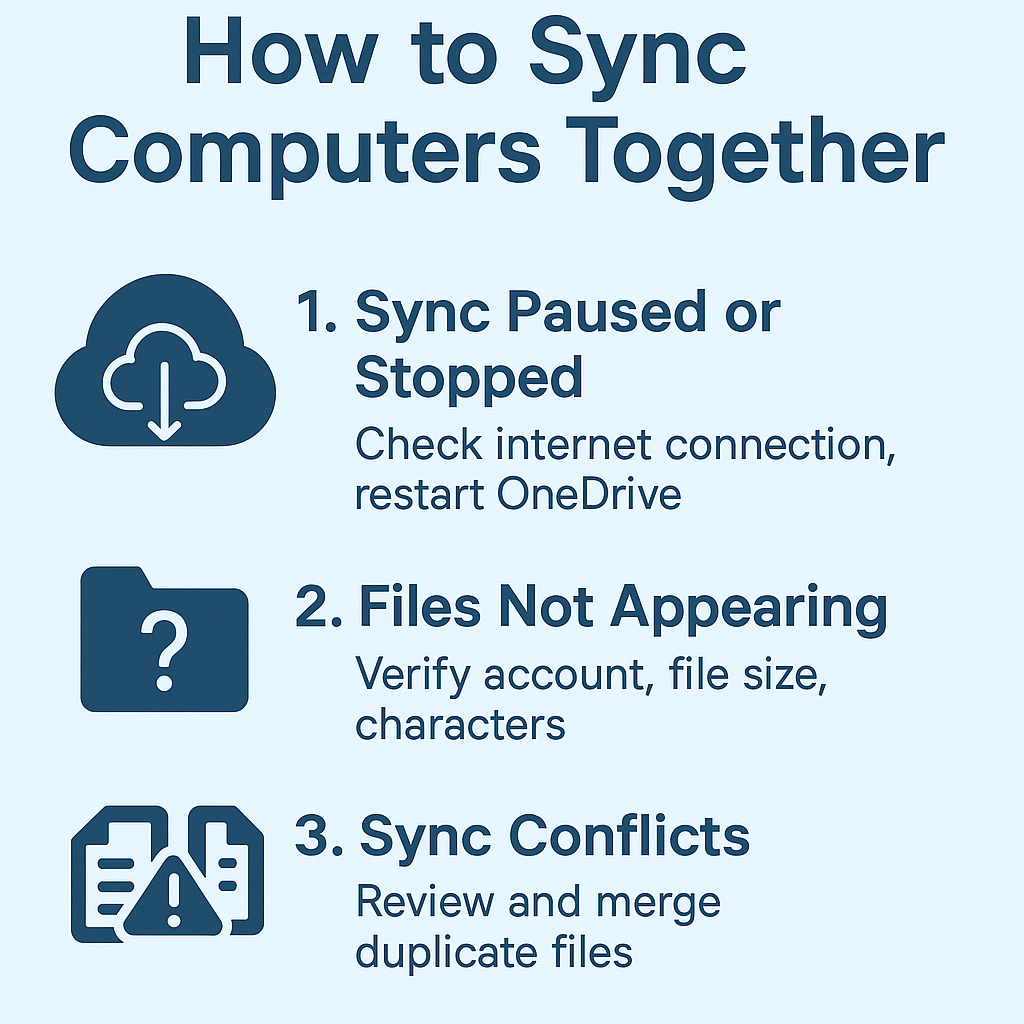
Troubleshooting Windows 11 / 10 syncing common issues
- OneDrive sync paused or stopped: Check your internet connection stability and restart the OneDrive application by right-clicking the system tray icon and selecting “Close OneDrive,” then reopening it from the Start menu to resume synchronization processes.
- Files not appearing on second computer: Verify that both devices are signed in with identical Microsoft accounts and that the problematic files aren’t exceeding OneDrive’s file size limitations or containing unsupported characters in filenames.
- Sync conflicts with duplicate files: OneDrive creates conflict copies when the same file is edited simultaneously on multiple devices, so review and merge these duplicate versions manually while establishing clear file editing protocols for future use.
- Insufficient storage space errors: Monitor your OneDrive storage quota through Settings > Accounts > OneDrive, and either upgrade your storage plan or use selective sync to reduce local file storage while maintaining cloud accessibility.
Important Tip: Always wait for the green checkmark icon to appear next to files before shutting down your computer to ensure complete synchronization and prevent data loss.
