Getting started with copilot email management
“I keep missing important follow-ups and deadlines because I forget to set reminders for my emails and calendar events. Can Microsoft Copilot help me automate reminder creation and make my Outlook workflow more efficient?”
This common workplace challenge affects productivity across organizations, where critical communications and deadlines slip through the cracks without proper reminder systems in place.
How to activate copilot in outlook for automated reminders
Managing email follow-ups and calendar reminders manually creates bottlenecks that reduce team efficiency and increase the risk of missed opportunities. Modern professionals need intelligent assistance to transform their communication workflows and ensure nothing falls through the cracks.
Today we will learn how to get a copilot in outlook working effectively for reminder management, covering both email and calendar integration scenarios. You’ll learn to leverage Microsoft Outlook copilot capabilities for automated reminder creation, smart scheduling suggestions, and proactive deadline management across your communication ecosystem.
Note that you will need Microsoft 365 Business Standard or Premium license with Copilot access, Outlook desktop or web application, and administrative permissions for your organization’s tenant settings.
The workflow focuses on copilot calendar reminder settings, email automation, and intelligent scheduling assistance to streamline your daily communication management tasks.
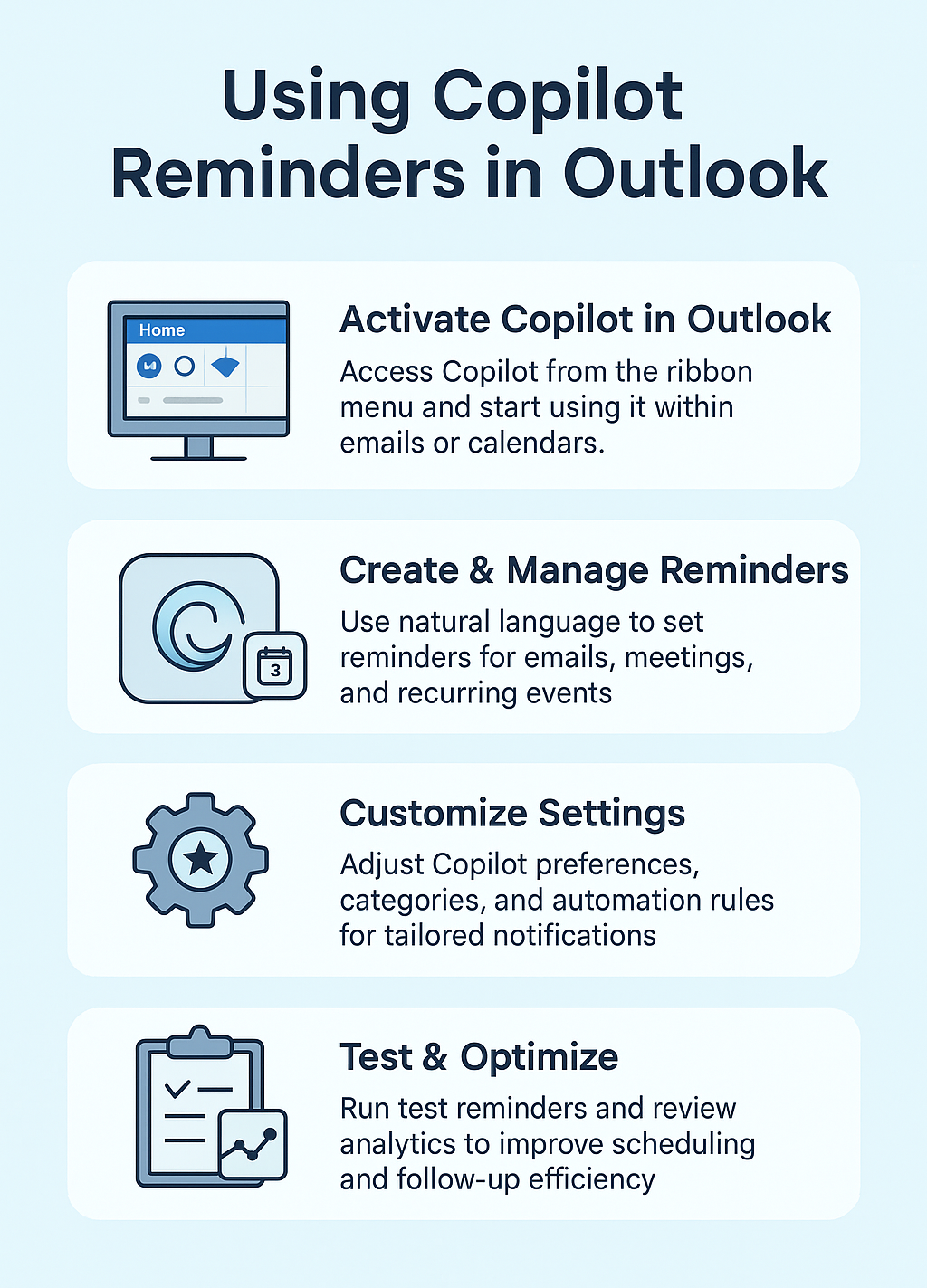
How to use copilot Outlook reminders?
- Navigate to Outlook and locate the Copilot icon in the ribbon menu, typically positioned near the Home tab, then click to activate the intelligent assistant for your current email or calendar session.
- Open any email requiring follow-up action and select the Copilot button, then type “Create a reminder for this email in 3 days” to generate automated follow-up notifications with contextual information.
- Access your calendar view and click the Copilot assistant, then request “Set up recurring reminders for my weekly team meetings” to establish consistent notification patterns for regular commitments and obligations.
- Compose a new email and engage Copilot by typing “Help me schedule a follow-up reminder for this message” to embed intelligent tracking directly into your outgoing communications workflow.
- Configure copilot calendar reminder settings by accessing File > Options > Calendar, then enabling Copilot integration under the “Smart scheduling” section to allow AI-powered suggestion algorithms throughout your planning process.
- Expert Tip: Use natural language commands with Copilot like “Remind me to follow up on the Johnson proposal next Tuesday” for more intuitive reminder creation.
- Create email templates with embedded reminder logic by selecting Templates in the ribbon, then incorporating Copilot prompts such as “Generate follow-up reminders based on email priority level” for consistent automation.
- Establish smart reminder categories by right-clicking any calendar event, selecting Copilot options, then choosing “Create reminder series” to build interconnected notification chains for complex project timelines and deliverables. This feature works particularly well when you need to manage multiple deadlines across different time zones. For better time management, you can also view multiple time zones outlook calendar to coordinate reminders across global teams.
- Integrate how to use copilot for calendar management by accessing the Calendar tab, clicking Copilot, then requesting “Analyze my schedule and suggest optimal reminder timing” for data-driven notification scheduling recommendations.
- Configure email reminder automation by opening any message, selecting Copilot, then typing “Set up automatic reminders for emails from this sender” to create sender-specific notification rules and patterns.
- Customize reminder frequency and timing by accessing Copilot settings through File > Account > Copilot Preferences, then adjusting notification intervals, priority levels, and delivery methods according to your workflow requirements.
- Test your reminder system by creating a sample email or calendar event, engaging Copilot with “Create a test reminder sequence,” then verifying that notifications appear correctly across your devices and platforms.
- Monitor reminder effectiveness by reviewing Copilot analytics in the Insights tab, examining completion rates, response times, and adjustment recommendations to optimize your automated notification system performance over time.
Copilot reminders in Outlook troubleshooting
- Copilot reminders not appearing in your notification center typically indicates licensing issues or tenant configuration problems, requiring verification of your Microsoft 365 subscription status and administrative settings activation.
- Email reminder automation failing to trigger often results from Outlook synchronization delays or server connectivity issues, resolved by restarting the application and checking your internet connection stability.
- Calendar integration showing incomplete reminder data usually stems from permission conflicts between Copilot and your calendar access rights, fixed by reviewing sharing settings and granting appropriate application permissions through your account settings.
- Reminder notifications displaying incorrect timing or frequency generally indicates timezone configuration mismatches or regional setting conflicts, corrected by verifying your Outlook timezone matches your system settings and geographic location preferences.
Important Tip: Always test Copilot reminder functionality with low-priority items before implementing it for critical business communications and deadlines.
