Why is my calendar tab missing from teams app?
“I’ve been using Microsoft Teams daily for meetings and collaboration, but suddenly my calendar tab has vanished from the left navigation panel. I can’t see any upcoming meetings or schedule new ones directly from Teams. This is disrupting my workflow since I rely on Teams for all my communication and scheduling needs. How can I get my calendar back and ensure this doesn’t happen again?”
Microsoft teams not showing calendar issues
Calendar visibility problems in Microsoft Teams typically stem from licensing restrictions, admin policy changes, or application configuration issues. When users cannot access their calendar within Teams, it affects meeting scheduling, appointment visibility, and overall productivity workflows.
This issue commonly occurs after tenant updates, user permission changes, or when Exchange Online integration becomes disrupted. Resolving calendar access ensures seamless meeting management and maintains the integrated collaboration experience Teams provides.
Teams unable to access calendar – solution approach
We’ll address this by checking Exchange Online connectivity, verifying Teams application permissions, and ensuring proper calendar integration settings. The solution covers both user-level troubleshooting and administrative configuration checks.
Before starting the troubleshooting process, ensure you can access your Teams login and sign-in properly. You may also want to check if your Teams notifications settings are configured correctly as this can affect calendar alerts.
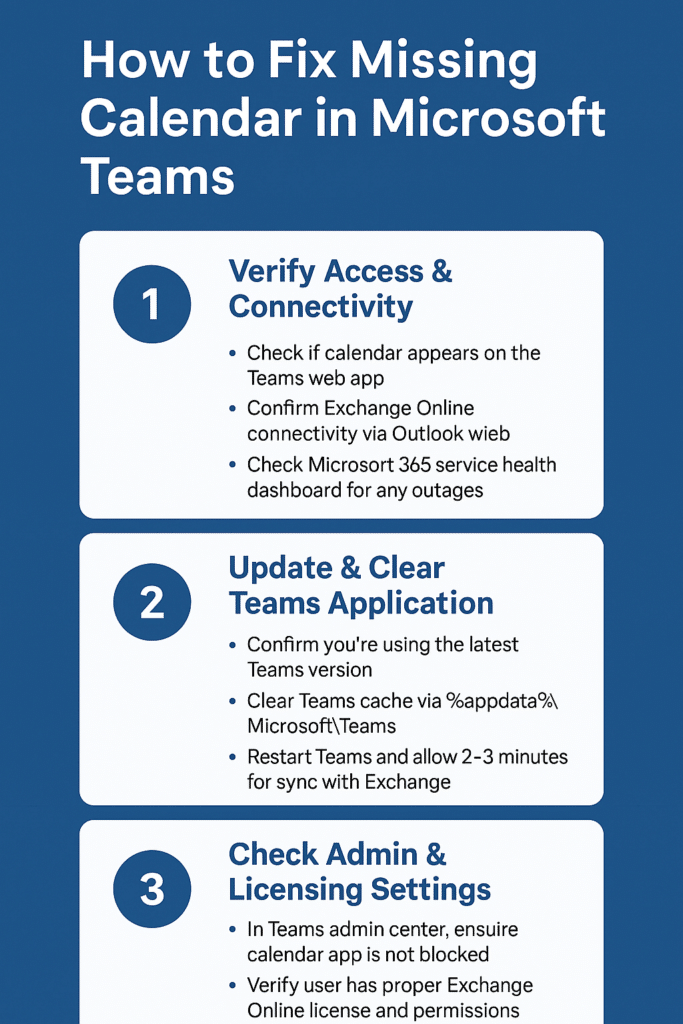
Solve Calendar missing from Microsoft Teams
- Navigate to Teams web app (teams.microsoft.com) and sign in with your organizational credentials to verify if calendar appears in browser version
- Check your current Teams desktop application version by clicking your profile picture, selecting “About,” and comparing against the latest available version from Microsoft
- Clear Teams application cache by closing Teams completely, pressing Windows + R, typing “%appdata%\Microsoft\Teams” and deleting all contents in the folder
- Restart Teams application and wait 2-3 minutes for full synchronization with Exchange Online services to complete before checking calendar visibility
- Access Teams admin center (admin.teams.microsoft.com) and navigate to “Teams apps” > “Permission policies” to verify calendar app isn’t blocked for your user group
- Verify Exchange Online connectivity by opening Outlook web app (outlook.office.com) and confirming your calendar loads properly with recent appointments visible
- Check Microsoft 365 service health dashboard (admin.microsoft.com/servicehealth) for any reported issues affecting Teams calendar integration or Exchange Online services
- Reset Teams application completely by uninstalling through Windows Settings > Apps, downloading fresh installer from teams.microsoft.com, and performing clean installation
- Contact your IT administrator to verify your user account has proper Exchange Online licensing and Teams calendar permissions haven’t been modified recently.
My teams calendar has disappeared – troubleshooting guide
- Teams calendar not working after recent updates: Application updates sometimes reset user preferences and cache settings. Sign out completely from Teams, clear browser cache if using web version, restart the application, and allow 5-10 minutes for full re-synchronization with your Exchange mailbox before expecting calendar functionality to return.
- Calendar missing from microsoft teams on specific devices: Device-specific issues often relate to local application data corruption or outdated cached credentials. Remove Teams from the problematic device, delete all associated application data from AppData folders, restart the device, reinstall Teams with administrator privileges, and reconfigure your account settings.
- Teams unable to access calendar due to permission errors: Administrative policy changes can restrict calendar access without user notification. Contact your IT administrator to verify your account maintains proper licensing for Exchange Online integration, check that Teams calendar policies haven’t been modified for your user group, and ensure your mailbox permissions allow Teams application access to calendar data.
Tip: If calendar issues persist across multiple devices and platforms, the problem likely exists at the tenant or user account level rather than individual application installations. Focus troubleshooting efforts on Exchange Online connectivity and administrative permissions.
