Why Teams gets stuck during startup and loading updates
Have you ever clicked on Microsoft Teams only to watch it freeze on the loading screen for minutes? This frustrating experience affects thousands of users daily. Teams might display “Loading latest updates” indefinitely or get stuck on the initial download screen. The application appears to launch but never progresses beyond the startup phase. Users often see the Teams logo with a spinning wheel that never completes its cycle.
Understanding the root causes behind Teams loading problems
Teams loading issues typically stem from corrupted cache files, network connectivity problems, or outdated application components. These problems become more common after Windows updates or when switching between different network environments. The application relies heavily on cached data and real-time synchronization with Microsoft’s servers. When this process fails, Teams cannot complete its initialization sequence. Resolving these issues quickly is essential for maintaining business productivity and team collaboration.
When Teams gets stuck loading, it often relates to cache problems similar to when your Teams is stuck in a loading loop. The application may freeze completely or show endless loading screens, preventing access to your Teams messages and preventing them from loading properly.
We’ll start with simple cache clearing methods and progress to more advanced solutions. The approach covers both desktop and web versions of Teams. You’ll learn to identify specific error patterns and apply targeted fixes.
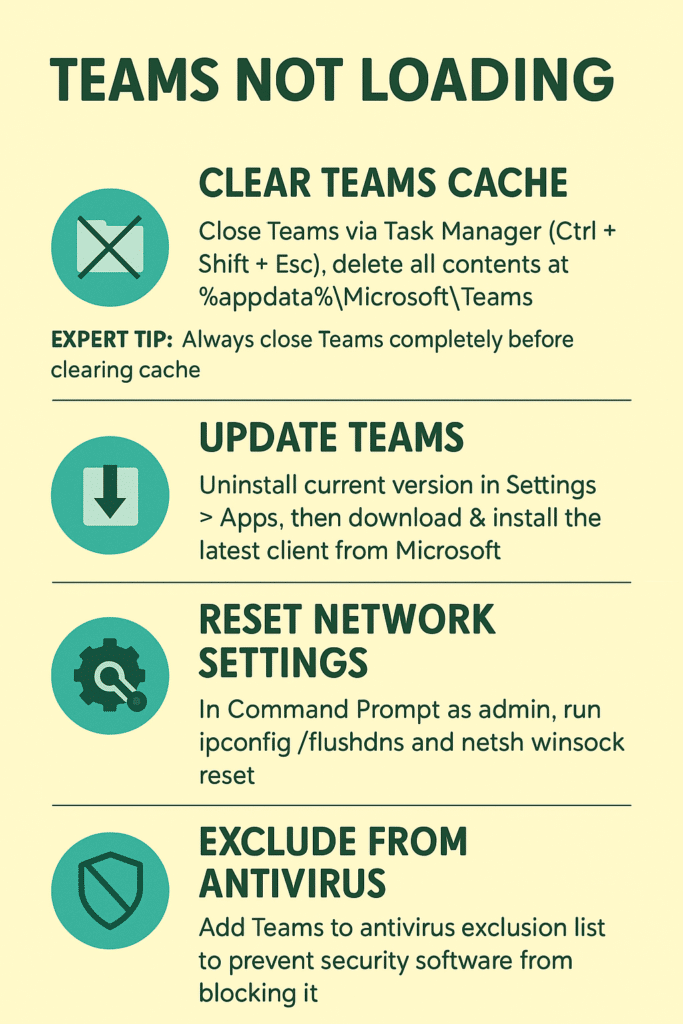
Step-by-step implementation for fixing Teams loading issues
- Clear the Teams cache by completely closing the application through Task Manager. Press Ctrl+Shift+Esc to open Task Manager and end all Microsoft Teams processes. Navigate to
%appdata%\Microsoft\Teamsin File Explorer and delete all contents in this folder. This removes corrupted cache files that often cause loading problems.
Expert tip: Always close Teams completely before clearing cache to prevent file conflicts.
- Restart Teams and check if the loading issue persists. If Teams still gets stuck, proceed to clear the Teams cache from the system-wide location. Go to
%localappdata%\Microsoft\Teamsand delete the contents of theCache,blob_storage,databases,GPUcache, andIndexedDBfolders. - Update Teams to the latest version by downloading the installer from Microsoft’s official website. Uninstall the current Teams version through Windows Settings > Apps > Microsoft Teams > Uninstall. Download and install the latest Teams client to ensure you have all recent bug fixes and performance improvements.
- Reset network settings if Teams continues to freeze during startup. Open Command Prompt as administrator and run
ipconfig /flushdnsto clear DNS cache. Executenetsh winsock resetto reset network socket configurations. Restart your computer to apply these network changes completely. - Configure Windows Defender or antivirus software to exclude Teams from real-time scanning. Add the Teams installation directory and user profile folders to your antivirus exclusion list. This prevents security software from interfering with Teams’ startup process and file access operations.
- Try running Teams in Safe Mode by holding Shift while clicking the Teams desktop shortcut. Safe Mode disables add-ins and custom configurations that might cause loading conflicts. If Teams loads successfully in Safe Mode, you can identify and remove problematic add-ins or reset your Teams configuration.
Common problems when Teams freezes on loading screens
- Teams displays “Loading latest updates” indefinitely when the update mechanism encounters corrupted download files or network interruptions. This typically occurs after incomplete updates or when switching between corporate and home networks. Clear the Teams update cache by deleting files in
%localappdata%\Microsoft\Teams\Updatefolder and restart the application. Ensure your network connection is stable and not blocking Microsoft domains required for Teams updates. - Teams gets stuck on the initial loading screen when profile data becomes corrupted or when there are conflicts with other Office applications. Sign out of all Microsoft accounts in Windows Settings and clear stored credentials from Credential Manager. Restart Teams and sign in again with your primary account. This forces Teams to rebuild your profile data and establish fresh authentication tokens with Microsoft services.
- Teams freezes during startup when running multiple instances or when background processes interfere with initialization. Check Task Manager for duplicate Teams processes and end them all before restarting. Disable startup programs that might conflict with Teams, particularly other communication or collaboration tools. Consider creating a new Windows user profile if the problem persists across multiple troubleshooting attempts.
