Why are my Outlook reminder notifications constantly interrupting my workflow?
You’re in the middle of an important presentation when suddenly an Outlook reminder pops up on your screen, disrupting your flow and potentially embarrassing you in front of clients. This scenario happens countless times throughout the workday for millions of professionals. Whether it’s birthday reminders, meeting notifications, or task alerts, these constant interruptions can significantly impact productivity. Many users find themselves overwhelmed by the sheer volume of reminder notifications, especially when managing multiple calendars or working in busy collaborative environments. The good news is that Outlook provides several ways to customize or completely disable these notifications.
Frequent reminder pop-ups create more than just minor annoyances in professional environments. They fragment concentration and force context switching that can reduce overall work efficiency by up to 25%. For optimal productivity, you may want to first set your Outlook working hours and then customize your notifications within those hours. When managing multiple projects and deadlines, unnecessary reminders add cognitive load rather than providing helpful organization.
Configuring your Outlook reminder settings for productivity
We need a few simple methods to turn off reminder notifications in Outlook. Today – we will cover both global settings that disable all reminders and selective approaches that allow you to customize notifications by calendar type. You’ll learn how to remove reminders from specific calendar events, disable default reminder settings for new appointments, and troubleshoot persistent reminder issues.
How to disable outlook calendar reminders?
Method 1: Turn off all reminder notifications globally
- Open Outlook and navigate to File > Options to access the main settings menu for comprehensive reminder configuration.
- Select the Calendar section from the left sidebar to access all calendar-related notification and reminder settings.
- Locate the “Calendar options” section and uncheck “Default reminder” to prevent automatic reminders on new calendar entries.
- Find the “Advanced options” button and click it to access deeper reminder notification controls and system-level settings.
- Uncheck “Show reminders” to completely disable all pop-up reminder notifications across your entire Outlook calendar system.
- Click OK twice to save your changes and immediately apply the new reminder notification settings.
Method 2: Remove reminders from existing calendar events
- Open your Outlook calendar and double-click any existing appointment or meeting to access its detailed properties.
- In the appointment window, locate the “Reminder” dropdown menu typically found in the ribbon or event details.
- Change the reminder setting from its current value to “None” to eliminate notifications for this specific calendar event.
- For recurring meetings, select “The entire series” when prompted to apply reminder changes to all future occurrences.
- Save and close the appointment to confirm your reminder removal changes take effect immediately.
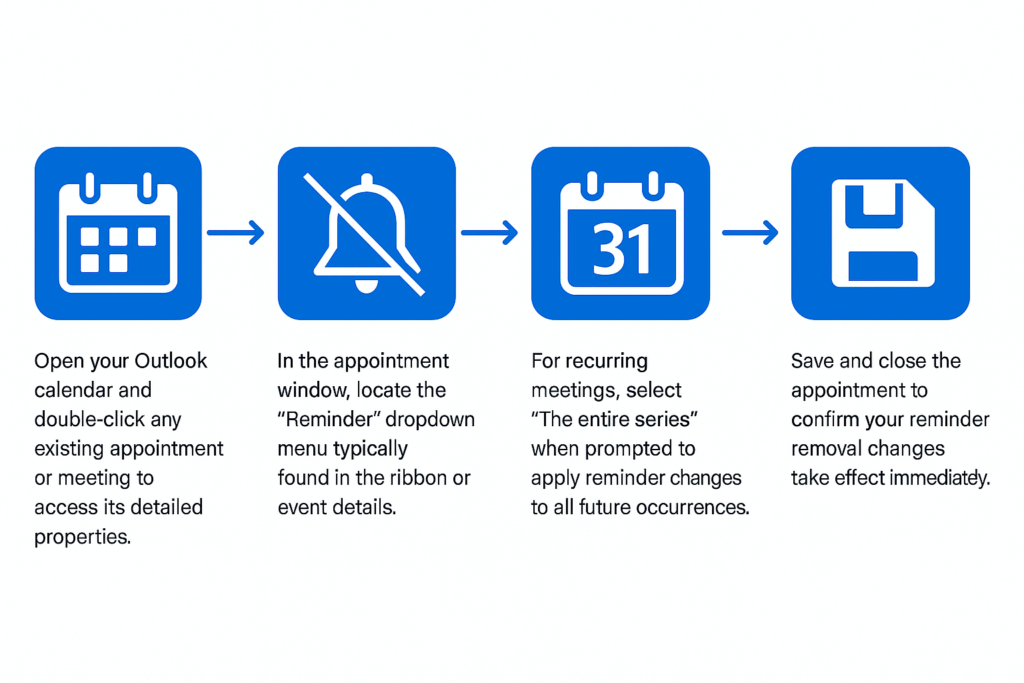
Method 3: Disable default reminders for new appointments
- Access File > Options > Calendar to modify how new calendar entries handle reminder notifications by default.
- Uncheck the “Default reminder” checkbox to prevent Outlook from automatically adding reminders to newly created appointments.
- This setting ensures future calendar entries won’t include reminder notifications unless you manually add them during creation.
Remember: Consider keeping reminders enabled for specific calendar categories like client meetings while disabling them for internal tasks.
Troubleshooting persistent reminder notification issues
• Reminders continue appearing after disabling settings: Close Outlook completely and restart the application to ensure configuration changes take full effect across all calendar processes. Sometimes cached settings prevent immediate implementation of reminder modifications, requiring a complete application restart to clear temporary files.
• Some calendar reminders still show despite global settings: Check if you have multiple calendar accounts connected to Outlook, as each account maintains separate reminder settings. Navigate to each connected calendar’s individual properties and verify reminder settings are disabled for Exchange, Gmail, and other integrated calendar services.
• Outlook keeps popping up reminder notifications for deleted events: Clear your Outlook cache by navigating to File > Account Settings > Data Files and performing a repair operation on your primary mailbox. Corrupted calendar data can cause phantom reminders to persist even after events are removed from your calendar view.
