Summarizing Word document challenges
Have you ever found yourself drowning in lengthy Word documents, struggling to extract key information quickly? Many professionals face this daily challenge when reviewing contracts, reports, or research papers. The traditional approach of manually reading through dozens of pages consumes valuable time. Microsoft Copilot offers an intelligent solution that transforms how you process document content. This AI-powered tool can analyze your Word documents and provide concise summaries within seconds.
Copilot for summarizing texts efficiently
Document overload significantly impacts workplace productivity and decision-making speed. Professionals often spend hours reviewing lengthy reports when they only need the essential points. This inefficiency creates bottlenecks in project timelines and delays critical business decisions. Microsoft Copilot addresses this challenge by leveraging artificial intelligence to identify and extract key information from Word documents. The tool integrates seamlessly with Microsoft 365, making document summarization accessible directly within your familiar workflow.
Summarize Word documents with AI implementation steps
- Open your Word document and locate the Copilot icon in the ribbon menu, typically found in the Home tab next to other AI-powered features
- Click the Copilot button to activate the AI assistant panel, which appears as a sidebar on the right side of your document window
- Type “Summarize this document” in the Copilot chat box, or select from pre-configured prompts if available in your version
- Wait for Copilot to analyze your document content, which usually takes 10-30 seconds depending on document length and complexity
- Review the generated summary that appears in the Copilot panel, highlighting main points, key findings, and important conclusions from your document
- Customize the summary length by requesting “shorter summary” or “detailed summary” based on your specific needs and time constraints
- Copy the summary text and paste it into a new document, email, or presentation slide for sharing with colleagues or stakeholders
- Use the “Refine” option to adjust summary focus areas, such as emphasizing financial data, technical specifications, or strategic recommendations
- Save your summarized content by creating a new Word document or adding summary sections to your original file for future reference
Expert tip: Use specific prompts like “Summarize the financial implications” or “Focus on action items” to get targeted summaries that match your immediate needs.
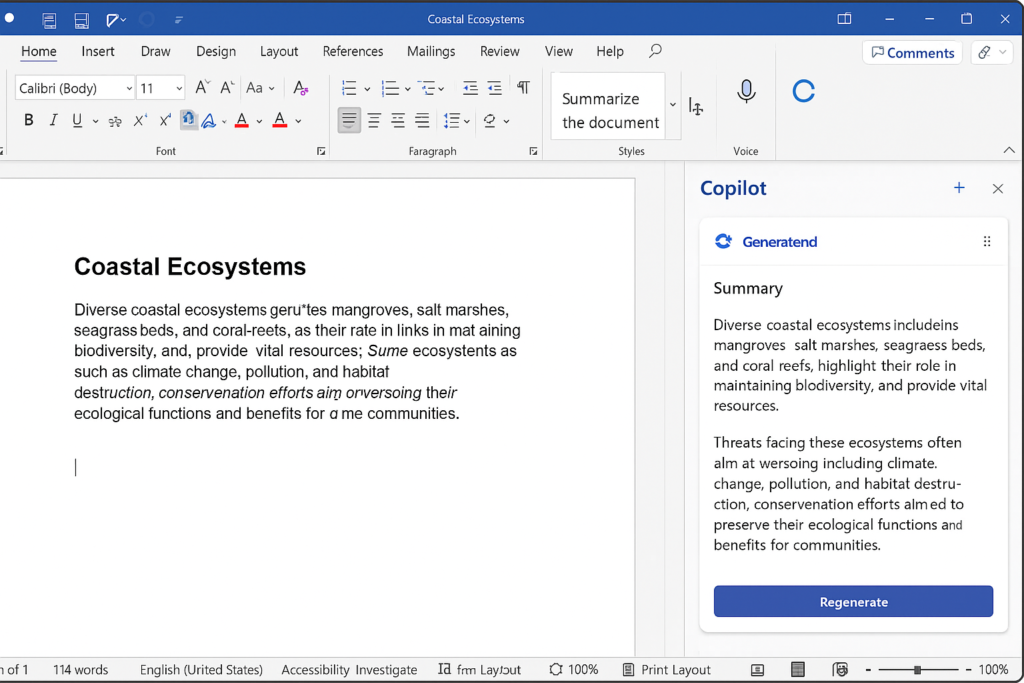
Word documents in copilot troubleshooting
- Copilot may display “Unable to summarize” errors when documents contain primarily images, tables, or complex formatting that the AI cannot process effectively, requiring you to convert visual content to text format first
- Summary quality decreases significantly with documents shorter than 500 words or longer than 50 pages, as the AI struggles with insufficient context or information overload respectively
- Network connectivity issues can interrupt the summarization process, causing incomplete summaries or timeout errors that require refreshing the Copilot connection and restarting the summarization request
Remember: For optimal results, ensure your document has clear headings, proper paragraph structure, and minimal embedded objects before requesting a summary.
