“I need to find important information from past conversations. How can I save Teams messages and find them later when I need them?”
This is a common challenge for many professionals who rely on Microsoft Teams for daily communication. With numerous conversations happening across different channels and chats, important information can quickly get buried in the message history. Fortunately, Teams offers several ways to save and retrieve important messages.
Save and find Teams messages with these built-in features
Microsoft Teams provides several methods to save messages for later reference. You can bookmark individual messages, save entire conversations, or export chat history for backup purposes. These features work across desktop, web, and mobile versions of Teams. The following steps will help you implement an effective system for saving and retrieving important information from your Teams conversations.
Saving and finding Teams conversation messages
Save individual messages for quick access
- Save a message: Hover over any message in Teams, click the three dots (more options), and select “Save this message” from the dropdown menu to bookmark it for later reference.
- Access saved messages: Click on your profile picture in the top-right corner of Teams, then select “Saved” from the dropdown menu to view all your saved messages in chronological order.
- Remove from saved: When viewing your saved messages, you can unsave any item by clicking the bookmark icon that appears when you hover over the message.
- Use the save feature across devices: Messages saved on your desktop client will also appear in your saved messages on the mobile app, making important information accessible wherever you work.
- Save messages with attachments: When you save a message containing files or links, the entire message including attachments is preserved for easy access later.
Find saved messages using search
- Use the search bar: Click on the search box at the top of Teams and type keywords from the message you’re looking for to quickly locate specific content.
- Filter search results: After searching, use the filters on the results page to narrow down by message type, date range, or specific people involved in the conversation.
- Search within a specific chat: Open the chat or channel where the message was posted, click the search icon, and enter keywords to search only within that conversation.
- Use advanced search operators: Try using quotation marks around exact phrases or add “from:” followed by a username to find messages from specific people.
- Check the Messages tab: When viewing search results, click on the “Messages” tab to focus only on conversation content rather than files or other items.
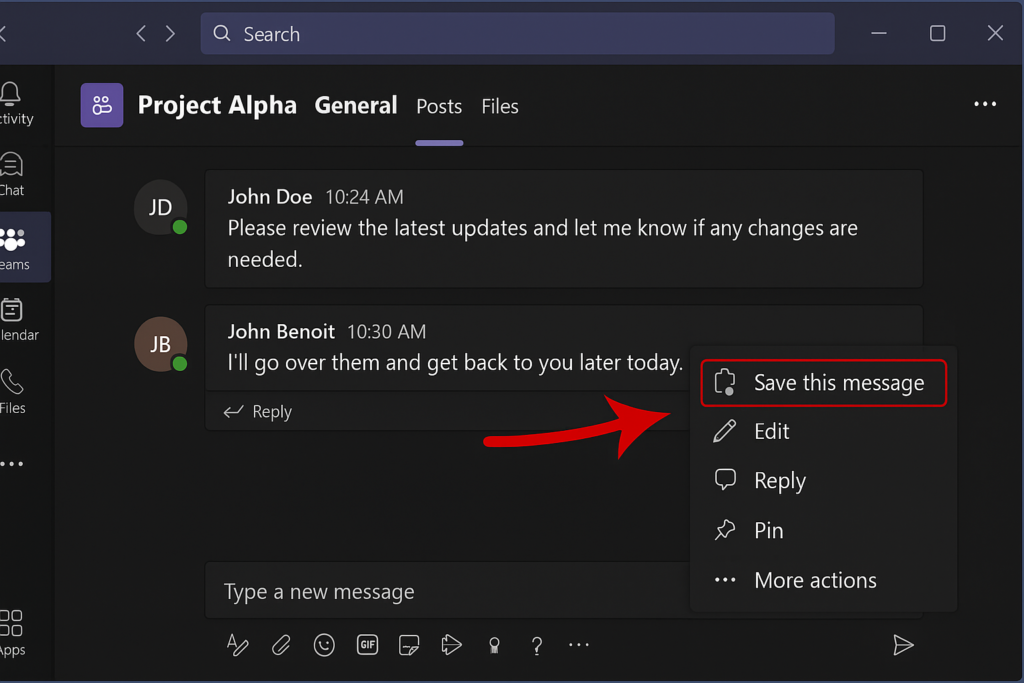
Export and backup Teams messages
- Export chat history: For compliance or record-keeping, use the Microsoft 365 compliance center to create content searches that can export Teams messages across your organization.
- Use Teams admin center: Administrators can access the Teams admin center to configure retention policies that preserve messages for specific time periods based on organizational requirements.
- Enable history settings: Ensure chat history settings are properly configured by going to Settings > Privacy and selecting “Keep my history” to prevent message loss.
- Request personal data export: Users can request their own data export through the Microsoft privacy dashboard, which includes Teams messages and other personal data.
- Consider third-party backup solutions: For enterprise-level backup needs, explore Microsoft-approved third-party solutions that offer comprehensive Teams data protection and archiving capabilities.
- For comprehensive record-keeping, you may want to download and export your Teams chat history to maintain a backup of important conversations. This ensures you have access to critical information even when offline.
Teams message downloading issues
- Saved messages not appearing: If your saved messages aren’t showing up, try signing out of Teams completely and signing back in, as this often resolves synchronization issues between devices and refreshes your saved content.
- Unable to save messages: Check your internet connection if you’re having trouble saving messages, as Teams requires connectivity to update your saved items list, and temporary network issues can prevent the save action from completing successfully.
- Messages showing as saved but not in saved list: This can occur due to caching issues; clear your Teams cache by closing the application, navigating to %appdata%\Microsoft\Teams in File Explorer, deleting the contents, and restarting Teams to rebuild a fresh cache.
- Saved messages disappearing: If previously saved messages are no longer visible, check if your organization has implemented retention policies that automatically delete content after a certain period, which would affect your saved messages as well.
