“I’m trying to collaborate with my team during our virtual meetings, but I can’t seem to access the whiteboard feature in Microsoft Teams. Sometimes the whiteboard option doesn’t appear at all, and when it does show up, it either gets stuck loading or won’t open properly. Our team relies on visual collaboration, and this issue is really hampering our productivity. How can I fix this Teams whiteboard problem?”
Resolving Microsoft teams whiteboard missing problems
Teams users frequently encounter issues where the whiteboard option is missing, fails to load, or becomes unresponsive. Fortunately, most whiteboard problems can be resolved through a combination of troubleshooting steps involving Teams settings, browser configurations, and Microsoft Whiteboard app permissions.
Note: If you’re experiencing issues with screen sharing during your meetings, you may want to check our guide on how to fix Teams screen sharing not working as these features often have related causes.
But, before diving into specific solutions, it’s important to understand what we’ll be addressing. This tutorial will guide you through resolving common Teams whiteboard issues, including missing whiteboard options, loading failures, and access problems. We’ll focus on both the Teams desktop application and web versions. This guide assumes you have a Microsoft 365 account with appropriate licenses and permissions to use Microsoft Whiteboard within Teams meetings.
Fixes for whiteboard not loading problems
Check your Teams whiteboard permissions
- Verify that your Microsoft 365 administrator has enabled the Whiteboard application for your organization through the Microsoft 365 admin center under “Settings > Org settings > Services.”
- Ensure your user account has the necessary permissions to access and use Microsoft Whiteboard by checking with your IT administrator about any restrictions that might be in place.
- Confirm that you’re signed in with the same Microsoft account across both Teams and the Microsoft Whiteboard application to prevent authentication conflicts that often cause loading issues.
- Try accessing the standalone Microsoft Whiteboard app outside of Teams to determine if the problem is specific to Teams integration or affects the Whiteboard service generally.
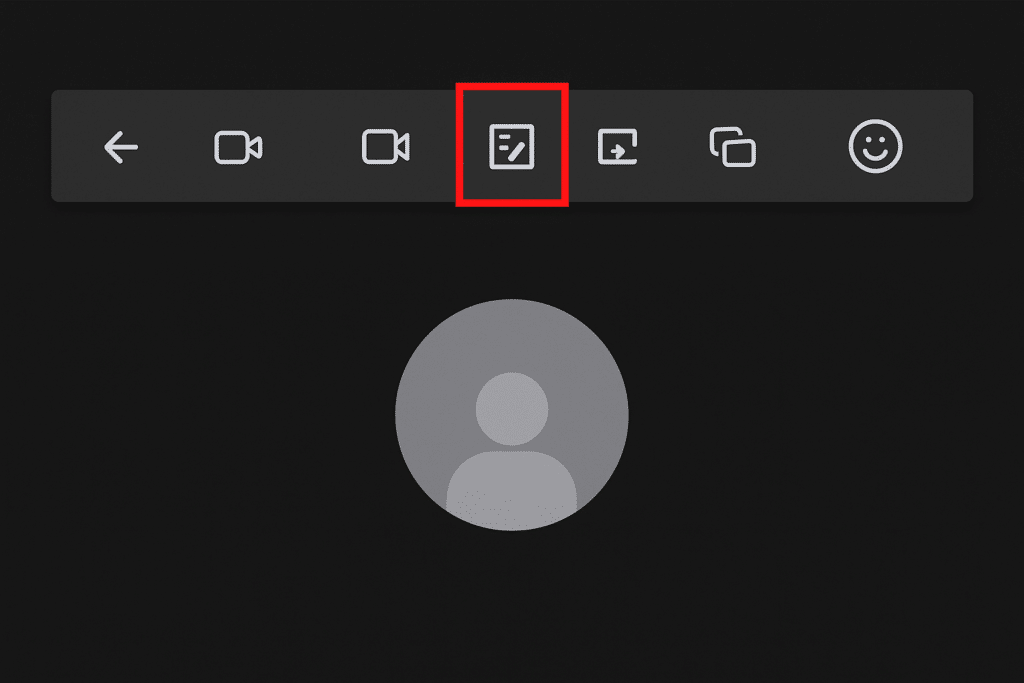
Fix teams whiteboard option visibility issues
- Update your Microsoft Teams application to the latest version, as outdated versions frequently experience compatibility issues with the whiteboard feature and may not display the option.
- Clear the Teams cache by closing the application, navigating to %appdata%\Microsoft\Teams on Windows or ~/Library/Application Support/Microsoft/Teams on Mac, and deleting the cache folders.
- Try accessing Teams through a different browser or switch between the desktop application and web version to determine if the issue is platform-specific.
- Check if the whiteboard option appears when you’re the meeting organizer, as some organizations restrict whiteboard access to meeting hosts only.
Resolve unable to open Microsoft whiteboard problems
- Install the Microsoft Whiteboard app separately from the Microsoft Store or App Store, which can sometimes resolve integration issues with Teams even when using the embedded version.
- Disable any browser extensions or add-ons that might be interfering with the Teams whiteboard functionality, particularly ad blockers or script blockers.
- Try using Teams in InPrivate or Incognito mode to determine if browser cache or cookies are causing the whiteboard loading problems.
- Check your network connection stability, as whiteboard functionality requires consistent connectivity to synchronize collaborative elements between participants.
Troubleshooting why won’t microsoft whiteboard open
- If you encounter the error message “We couldn’t load the whiteboard” or “Something went wrong,” try signing out of Teams completely, clearing browser cache, restarting your device, and then signing back in to reset the connection to Microsoft Whiteboard services.
- When facing persistent “Whiteboard is loading” messages that never complete, check if your organization’s firewall is blocking necessary endpoints for the Whiteboard service, which typically include *.whiteboard.microsoft.com domains.
- For situations where the whiteboard appears but remains blank or unresponsive, try creating a new meeting to determine if the issue is specific to a particular meeting instance rather than a general whiteboard functionality problem.
- If you’re using a VPN connection, temporarily disconnect and test the whiteboard functionality directly on your regular network, as some VPN configurations can interfere with Microsoft 365 services including Whiteboard.
- When all else fails, contact Microsoft Support with specific details about your issue, including when it started, what troubleshooting steps you’ve already attempted, and any error messages you’ve encountered.
