“I receive dozens of emails daily, many with long threads and complex discussions. I often don’t have time to read through everything but need to understand the key points. Is there a way to quickly get the gist of these emails without reading every message? I’ve heard Microsoft Copilot might help, but I’m not sure how to use it effectively in Outlook.”
How Copilot changes email management in Outlook?
Long email threads with multiple participants can be particularly time-consuming to process. Microsoft Copilot integration with Outlook offers a powerful solution to this problem by leveraging AI to analyze and summarize email content. This functionality helps you quickly grasp essential information without reading every word.
Microsoft Copilot in Outlook can analyze individual emails or entire conversation threads to generate concise summaries. The AI identifies key points, action items, and important details while filtering out unnecessary information. This feature works across the Outlook web app, desktop application, and mobile versions, though availability depends on your Microsoft 365 subscription. Just like how you can turn on Copilot in Outlook for email assistance, you’ll need a Copilot license or Copilot Pro subscription to access these capabilities.
Summarizing emails with Outlook Copilot
- Access Copilot in Outlook by looking for the Copilot icon (sparkle symbol) in your Outlook interface, which appears in the reading pane when viewing emails or in the compose window when replying to messages.
- Summarize a single email by opening the message and clicking the Copilot icon in the reading pane, then selecting “Summarize this email” from the options that appear in the Copilot pane that slides in from the right side.
- Get a thread summary by selecting an email that’s part of a conversation thread, clicking the Copilot icon, and choosing “Summarize this thread” to get a condensed version of the entire conversation including key points from all participants.
- Customize your summary by using the prompt field at the bottom of the Copilot pane to ask for specific information, such as “Extract only the action items” or “Summarize just the parts about the budget proposal.”
- Use Copilot commands in the compose window by typing “@Copilot summarize this thread” when replying to an email, which will generate a summary you can include in your response.
- Save summaries for reference by copying the generated summary text and pasting it into a note application or creating a new draft email with the summary for your records.
- Adjust summary length by asking Copilot to provide a “brief summary” or “detailed summary” depending on your needs, giving you control over the level of detail provided.
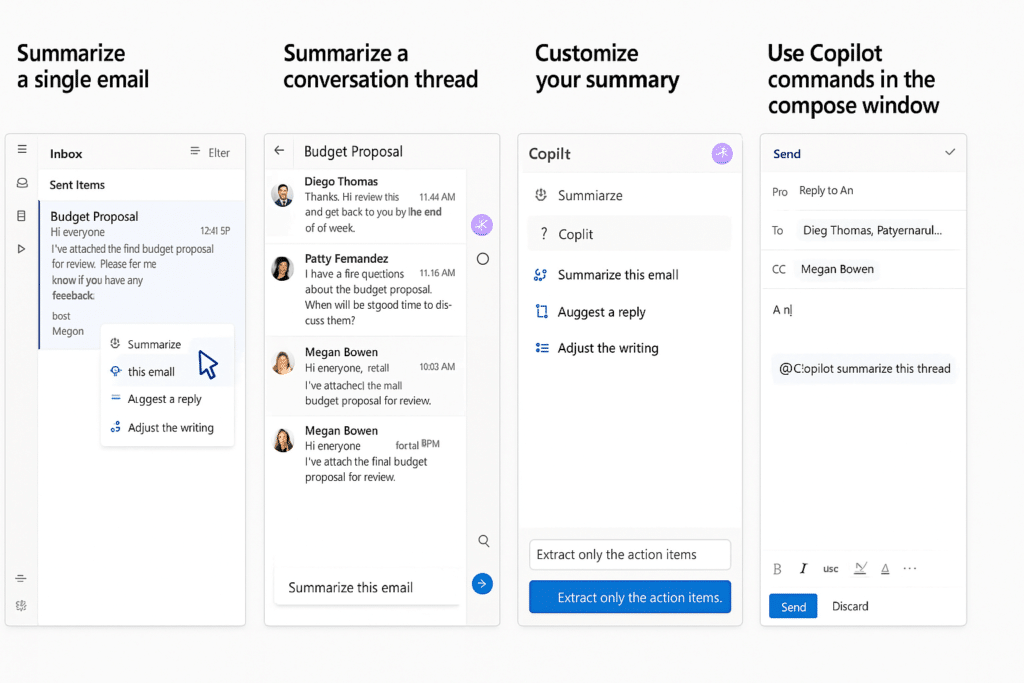
Solving Copilot email summarization issues
- Copilot icon not appearing in Outlook typically indicates that your account doesn’t have the necessary license assigned, so check with your IT administrator to ensure you have the appropriate Microsoft 365 subscription that includes Copilot functionality.
- Inaccurate or incomplete summaries may occur with complex technical content or highly specialized terminology, so review the summary against the original email for critical communications and try requesting a more detailed summary with specific focus areas.
- Language limitations can affect summarization quality, as Copilot performs best with the languages it was primarily trained on, so consider that summaries of emails in languages other than English might be less comprehensive or accurate.
- Performance issues or slow response times might happen during peak usage periods, so try again later or refresh your Outlook application if Copilot seems unresponsive when generating summaries.
Remember: Copilot doesn’t just summarize emails—it can help you respond more effectively too. After reviewing a summary, you can ask Copilot to draft a response based on the content. Similar to how you can use Copilot in Teams channels, you can type “@Copilot draft a response” in the reply window, and the AI will generate a contextually appropriate reply.
Using Copilot to craft better email responses
Copilot doesn’t just summarize emails—it can help you respond more effectively too. After reviewing a summary, you can ask Copilot to draft a response based on the content. Type “@Copilot draft a response” in the reply window, and the AI will generate a contextually appropriate reply. You can further refine this by adding specific instructions like “draft a concise response addressing only the budget concerns” or “create a formal response confirming the meeting details.”
The AI assistant can match your writing style, maintain a professional tone, and ensure all key points are addressed. This feature is particularly valuable when responding to complex emails that require careful consideration of multiple topics or when you need to respond quickly but thoughtfully during a busy day.
