“I’ve noticed my Windows 11 laptop is running\ hot and the fan is constantly spinning at high speed. When I check Task Manager, CPU usage stays at 90-100% even when I’m not running demanding applications. This is slowing down my work and draining my battery quickly. How can I identify what’s causing this high CPU usage in Windows 11 and reduce it to normal levels?”
Understanding high CPU usage in Windows 11
High CPU usage in Windows 11 can significantly impact your computer’s performance, causing slowdowns, overheating, and reduced battery life. When your processor consistently runs at high percentages (80-100%), it indicates that processes or applications are demanding excessive resources. Windows 11 includes several built-in tools to help identify resource-hungry processes and optimize system performance. Addressing high CPU usage not only improves performance but also extends hardware lifespan.
How to identify and lower CPU usage in Windows 11?
Before attempting to fix high CPU usage, you need to identify which processes are consuming your CPU resources. Windows 11 provides several tools to monitor and manage CPU usage, including Task Manager, Resource Monitor, and Performance Monitor. We’ll focus on using these tools to identify problematic processes and implement solutions to reduce CPU temperature and optimize performance.
Reducing CPU usage in Windows 11
Identify resource-intensive processes
- Open Task Manager by right-clicking on the taskbar and selecting “Task Manager” or by pressing Ctrl+Shift+Esc on your keyboard to see which processes are consuming CPU resources.
- In Task Manager, click on the “Processes” tab and sort the list by “CPU” by clicking on the CPU column header to identify which applications or background processes are using the most CPU.
- Look for processes consistently showing high percentages, especially those you don’t recognize or aren’t actively using, as these might be unnecessary background services or potential malware.
- For more detailed information, click on “Open Resource Monitor” at the bottom of Task Manager to see comprehensive CPU usage statistics and identify specific threads causing high usage.
- Pay special attention to system processes like “System Idle Process,” “System,” or “Windows Defender” as these can sometimes indicate underlying system issues rather than problematic applications.
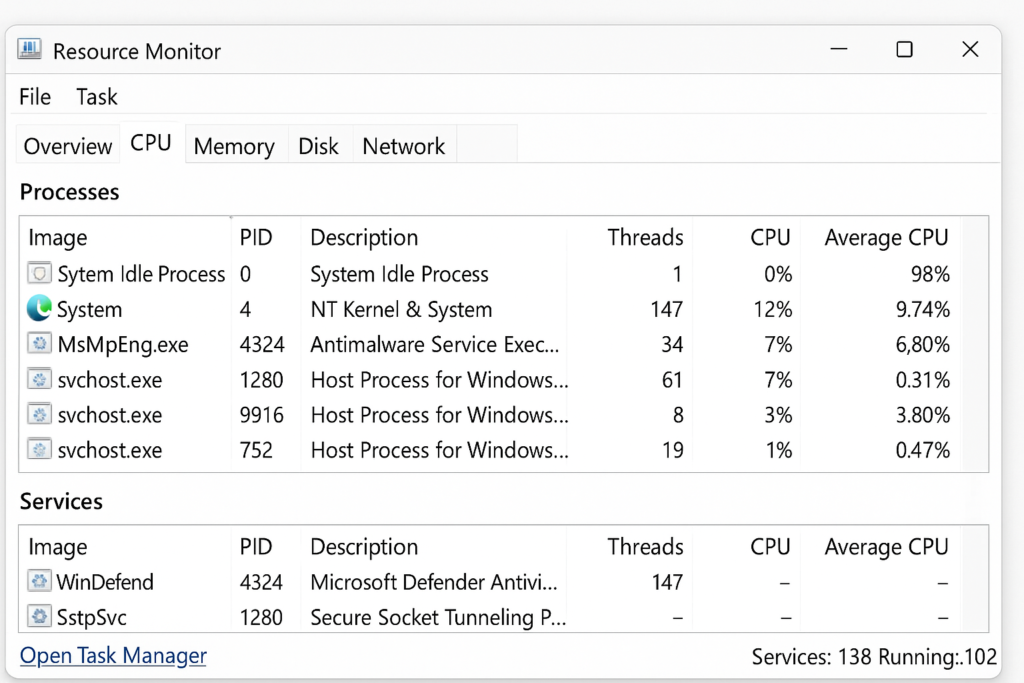
Close unnecessary applications and background processes
- Right-click on any non-essential applications showing high CPU usage in Task Manager and select “End task” to immediately free up CPU resources.
- Consider uninstalling rarely used applications that might be running background processes by going to Settings > Apps > Apps & features and removing unnecessary software.
- Disable startup applications by going to Task Manager > Startup tab, identifying high-impact applications, right-clicking them, and selecting “Disable” to prevent them from automatically launching at startup.
- Check for browser extensions consuming resources by opening your browser’s extension management page and disabling or removing unnecessary add-ons that might be running resource-intensive scripts.
- Use the Windows 11 Settings app to manage background apps by navigating to Settings > Privacy & Security > Background apps and turning off permissions for apps that don’t need to run in the background.
Update Windows and drivers to optimize CPU performance
- Open Windows Update by going to Settings > Windows Update and click “Check for updates” to ensure your system has the latest performance improvements and bug fixes.
- Update device drivers, especially graphics and chipset drivers, by opening Device Manager (right-click Start button > Device Manager), right-clicking on devices, and selecting “Update driver.”
- Consider using the manufacturer’s official driver update utilities for components like graphics cards, as they often provide optimized drivers beyond what Windows Update offers.
- After installing updates, restart your computer to apply changes and allow Windows to complete any pending update processes that might be temporarily increasing CPU usage.
- Check for BIOS/UEFI updates on your manufacturer’s website, as firmware updates can sometimes resolve CPU-related issues, especially on newer hardware running Windows 11.
Adjust power and performance settings to limit CPU usage
- Open Power & battery settings by going to Settings > System > Power & battery and select “Best power efficiency” to reduce CPU power consumption.
- Create a custom power plan with processor power management settings by going to Control Panel > Power Options > Change plan settings > Change advanced power settings.
- Under Processor power management, adjust the “Maximum processor state” to a lower percentage (like 80-90%) to limit CPU usage and reduce CPU temperature during non-demanding tasks.
- Consider using Windows 11’s built-in power throttling feature by enabling “Battery saver” mode, which intelligently reduces background activity when your device isn’t connected to power.
- For desktop computers, check your BIOS/UEFI settings for CPU power management options that might allow more granular control over processor performance and thermal management.
Remember: For persistent high CPU usage with no clear cause, perform a clean boot by typing “msconfig” in the Start menu. You can also try stopping startup programs in Windows 11 to reduce the initial CPU load when your system boots.
By following these steps, you should be able to identify and resolve high CPU usage issues in Windows 11, resulting in improved performance, reduced heat generation, and better battery life for your device.
