“My external webcam isn’t showing up in Windows 11. What’s wrong?”
I recently upgraded to Windows 11 and connected my external webcam for a Teams meeting, but Windows doesn’t seem to recognize it at all. I’ve tried unplugging and reconnecting it multiple times, but the camera still doesn’t appear in any applications. My meetings are starting soon, and I need this fixed quickly. Is there something specific to Windows 11 that’s preventing my camera from being detected?
External cameras not working in Windows 11
Camera detection problems in Windows 11 can significantly impact productivity, especially with the rise of remote work and video conferencing. When your external webcam isn’t detected, you can’t participate fully in virtual meetings, record video content, or use applications that require camera access. These issues often stem from driver incompatibilities, Windows 11 privacy settings, or hardware connection problems. Fortunately, most camera detection issues can be resolved without specialized technical knowledge.
This tutorial will guide you through a systematic approach to diagnose and fix webcam detection issues in Windows 11. We’ll start with basic hardware checks, move through Windows 11-specific privacy and permission settings, and then address driver-related problems. The solutions work for both built-in and external USB webcams, though we’ll focus primarily on external camera connection issues. You’ll need administrator access to your Windows 11 computer to implement some of these fixes.
Fix for Windows 11 can’t find your camera problems
Check physical connections and basic troubleshooting
- Verify that your external webcam is properly connected to a functioning USB port on your computer, as loose connections are a common cause of detection failures in Windows 11.
- Try connecting your webcam to different USB ports on your computer, as some ports might have power delivery issues or driver conflicts that prevent proper detection.
- If using a USB hub, connect the camera directly to your computer instead, since hubs can sometimes cause power or data transfer limitations that affect camera functionality.
- Restart your computer after connecting the webcam, which often resolves temporary system glitches that prevent Windows 11 from recognizing newly connected devices.
- Test the webcam on another computer if possible to determine whether the issue is with the camera itself or your Windows 11 system configuration.
- If you’re using your camera primarily for video meetings, you may want to review our guide on how to connect an external webcam to Microsoft Teams for optimal setup. Try connecting your webcam to different USB ports on your computer, as some ports might have power delivery issues or driver conflicts that prevent proper detection.
Verify Windows 11 privacy settings for camera access
- Open the Windows 11 Settings app by pressing Win+I, then navigate to Privacy & Security in the left sidebar to access camera permission controls.
- Click on “Camera” in the App permissions section to view and modify all camera-related privacy settings for your Windows 11 system.
- Ensure the “Camera access” toggle is turned ON, as Windows 11 has system-wide privacy controls that can block all applications from accessing cameras.
- Check that “Let apps access your camera” is also enabled, which controls whether individual applications can request camera access on your system.
- Review the list of apps under “Let apps access your camera” and ensure that specific applications you’re trying to use with your webcam have permission enabled.
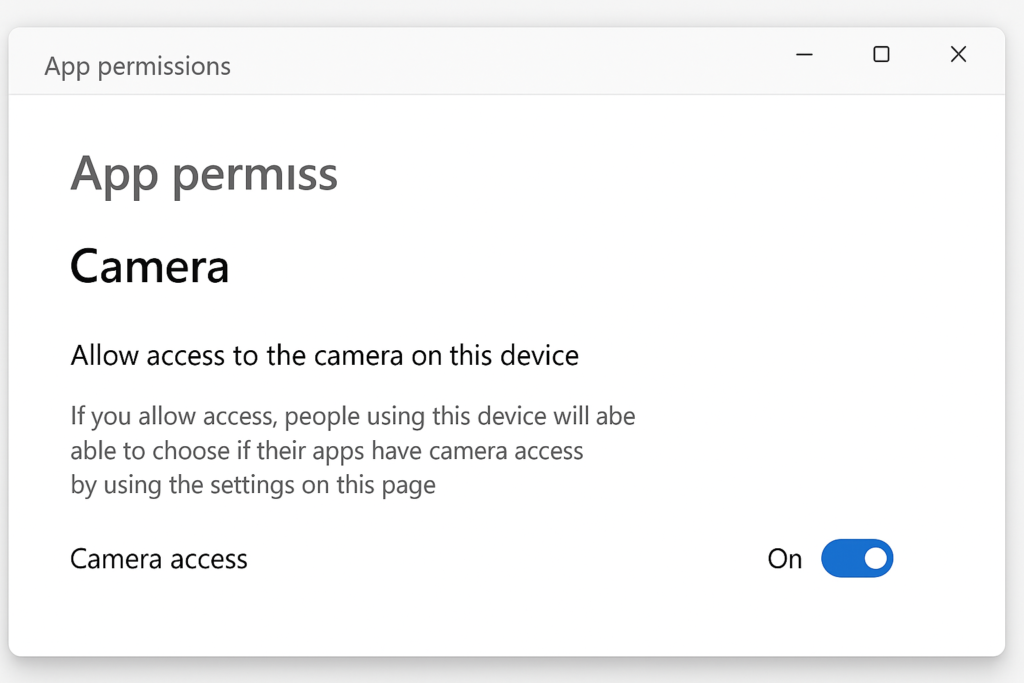
Update or reinstall camera drivers in Windows 11
- Open Device Manager by right-clicking the Start button and selecting “Device Manager” from the context menu that appears.
- Expand the “Cameras” or “Imaging devices” category to locate your webcam, which might appear as “USB Video Device” if drivers aren’t properly installed.
- Right-click on your camera device and select “Update driver,” then choose “Search automatically for drivers” to let Windows find and install the appropriate driver.
- If updating doesn’t work, right-click the device again, select “Uninstall device,” check the box to delete the driver software, and click Uninstall to completely remove it.
- Restart your computer after uninstalling the driver, and Windows 11 should automatically detect the camera and install fresh drivers upon startup.
Run Windows 11 troubleshooters for camera issues
- Open Windows 11 Settings and navigate to System > Troubleshoot > Other troubleshooters to access the built-in diagnostic tools.
- Locate and run the “Camera” troubleshooter, which will automatically scan for and attempt to fix common camera detection and access problems.
- Follow any on-screen instructions provided by the troubleshooter, as it might identify specific issues requiring your confirmation to fix.
- If available, also run the “Hardware and Devices” troubleshooter, which can identify broader connection issues affecting external USB devices like webcams.
- After the troubleshooters complete, restart your computer to ensure any changes take effect properly throughout the Windows 11 system.
Camera detection problems in Windows 11
- Privacy settings blocking camera access: Windows 11 has enhanced privacy controls that might be preventing your camera from being detected by applications. Check both system-wide camera privacy settings and app-specific permissions in Settings > Privacy & Security > Camera to ensure access is properly configured for your applications.
- Outdated or corrupted camera drivers: After upgrading to Windows 11, your previous camera drivers might be incompatible with the new operating system. Visit your camera manufacturer’s website to download Windows 11-specific drivers, or use Device Manager to uninstall the current driver and let Windows automatically install a compatible version.
- USB connection or power issues: External webcams require stable power and data connections to function properly. Try connecting your camera to a different USB port, preferably a USB 3.0 port (usually blue) for better power delivery, and avoid using USB hubs which can sometimes limit power to connected devices.
- Application-specific camera conflicts can be particularly troublesome in Microsoft Teams – if you’re experiencing issues there, check our guide on how to fix Teams camera not detected. Some applications might be exclusively accessing your camera, preventing other programs from detecting it.Close all applications that might be using the camera, check Task Manager for background processes that could be accessing the camera, and restart the application you’re trying to use.
- Windows 11 update conflicts: Recent Windows updates might have changed system configurations affecting camera functionality. Check for pending Windows updates in Settings > Windows Update, install any available updates, and restart your computer to ensure all system components are properly updated and compatible.
