iPhone screenshot taking techniques
Taking screenshots on your iPhone is essential for documentation and sharing similar to how you might capture screenshots in Windows 11.
Screenshots help preserve important information, share content with others, document issues for troubleshooting, and save memories from disappearing content. Whether you’re using the latest iPhone model or an older version, knowing how to take a screenshot on your iPhone can save you time and frustration.
Different iPhone models have different methods for taking screenshots, and you’re wondering if there’s a simple way to capture what’s on your screen without asking someone else for help. This guide will cover multiple methods for taking screenshots across different iPhone models.
Snapshot methods for different iPhone models
This tutorial will walk you through various techniques for capturing screenshots on different iPhone models. We’ll cover the standard button combinations for newer and older iPhones, the AssistiveTouch method, and even how to take screenshots of your iPhone lockscreen. You’ll need an iPhone running iOS 10 or later, though specific features may require more recent iOS versions.
How to screenshot using different iPhone models?
Method 1: Taking a screenshot on newer iPhone models (iPhone X and later)
- Locate the Side button on the right side of your iPhone and the Volume Up button on the left side simultaneously.
- Press and hold both buttons briefly at the same time, then quickly release them to avoid activating Siri or the power off screen.
- You’ll see a small thumbnail appear in the lower-left corner of your screen, indicating your screenshot was successful.
- Tap the thumbnail to edit the screenshot immediately, or swipe it away to save it directly to your Photos app.
- Find your saved screenshots by opening the Photos app and looking in the Screenshots album or your main camera roll.
If you take many screenshots, consider creating a Shortcut automation to automatically organize them into specific albums or even share them to specific apps.
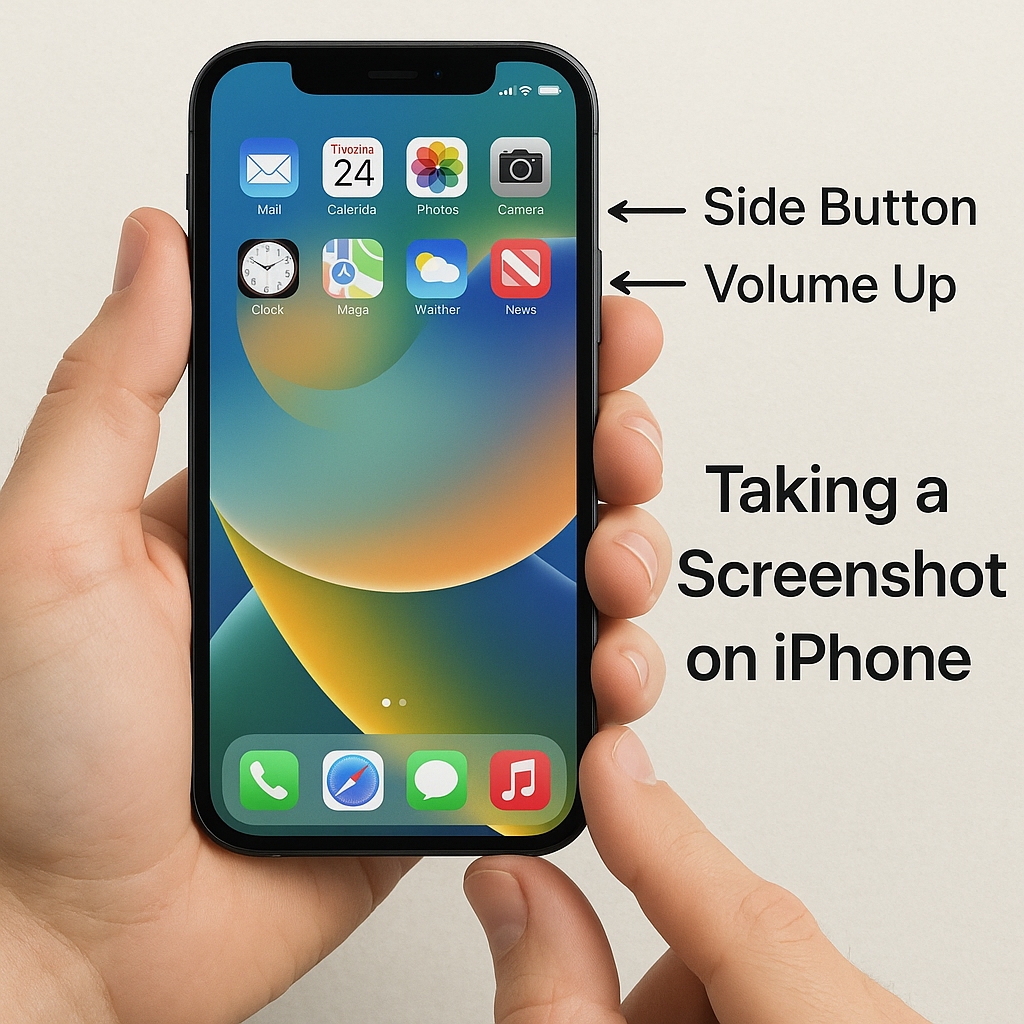
Method 2: How to screenshot on older iPhone models (iPhone 8, 7, 6, and SE 1st generation)
- Locate the Side (or Top) button on the right side (or top) of your iPhone and the Home button on the front.
- Press and hold both buttons simultaneously for a brief moment, then release them quickly to capture the screen.
- Your iPhone screen will flash white, and you’ll hear a camera shutter sound (if your sound is on) confirming the screenshot.
- A thumbnail preview will appear in the lower-left corner, which you can tap to edit or swipe away to save.
- Access your screenshots in the Photos app under the Screenshots album or in your main photo library.
- Once you’ve captured your screenshots, you’ll want to organize them effectively, just like how you might pin files and folders to taskbar in Windows 11 for quick access. This helps you keep your important captures readily available.
Method 3: Taking a screenshot using AssistiveTouch
- Open Settings, tap Accessibility, then touch AssistiveTouch, and toggle it on to enable this feature.
- Customize the Top Level Menu by tapping on it and adding the Screenshot option if it’s not already there.
- Return to any screen you want to capture, then tap the floating AssistiveTouch button that appears on your screen.
- Select the Screenshot option from the menu that appears to instantly capture your screen without pressing any physical buttons.
- Edit the screenshot using the thumbnail preview or find it later in your Photos app under the Screenshots album.
Method 4: How to screenshot your iPhone lock screen?
- Wake your iPhone by raising it or pressing the Side button without unlocking it to display the lock screen.
- Use the appropriate button combination for your iPhone model (Side + Volume Up for newer models or Side + Home for older models).
- The screen will flash and you’ll hear the camera sound, indicating a successful lockscreen screenshot capture.
- Unlock your iPhone to access the screenshot thumbnail for editing, or find it later in your Photos app.
- Note that notifications visible on your lock screen will appear in the screenshot, so consider privacy implications before sharing.
Solving iPhone snapshot issues
- If pressing buttons doesn’t capture a screenshot, try adjusting your timing by pressing both buttons exactly simultaneously rather than one after another.
- When your iPhone doesn’t make the camera shutter sound during screenshots, check if your phone is in silent mode or if the volume is turned down.
- For cases where screenshots appear black or blank, restart your iPhone by powering it off completely and turning it back on after waiting 30 seconds.
- If the screenshot thumbnail disappears before you can tap it, don’t worry—your screenshot is still saved automatically to the Photos app.
- When facing persistent screenshot problems, ensure your iOS is updated to the latest version by going to Settings > General > Software Update.
