“I need to stop Microsoft Edge from saving my browsing history. Sometimes I share my computer with colleagues, and I don’t want them seeing which websites I’ve visited for client research. Is there a way to disable history tracking in Edge completely, or at least set it to automatically clear when I close the browser? What about download history and search history too?”
Understanding browser history privacy concerns
Privacy is a legitimate concern when using shared devices in an office environment. Microsoft Edge, like other browsers, tracks your browsing activity by default, including websites visited, downloads completed, and search terms used. This data remains accessible to anyone using your device unless properly managed. Fortunately, Edge offers several options to disable history tracking or automatically clear it, helping maintain your privacy without disrupting your workflow.
Managing Edge history settings for enhanced security
Microsoft Edge provides multiple approaches to handle browsing history based on your specific needs. You can completely disable history tracking, automatically clear history when closing the browser, manually delete specific entries, or use InPrivate browsing. These solutions work across Windows 10 and other operating systems, giving you control over what information Edge retains about your browsing activities. When managing browser data, it’s crucial to also consider how your Teams and Outlook plugins interact with your browser to ensure complete privacy across all your office applications.
Turn Off Microsoft Edge history settings
Method 1: Configure Edge to automatically clear browsing data
- Open Microsoft Edge and click the three dots (…) in the upper-right corner to access the menu, then select “Settings” to open the browser configuration page.
- In the left sidebar, select “Privacy, search, and services” to access all privacy-related settings for the browser.
- Scroll down to the “Clear browsing data” section and click on “Choose what to clear every time you close the browser” to specify which elements should be automatically removed.
- Toggle on the options for “Browsing history,” “Download history,” and “Search history” to ensure Edge automatically clears this data whenever you close the browser.
- Consider also enabling other privacy options like “Cookies and other site data” and “Cached images and files” for complete privacy protection.
- Close the settings tab and continue browsing normally, knowing your history will be automatically cleared when you close Edge.
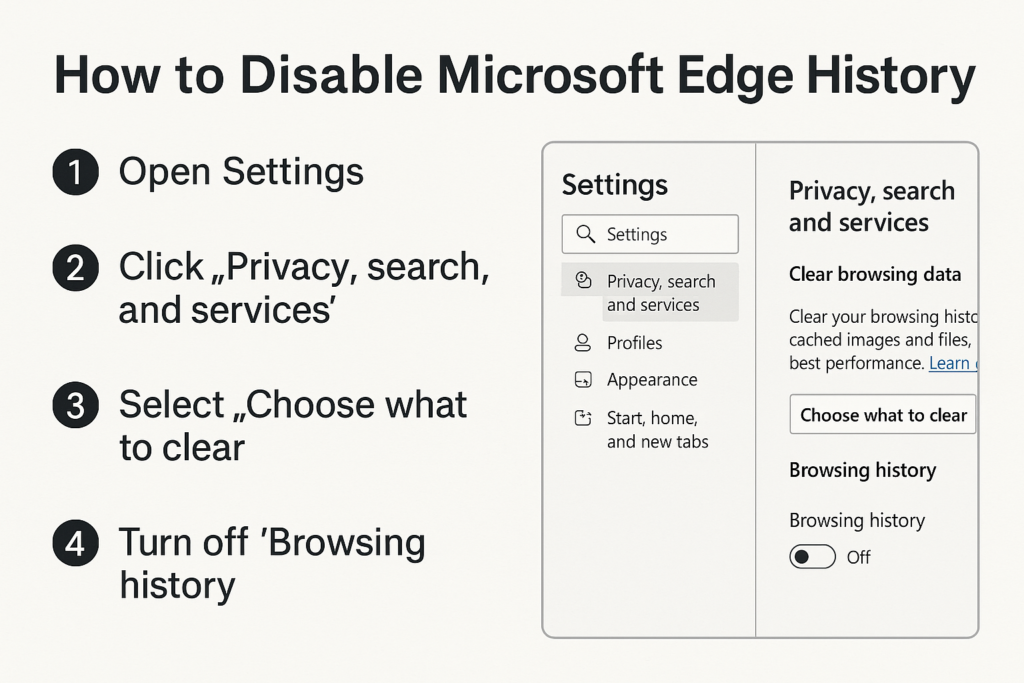
Method 2: Use InPrivate browsing for immediate privacy
- Launch Microsoft Edge and click the three dots (…) in the top-right corner to open the menu.
- Select “New InPrivate window” or use the keyboard shortcut Ctrl+Shift+N to open a private browsing session immediately.
- Verify you’re in InPrivate mode by looking for the blue “InPrivate” indicator in the top-left corner of the browser window.
- Browse normally, knowing that Edge won’t save any history, cookies, or site data from this session once you close the InPrivate window.
- Remember that downloads will still be saved to your computer even though the download history won’t be recorded in the browser.
Method 3: Manually clear specific browsing history
- Open Microsoft Edge and press Ctrl+H to directly access your browsing history, or click the three dots (…) and select “History” from the dropdown menu.
- To remove individual history items, hover over a specific entry and click the “X” that appears on the right side to delete just that item.
- For clearing all browsing history, click the three dots (…), select “Settings,” then navigate to “Privacy, search, and services” in the left sidebar.
- Under “Clear browsing data,” click the “Choose what to clear” button to open the data clearing dialog.
- Select the types of data you want to remove (browsing history, download history, search history), choose the time range, and click “Clear now” to remove the selected data.
Troubleshooting Edge history management issues
- If history continues to be saved despite enabling automatic clearing, verify you’ve correctly toggled on all relevant options in the “Choose what to clear every time you close the browser” section and ensure you’re fully closing Edge rather than minimizing it.
- When using a work or school account, some history settings might be controlled by your organization’s policies, limiting your ability to disable certain tracking features without administrator assistance.
- For users experiencing issues with download history still appearing despite clearing browsing data, remember to specifically check the “Download history” option when clearing data, as it’s sometimes overlooked.
- If you notice search suggestions still appearing based on previous searches even after clearing history, you may need to additionally clear cookies and site data, as some search providers store this information separately.
- When sharing a Windows 10 computer, consider creating separate user accounts for each person rather than relying solely on browser history management for privacy protection.
