“My Windows 11 PC takes forever to start up, and I notice a lot of programs automatically launching when I turn on my computer. These apps slow down my boot time and consume system resources. How can I identify which programs are starting automatically and disable the ones I don’t need without affecting important system services?”
Why managing startup services in Windows 11 matters
When you power on your Windows 11 computer, numerous applications and services automatically launch in the background. While some startup programs are essential for your system to function properly, many are unnecessary and can significantly impact your computer’s performance, similar to how Teams can cause high memory and CPU usage. By learning how to disable autostart programs in Windows 11, you can reduce boot time, free up system resources, and improve overall responsiveness. This process is straightforward and doesn’t require advanced technical knowledge.
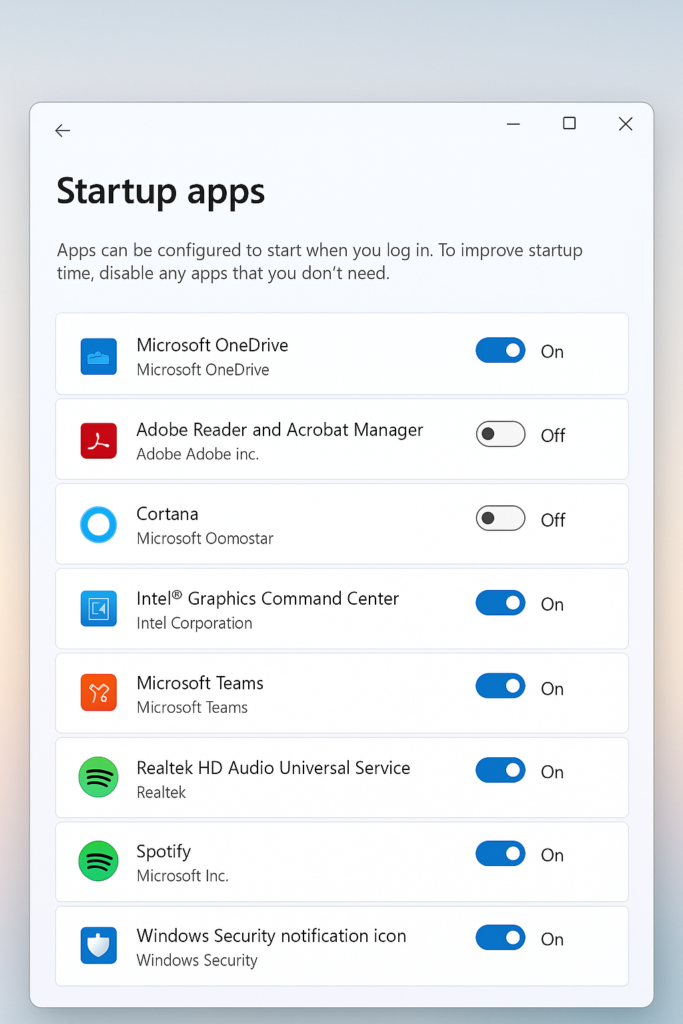
Managing startup programs in Windows 11 for faster boot
This tutorial will show you how to identify, evaluate, and disable unnecessary startup programs in Windows 11. We’ll use the built-in Task Manager and Settings app to manage startup items. You’ll learn which programs are safe to disable and which should remain active. No additional software is required, and all changes can be easily reversed if needed. This approach works for all Windows 11 versions, including Home and Pro editions.
Remove startup programs in Windows 11
Using Task Manager to disable app startup in Windows 11
- Right-click on the Windows Start button or taskbar and select “Task Manager” from the context menu, or press Ctrl+Shift+Esc to open it directly.
- If Task Manager opens in simple view, click “More details” at the bottom to expand to the full interface with multiple tabs.
- Navigate to the “Startup” tab, which displays all applications configured to launch when Windows starts up.
- Review the complete list of startup items, paying special attention to the “Startup impact” column that indicates how much each program affects your boot time.
- To disable a program from starting automatically, select it from the list and click the “Disable” button in the bottom-right corner of the window.
- You can sort programs by name, publisher, status, or startup impact by clicking on the respective column headers to better organize your view.
- For programs you’re unfamiliar with, right-click on the item and select “Search online” to learn more about its purpose before deciding whether to disable it.
Using Settings app to manage startup programs in Windows 11
- Open the Windows Settings app by pressing Win+I or clicking on the Start menu and selecting the gear icon.
- Navigate to “Apps” in the left sidebar, then click on “Startup” in the right pane to access the startup programs management interface.
- You’ll see a list of all applications configured to start automatically when Windows boots, along with toggles to enable or disable each one.
- Review the “Impact” rating next to each application to identify programs that significantly affect your startup time.
- Toggle the switch to “Off” for any program you want to prevent from starting automatically with Windows.
- The Settings interface provides a cleaner, more user-friendly alternative to Task Manager for managing startup items.
Removing startup programs from the system registry
- For advanced users who need to manage startup items not visible in Task Manager, press Win+R to open the Run dialog, then type “regedit” and press Enter.
- Navigate to HKEY_CURRENT_USER\Software\Microsoft\Windows\CurrentVersion\Run to see user-specific startup programs.
- To remove an entry, right-click on it and select “Delete,” then confirm the deletion when prompted.
- For system-wide startup items, navigate to HKEY_LOCAL_MACHINE\SOFTWARE\Microsoft\Windows\CurrentVersion\Run and follow the same process.
Windows 11 startup program issues
- If you notice performance issues after disabling certain programs, re-enable them one by one to identify which one was necessary for proper system functioning.
- Some applications may re-enable themselves after updates or system changes, requiring you to periodically review your startup programs list to maintain optimal performance.
- For stubborn programs that keep reappearing in startup despite being disabled, check the application’s settings for an auto-start option that might be overriding your Windows settings.
- If you accidentally disable an important startup item and experience problems, you can boot into Safe Mode by holding Shift while clicking Restart, then selecting Troubleshoot > Advanced options > Startup Settings > Restart.
- When dealing with unknown startup items, research them thoroughly before disabling to avoid removing security software or essential system components that might leave your computer vulnerable or unstable.
- If you notice performance issues after disabling certain programs, re-enable them one by one to identify which one was necessary for proper system functioning. Some applications may re-enable themselves after updates or system changes, similar to how Outlook can get stuck during startup, requiring you to periodically review your startup programs list to maintain optimal performance.
Tip: Create a system restore point before making significant changes to startup programs, allowing you to revert changes if something goes wrong.
