Are you trying to join an important Zoom meeting only to see the dreaded “Camera not detected” message? This is a common issue that affects many users regardless of their device type. When Zoom fails to recognize your laptop camera or external webcam, it can disrupt your ability to participate fully in virtual meetings, interviews, or remote collaboration sessions. Let’s explore why this happens and how to resolve it effectively.
Why Zoom cannot detect your camera ?
When Zoom cannot detect your camera, the root causes typically include permission issues, hardware conflicts, outdated drivers, or software glitches. For businesses and remote teams, this technical hurdle can significantly impact productivity and professional communication. Video participation is crucial for effective virtual meetings, as it helps maintain engagement and personal connection. Resolving camera detection issues in Zoom ensures you can present yourself professionally and participate fully in virtual collaborations.
When Zoom fails to recognize your laptop camera or external webcam, it can disrupt your ability to participate fully in virtual meetings. Similar to how Microsoft Teams may fail to recognize your camera, these issues can significantly impact your remote communication capabilities.
Zoom will not recognize your camera
This tutorial will guide you through a systematic approach to diagnose and fix camera detection problems in Zoom. We’ll cover everything from basic permission checks to more advanced troubleshooting techniques. These solutions work for both built-in laptop cameras and external webcams across Windows, Mac, and mobile devices. You’ll need administrative access to your device and the latest version of Zoom for best results.
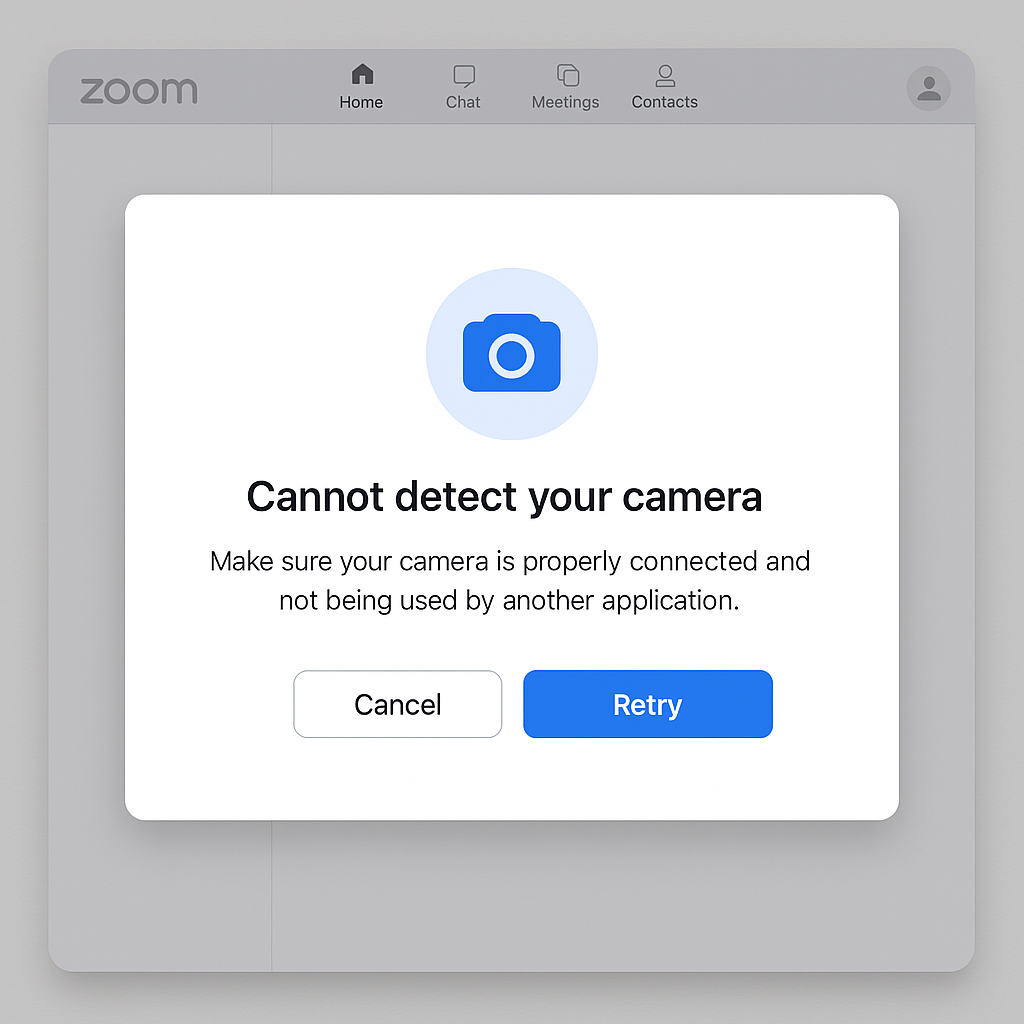
Step-by-step fixes when Zoom says camera not detected
Check Zoom camera permissions
- Verify that Zoom has permission to access your camera by opening your device’s system settings and locating the privacy or permissions section where camera access is controlled.
- On Windows, navigate to Settings > Privacy > Camera and ensure that “Allow apps to access your camera” is turned on, then check that Zoom specifically is allowed.
- For Mac users, go to System Preferences > Security & Privacy > Privacy > Camera and make sure the checkbox next to Zoom is selected to grant camera access.
- After adjusting permissions, completely close and restart Zoom to allow the changes to take effect properly and check if your camera is now detected.
Verify camera functionality in other applications
- Test your camera in another application like the built-in Camera app on Windows or Photo Booth on Mac to determine if the issue is specific to Zoom or affects your entire system.
- If your camera works in other applications but not in Zoom, the problem likely lies within Zoom’s settings or the application itself rather than with your hardware.
- Should your camera fail to work in any application, this indicates a system-wide issue with your camera drivers, hardware connection, or operating system settings that needs addressing.
- For external webcams, try connecting to a different USB port to rule out port-specific issues that might be preventing proper detection and functionality.
Reset Zoom video settings
- Open Zoom and click on your profile picture in the top-right corner, then select Settings from the dropdown menu to access the configuration options.
- Navigate to the Video tab in the settings panel where you can see all camera-related options and the preview window that should display your camera feed.
- Click on the camera dropdown menu and select each available camera option one by one to see if any are working, as sometimes Zoom might be trying to use the wrong camera.
- Look for the “Turn off HD” option and toggle it to see if reducing the required bandwidth helps with camera detection issues on slower connections.
Update camera drivers and Zoom application
- For Windows users, right-click on the Start button, select Device Manager, expand the Cameras or Imaging devices section, right-click on your camera, and select Update driver.
- Mac users should check for system updates by clicking the Apple menu > System Preferences > Software Update, as camera drivers are typically updated with system software.
- Ensure your Zoom client is updated to the latest version by clicking your profile picture > Check for Updates, as older versions may have known camera compatibility issues.
- After updating drivers and software, restart your computer completely before attempting to use Zoom again to ensure all changes are properly implemented.
Advanced fixes for persistent issues
- Try the Zoom web client instead of the desktop application by navigating to zoom.us/join in your browser and joining a test meeting to see if your camera works there.
- For Windows users experiencing persistent issues, uninstall your camera device from Device Manager, restart your computer, and allow Windows to reinstall the camera automatically.
- Check for any security software that might be blocking camera access, including antivirus programs, firewalls, or privacy tools that could be preventing Zoom from accessing your camera.
- As a last resort, completely uninstall Zoom, restart your computer, and reinstall the latest version from the official website to eliminate any corrupted settings or files.
Common problems when Zoom cannot detect your camera
- If you see a black screen where your video should be, this typically indicates that while Zoom can detect your camera, there might be another application currently using it exclusively, preventing Zoom from accessing the video feed.
- When experiencing intermittent camera detection where Zoom recognizes your camera sometimes but not consistently, this often points to USB power issues or conflicts with other peripherals sharing the same USB controller.
- Users encountering the “Camera Failed” error message should check their camera’s physical connection and ensure it hasn’t been disabled in BIOS settings, which can happen after certain system updates or hardware changes.
- If your camera works initially but stops functioning during longer meetings, this could indicate thermal issues with your device or memory leaks in the Zoom application that require updating your app or improving device cooling.
Note: Before diving into complex solutions, first verify that your camera works properly in other applications. You can also try testing your camera in other meeting platforms like Webex to determine if the issue is specific to Zoom or affects multiple applications.
By following these systematic troubleshooting steps, you should be able to resolve most camera detection issues in Zoom and get back to productive, face-to-face virtual meetings.
