“Our marketing team needs to share real-time sales analytics with the entire department. We’ve built comprehensive Power BI dashboards, but constantly sending links or exporting reports is inefficient. Is there a way to integrate our Power BI dashboards directly into Microsoft Teams where our team already collaborates daily? We need a solution that keeps data accessible while maintaining security permissions.”
The challenge of disconnected analytics in Teams
Organizations often struggle with data silos when analytics tools operate separately from collaboration platforms. When Power BI dashboards exist outside Microsoft Teams, employees waste time switching between applications. This disconnection can slow decision-making and reduce data-driven collaboration. By integrating Power BI dashboards into Teams, companies can create a unified workspace where conversations happen alongside live data visualization, ensuring everyone works from the same information.
Note: For simpler data visualization, you can learn how to extract Excel data to Power BI before integrating with Teams.
Connecting Power BI to Teams for seamless data access
This tutorial will show you how to add Power BI dashboards directly to Microsoft Teams channels and chats. We’ll cover multiple integration methods including adding Power BI as a tab, using the Power BI app in Teams, and sharing reports in conversations. This approach assumes you have a Microsoft 365 account with appropriate licenses for both Teams and Power BI, and that you have existing Power BI content you want to share.
Integrating Power BI with Teams
Method 1: Add Power BI as a tab in Teams channels
- Navigate to the Teams channel where you want to add the Power BI dashboard and click the “+” icon at the top of the channel to add a new tab.
- In the “Add a tab” dialog box, search for and select “Power BI” from the list of available apps to integrate with your Teams channel.
- Once selected, you’ll see options to add different types of Power BI content including reports, dashboards, and apps that you have access to within your organization.
- Browse through your Power BI workspaces and select the specific dashboard or report you want to add to the Teams channel for easy access by team members.
- After selecting your content, you can customize the tab name to something descriptive that helps team members understand what data they’ll find when clicking the tab.
- Click “Save” to complete the process, and the Power BI dashboard will now appear as a dedicated tab in your Teams channel where team members can interact with it directly.
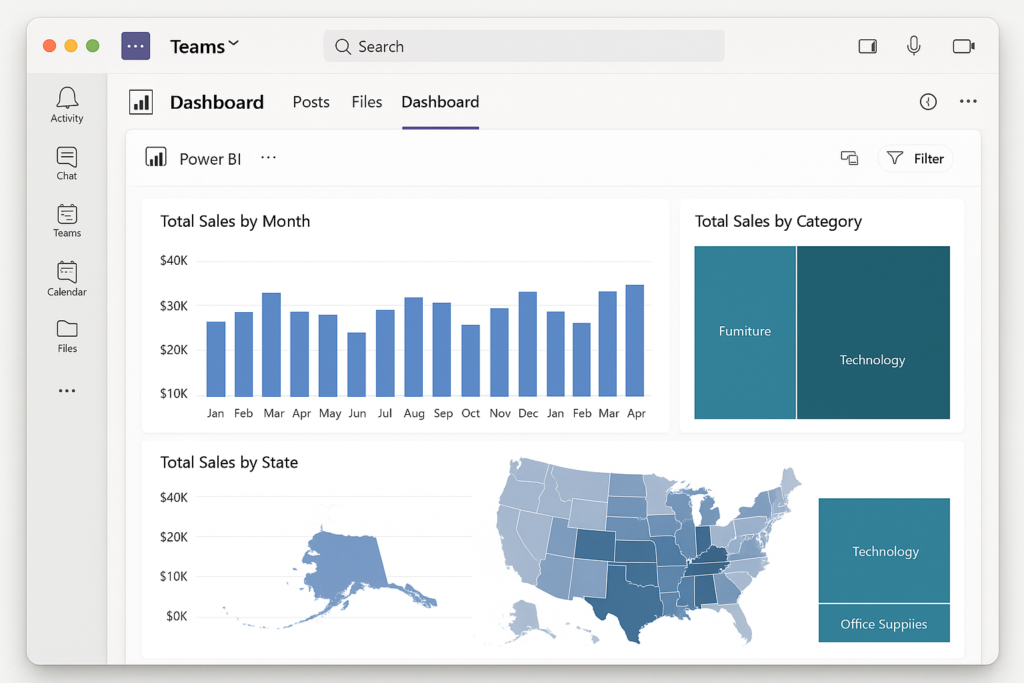
Method 2: Share Power BI content in Teams conversations
- Open the Power BI service in your web browser and navigate to the dashboard or report you want to share with your team members through Teams.
- Click the “Share” button in the top navigation bar of the Power BI interface to access sharing options for your selected dashboard or report.
- In the sharing dialog, click on the “Teams” icon to initiate sharing specifically to Microsoft Teams rather than through traditional email sharing.
- Select the Teams channel or individual person you want to share the Power BI content with from the dropdown menu of available Teams destinations.
- Add an optional message explaining what insights the dashboard contains or why you’re sharing it with the team to provide context.
- Click “Share” to post the Power BI content directly into the Teams conversation, where recipients can click to view the dashboard without leaving the Teams environment.
- Click the “Share” button in the top navigation bar of the Power BI interface to access sharing options. Similar to how you can export Power BI tables to Excel, sharing to Teams is straightforward through the sharing dialog options.
Method 3: Using the Power BI app in Microsoft Teams
- Click on the “Apps” icon in the left sidebar of Microsoft Teams to open the app marketplace where you can find additional applications to enhance your Teams experience.
- Search for “Power BI” in the search bar and select the official Power BI app developed by Microsoft to add it to your Teams environment.
- After installation, you can access the Power BI app from your Teams left sidebar, giving you a dedicated space to browse all your Power BI content without leaving Teams.
- Within the Power BI app, navigate through your workspaces, dashboards, and reports just as you would in the Power BI service but with the convenience of staying within Teams.
- Use the search functionality within the Power BI app to quickly find specific reports or dashboards when you need to reference them during team discussions.
Idea: Create a dedicated “Data Insights” channel in Teams where you can consolidate all your important Power BI dashboards as tabs for a centralized analytics hub.
Common issues when adding Power BI to Teams
- If team members report they cannot see the Power BI dashboard in Teams, verify they have appropriate permissions in Power BI itself, as Teams integration respects the original Power BI access controls.
- When dashboards appear blank or show loading errors in Teams, try refreshing the tab or clearing your Teams cache by logging out and back in, as temporary connection issues often resolve with these simple steps.
- For users experiencing performance issues with Power BI content in Teams, recommend using the Teams desktop application rather than the web version, as the desktop client typically provides better performance for embedded content.
- If you’re unable to find specific Power BI content when adding a tab, check that you’re looking in the correct workspace and that the content has been published rather than saved as a draft.
- When working with sensitive data, remember that adding a dashboard to Teams doesn’t override Power BI security settings, so you may need to explicitly grant access to team members in the Power BI service first.
