“I need to present a quarterly report during our next Teams meeting, but I’m not sure how to share my screen properly. Sometimes when I try to share, people can’t see what I’m showing, or they can’t hear the audio from my video clips. What’s the correct way to share my desktop in Microsoft Teams, and how can I make sure everyone sees and hears everything I need to present?”
Understanding Microsoft Teams screen sharing options
When collaborating remotely, the ability to share your screen in Microsoft Teams meetings is essential for effective communication. Many users struggle with choosing the right sharing option, controlling what attendees see, and troubleshooting common issues. Others face issues similar to those described in our guide on how to fix teams screen sharing not working. Microsoft Teams offers several screen sharing capabilities that let you display your entire desktop, specific applications, or presentation files while maintaining control over your content.
Microsoft Teams content sharing features overview
Before diving into the step-by-step process, it’s important to understand what you can share during a Teams meeting. You can share your entire desktop, specific application windows, PowerPoint presentations, or even include system audio for video playback. Teams also provides annotation tools and gives presenters control over who can share content during meetings, making it versatile for various business scenarios.
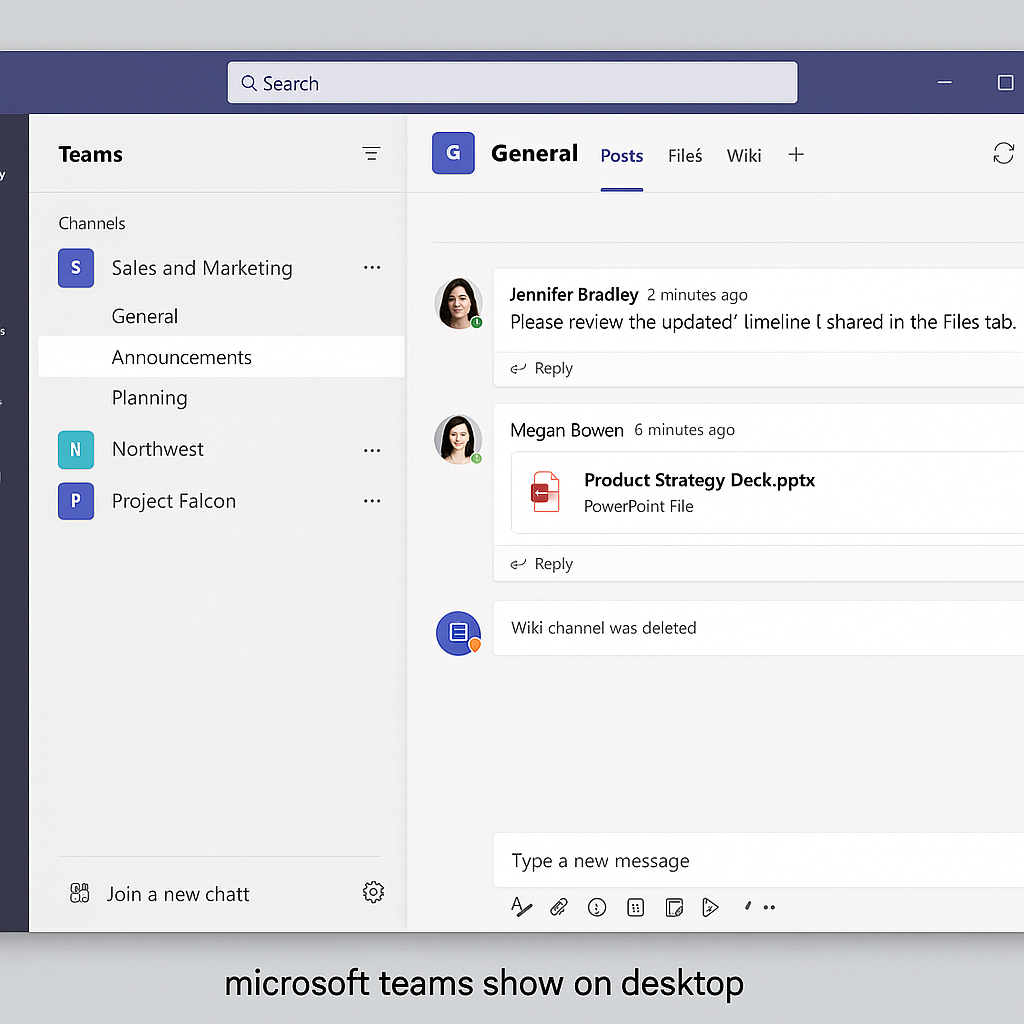
How to share your desktop in Microsoft Teams meetings?
- Join or start a Teams meeting by opening Microsoft Teams, navigating to the Calendar tab, and selecting your scheduled meeting or creating a new one by clicking the “Meet now” button in the upper right corner.
- Access the sharing options during an active meeting by locating the share icon in the meeting controls toolbar, which appears as a rectangle with an arrow pointing upward, typically found in the middle section of your meeting controls.
- Choose what to share from the sharing tray that appears at the bottom of your screen, where you’ll see options including Desktop (your entire screen), Window (specific applications), PowerPoint, Whiteboard, and more recent additions like sharing with system audio.
- For full desktop sharing, select the “Desktop” option which will display your entire screen including any notifications or applications you open, making this ideal for demonstrations that require switching between multiple applications.
- For application-specific sharing, choose the “Window” option and select the specific application window you want to share, which helps maintain privacy by only showing the selected application even if you navigate to other programs during your presentation.
- Enable system audio sharing by toggling the “Include computer sound” option at the top of the sharing tray when you want attendees to hear audio from videos or other media you’re presenting, which is particularly useful for multimedia presentations.
- Identify active sharing by looking for a red border that appears around the content you’re sharing, which serves as a visual indicator that your screen or application is visible to meeting participants.
- Stop sharing your screen by clicking the “Stop sharing” button that appears at the top of your screen or by clicking the share icon again in the meeting controls and selecting “Stop sharing.”
Microsoft Teams desktop screen share issues
- If attendees can’t see your shared screen, check that you’ve selected the correct display if you’re using multiple monitors by returning to the sharing options and verifying you’re sharing the intended screen, as Teams treats each monitor as a separate desktop option.
- When experiencing audio issues during screen sharing, ensure you’ve selected “Include computer sound” before starting to share, and if attendees still can’t hear, check your system’s audio output settings and consider updating your Teams application to the latest version.
- If you notice performance issues like lag or poor quality, close unnecessary applications running in the background to free up system resources, and consider lowering your screen resolution temporarily or connecting to a more stable internet connection for improved sharing performance.
- For the red border not appearing or other visual indicators not working properly, try toggling the sharing off and on again, or restart the Teams application if persistent issues occur, as these visual cues are important for knowing what meeting participants can see.
- When PowerPoint presentations aren’t displaying correctly, try using the specific PowerPoint sharing option in Teams rather than sharing the application window, as this optimizes the presentation experience and provides additional presenter tools and controls.
- Lastly, If you’re having trouble with screen sharing, you might also want to check your Teams connection and performance settings to ensure optimal functionality. This is particularly important when sharing high-quality content or presenting to large groups.
Pro tip: Before important presentations, perform a test run with a colleague to ensure your sharing settings work correctly and to familiarize yourself with the sharing controls.
