Have you ever opened Microsoft Teams only to find your chat messages aren’t visible? You’re in the middle of an important project discussion when suddenly you can’t see new messages, or perhaps entire conversations have disappeared. This frustrating issue can significantly disrupt your workflow and communication with colleagues, especially when working remotely or collaborating across different departments.
Teams chat threads aren’t visible – what to do?
When Teams chat messages aren’t showing up, it creates immediate barriers to effective collaboration. Team members might assume you’re ignoring them, or you might miss critical updates about deadlines or project changes. This problem often stems from synchronization issues, network connectivity problems, or application glitches within Microsoft Teams. Understanding the root cause is essential for getting your communication channels back on track without losing important information.
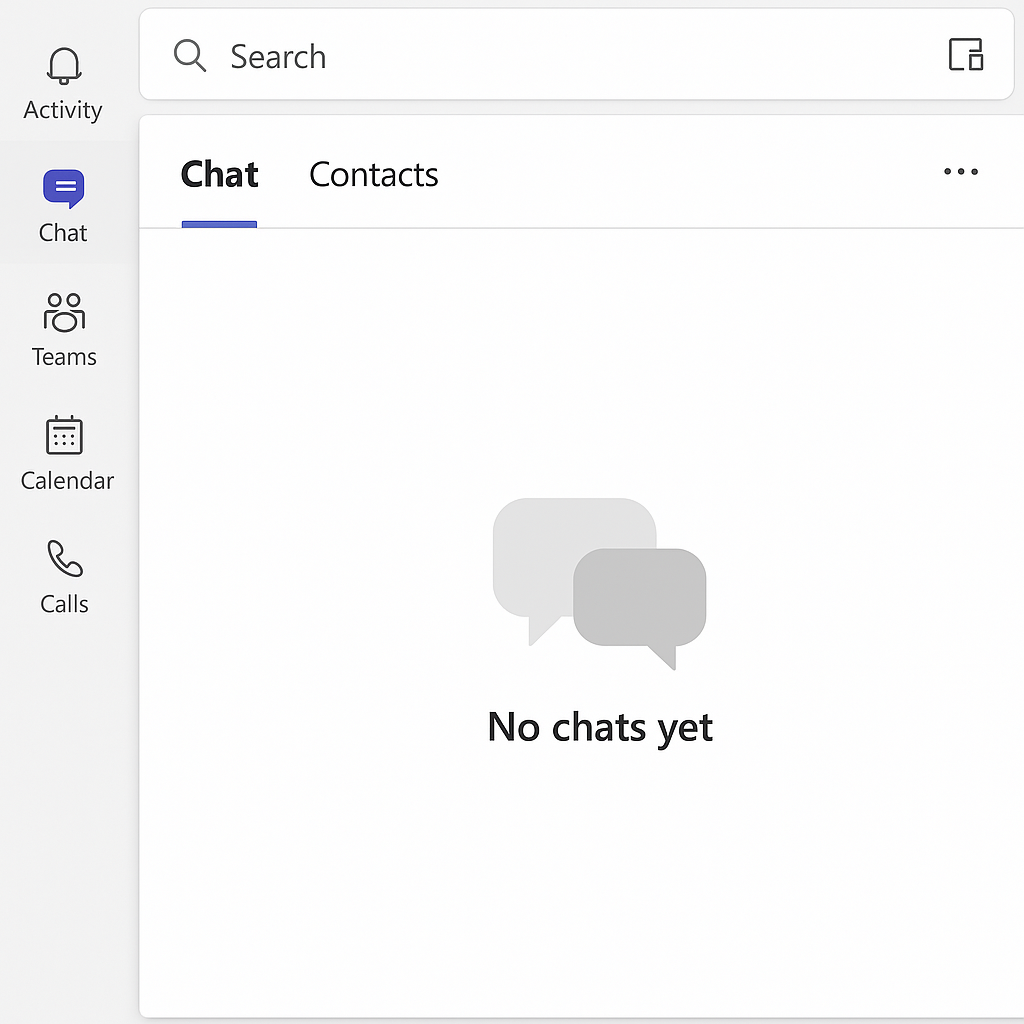
How to restore your missing Teams messages?
Before diving into troubleshooting, it’s important to understand what we’ll cover. This guide will walk you through several methods to resolve issues with Teams chats not showing, from simple application refreshes to more advanced cache clearing techniques. You’ll need a stable internet connection and access to your Teams application settings. These solutions apply to both desktop and mobile versions of Microsoft Teams.
When troubleshooting Teams chat issues, you may want to first check if your Teams files are properly syncing. Learn more about how to sync your Teams files in File Explorer to ensure proper data synchronization.
Fixing Teams chat visibility problems step-by-step
- Refresh your Teams application by clicking the ellipsis (three dots) in the top-right corner of the Teams window and selecting “Check for updates” to ensure you’re running the latest version, which often includes fixes for chat display issues and message synchronization problems.
- Check your internet connection stability by opening a web browser and loading a website, as Teams requires a consistent connection to properly sync messages, and temporary network disruptions can prevent new messages from appearing in your chat interface.
- Sign out and back into Teams by clicking on your profile picture, selecting “Sign out,” then reopening the application and signing in with your credentials, which forces a fresh connection to the Teams servers and often resolves message visibility issues.
- Clear the Teams cache on Windows by closing Teams completely, pressing Win+R to open the Run dialog, typing “%appdata%\Microsoft\Teams” and deleting the contents of the Cache, GPUCache, and blob_storage folders, which removes potentially corrupted temporary files.
- Reset the Teams app on mobile devices by going to your device settings, finding Teams in your apps list, and selecting “Clear cache” or “Clear storage” options, which removes temporary data that might be preventing messages from displaying properly.
- Check your notification settings by clicking on your profile picture, selecting “Settings,” then “Notifications” to ensure chat notifications are enabled, as incorrect settings might cause you to miss message alerts even when the messages exist.
- Verify you haven’t accidentally hidden the chat by checking if you’ve filtered your chat list or used the “Hide” feature, which can be reversed by clicking on the ellipsis next to a chat and selecting “Unhide” if available.
- Ensure you haven’t been removed from the conversation by asking a colleague if you’re still visible as a participant in group chats where messages aren’t appearing, as administrators can remove members without notification.
Note: f your Teams chat issues persist, you might want to check if your Teams notifications are working properly. See our guide on how to disable or adjust Teams notification sounds to ensure you’re receiving proper message alerts.
Troubleshooting persistent Teams message display issues
- “We couldn’t load your chats” error message appears when you open Teams, indicating a synchronization problem that can often be resolved by checking your network connection first, then clearing your Teams cache files, and finally reinstalling the application if the issue persists.
- Messages appear on mobile but not on desktop suggests a synchronization issue between your devices, which can be fixed by signing out of all instances of Teams, restarting your devices, and then signing back in to force a complete refresh of your message data.
- Chat messages load partially or show as “Message not delivered” typically indicates a server connectivity issue, which you can address by checking Microsoft 365 Service Health in the admin center or waiting a short period before trying to send messages again as the service might be experiencing temporary outages.
Pro tip: For persistent issues with Teams chat not showing messages, check the Microsoft 365 Service Health Dashboard to verify there are no ongoing service incidents affecting Teams functionality in your region.
