Are you experiencing slow performance, sign-in problems, or strange behavior in Microsoft Teams? A common question I hear from users is: “My Teams client keeps freezing during meetings and messages aren’t syncing properly. Would clearing the Teams cache help fix these issues without losing my data?”
Clearing the Teams cache to fix system performance issues
Microsoft Teams stores temporary data locally on your device to improve load times and provide offline functionality. Over time, this cache can become corrupted or bloated, leading to various performance issues like teams not syncing with desktop. Clearing the Teams cache is often a quick fix that resolves many common problems without requiring IT support This process removes temporary files while preserving your important conversations and files stored in the cloud.intervention.
Microsoft Teams cache cleanup options
Before proceeding, ensure Teams is completely closed on your device. The cache clearing process differs slightly depending on your operating system, but the concept remains the same. You’ll need to locate and delete specific cache folders that Teams uses to store temporary data. This operation takes only a few minutes and can significantly improve your Teams experience.
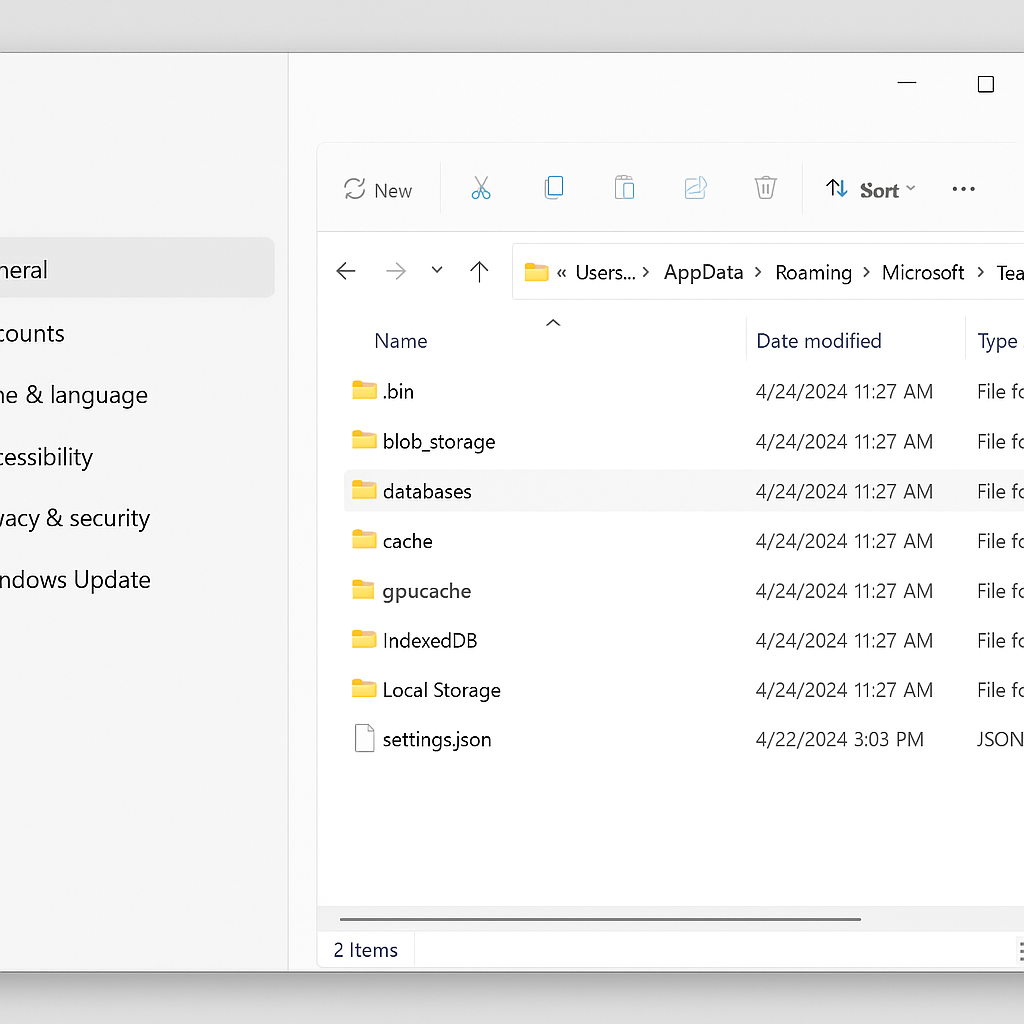
Manually delete Microsoft Teams cache files
For Windows Users:
- Close Microsoft Teams completely by right-clicking the Teams icon in the system tray and selecting “Quit” to ensure the application isn’t running in the background.
- Press Windows key + R to open the Run dialog box, which provides quick access to specific folders on your computer.
- Type %appdata%\Microsoft\Teams into the Run dialog and press Enter to open the Teams application data folder containing various cache files.
- Within this folder, locate and delete the following cache directories: Application Cache, Blob Storage, Cache, databases, GPUCache, IndexedDB, Local Storage, and tmp.
- Navigate back to the Run dialog (Windows key + R) and enter %localappdata%\Microsoft\Teams to access additional Teams cache files stored in a different location.
- Delete the same cache folders from this location if they exist, as Teams may store cache data in multiple locations depending on your configuration.
- Restart your computer to ensure all Teams processes are completely terminated before launching the application again.
- Relaunch Microsoft Teams and sign in with your credentials to test if the performance issues have been resolved.
For Mac Users:
- Quit Microsoft Teams by right-clicking the Teams icon in the Dock and selecting “Quit” or using Command+Q when Teams is active.
- Open Finder and click on the “Go” menu while holding the Option key to reveal the Library folder, which is hidden by default in macOS.
- Navigate to ~/Library/Application Support/Microsoft/Teams/ to access the Teams application data on your Mac.
- Similar to Windows, delete the following folders: Application Cache, Blob Storage, Cache, databases, GPUCache, IndexedDB, Local Storage, and tmp.
- Restart your Mac to clear any remaining Teams processes that might be running in the background.
- Launch Teams again and sign in to verify if clearing the cache has resolved your issues.
Reset Microsoft Teams cache using command-line methods
Using PowerShell (Windows):
- Close Teams completely including the background process by checking Task Manager and ending any Teams-related processes.
- Open PowerShell as administrator by right-clicking the Start button and selecting “Windows PowerShell (Admin)” or searching for PowerShell in the Start menu.
- Copy and paste the following command to remove Teams cache directories in one operation: powershell
Get-ChildItem -Path $env:APPDATA\Microsoft\Teams | Where-Object {$_.Name -in ('Application Cache','Blob Storage','Cache','databases','GPUCache','IndexedDB','Local Storage','tmp')} | ForEach-Object {Remove-Item $_.FullName -Recurse -Force}- The command will automatically locate and remove all Teams cache folders without requiring manual navigation through File Explorer.
- Restart your computer after the command completes to ensure all Teams processes are terminated properly.
- Launch Teams again to test if performance has improved after clearing the cache programmatically.
Troubleshooting common issues after clearing Teams cache on new installations
- If Teams fails to launch after clearing the cache, try running the Teams installer again which can rebuild necessary components that might have been accidentally removed during cache cleanup.
- When encountering sign-in problems after cache clearing, verify your network connection and try signing in with your browser first to ensure your credentials are working properly with Microsoft 365 services.
- For persistent issues where Teams shows a blank or frozen screen after cache clearing, consider completely uninstalling Teams and reinstalling it from the official Microsoft download page rather than from the Microsoft Store version.
Pro tip: Consider scheduling regular Teams cache clearing as part of your monthly maintenance routine to prevent performance issues before they impact your productivity.
