Understanding Outlook profiles on Windows
Perhaps you’re setting up a new device and need to recreate your email configuration, or you’re troubleshooting email delivery problems and need to check your profile settings. Many users don’t realize that Outlook profiles contain critical configuration information that affects how your email functions.
Locating your Microsoft Outlook profile
Outlook profiles in Windows 10/11 store essential information about your email accounts, data files, and settings. Finding and managing these profiles is crucial when you need to:
- Set up multiple email identities on a shared computer
- Troubleshoot persistent email delivery issues
- Transfer settings to a new computer
- Resolve corrupted profile problems
Microsoft Outlook stores these profiles in specific locations, and knowing how to access them gives you greater control over your email experience.
Finding where your Outlook profile is located in Windows
Before diving into the steps, you should understand that Outlook profiles are managed through the Windows Control Panel or Mail settings. You’ll need administrator rights on your Windows 10 computer to make changes to profiles, though viewing them requires standard user access. This tutorial will show you multiple methods to locate and manage your Outlook profiles.
Note: If you’re experiencing persistent email issues, you might need to start Outlook in safe mode to troubleshoot. Learn how to start Outlook in safe mode by following our guide on how to start Outlook safe mode cant access.
Step-by-step guide to view your Outlook profile
Method 1: Using the Control Panel to show profiles in Outlook
- Navigate to the Windows Control Panel by right-clicking the Start button and selecting “Control Panel” or searching for it in the Windows search bar.
- Within Control Panel, change the “View by” option to “Small icons” or “Large icons” to see all available options.
- Look for and click on the “Mail (Microsoft Outlook)” or “Mail (32-bit)” icon, which provides access to your profile configuration settings.
- In the Mail Setup dialog box that appears, click the “Show Profiles” button to view all the Outlook profiles currently configured on your system.
- You’ll now see a list of all profiles created on your computer, with options to add, remove, or set a default profile.
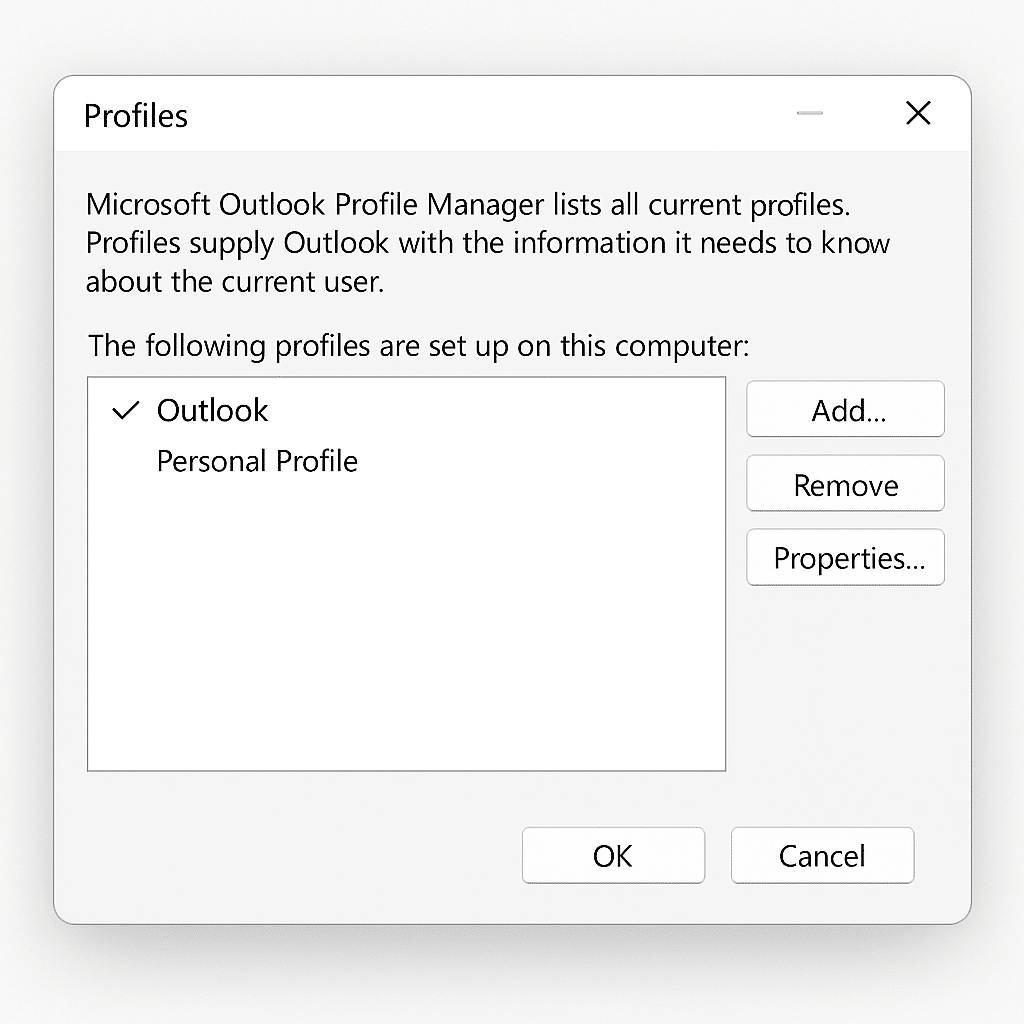
Method 2: Creating a Microsoft Outlook profile directly from Outlook
- Open Microsoft Outlook on your Windows 10 computer and click on “File” in the top-left corner of the application window.
- Select “Account Settings” from the dropdown menu and then click “Account Settings” again in the submenu that appears.
- Navigate to the “Mail” tab if it’s not already selected, and click on “Show Profiles” near the bottom of the dialog box.
- The same profile management window will appear, allowing you to view all existing profiles or create a new one by clicking “Add.”
- When creating a new profile, you’ll be prompted to enter a profile name and then go through the email account setup process.
Method 3: Accessing the Outlook profile location in Windows 10 file system
- To view the actual files where your Outlook profile data is stored, open File Explorer by pressing Win+E on your keyboard.
- Navigate to: C:\Users[YourUsername]\AppData\Local\Microsoft\Outlook (for newer data files and settings).
- Additionally, check: C:\Users[YourUsername]\AppData\Roaming\Microsoft\Outlook (for older profile configuration files).
- If the AppData folder is hidden, enable “Show hidden files, folders, and drives” in File Explorer options or type the path directly in the address bar.
Common Outlook profile issues in Windows
- Profile won’t load or Outlook crashes on startup: Create a new profile by going to Control Panel > Mail > Show Profiles > Add, then set up your email accounts again to determine if your original profile is corrupted.
- Missing emails or folders after managing Outlook profiles: Check if you’re using the correct profile by going to Control Panel > Mail > Show Profiles and ensure “Prompt for a profile to be used” is selected, then restart Outlook and choose the appropriate profile.
- Cannot access the profile settings or Mail icon missing from Control Panel: Try running the Microsoft Office repair tool from Control Panel > Programs > Programs and Features > Select Microsoft Office > Change > Repair to restore necessary components.
- If you’re having trouble with Outlook’s performance while managing profiles, check out our tutorial on how to speed up Outlook slow performance for optimization tips.
Pro tip: Before making any changes to your Outlook profile, export your current email settings using File > Open & Export > Import/Export to avoid losing important configuration details.
