Why does Teams keep changing my status to away during meetings?
I’ve been noticing that during important presentations or when I’m focused on other applications, my Teams status automatically switches to “Away” after just a few minutes of inactivity. This is causing confusion with my colleagues who think I’m not available when I’m actually working on documents or reviewing materials for our meeting. Is there a way to prevent Teams from automatically showing me as away or at least extend the time before it changes my status?
Why Teams switches to away status automatically?
Microsoft Teams is designed to reflect user activity based on your computer interactions. By default, Teams will automatically change your status to “Away” after 5 minutes of inactivity. For professionals who need to maintain their Teams status as available, this default setting can be problematic, leading to false impressions of unavailability.
Managing your Teams presence settings to extend away timer
The good news is that Microsoft provides several methods to manage how and when Teams updates your status. You can modify presence settings, use PowerShell commands, or even implement some practical workarounds to maintain your “Available” status longer. While Microsoft doesn’t provide a direct UI setting to change the inactivity timer, the following solutions will help you maintain better control over your Teams presence.
Step-by-step methods to prevent Teams from showing away status
- Modify your status duration manually in Teams client by clicking on your profile picture, selecting your current status, and choosing “Duration” to set how long you want the status to remain active, which prevents automatic changes during that period.
- Use the Teams desktop client settings to navigate to your profile picture, select “Settings,” then “Privacy,” and review the available presence options, though note that the default 5-minute away timer cannot be directly modified through this interface.
- Create a PowerShell script to maintain activity by saving the following code to a .ps1 file, which simulates a keystroke every few minutes to keep your system active:
while ($true) { $wsh = New-Object -ComObject WScript.Shell; $wsh.SendKeys('{NUMLOCK}'); Start-Sleep -Seconds 180; $wsh.SendKeys('{NUMLOCK}'); Start-Sleep -Seconds 180; }. - Install Microsoft’s Power Automate desktop application to create an automated flow that simulates user activity at regular intervals, which can be scheduled to run during your working hours to prevent Teams from changing your status.
- Adjust your computer’s power settings by navigating to Control Panel > Power Options > Change plan settings > Change advanced power settings, then extend the “Turn off display” and “Sleep” timers to prevent your computer from going into power-saving modes that can affect Teams status.
- Use third-party applications designed to simulate activity such as Mouse Jiggler or Move Mouse, which create subtle mouse movements at regular intervals without interrupting your work or affecting your actual cursor position.
- Consider enabling the “Always show me as available” option in your Teams settings if you’re using a recent version of Teams that supports this feature, though availability may vary based on your organization’s policies and Teams version.
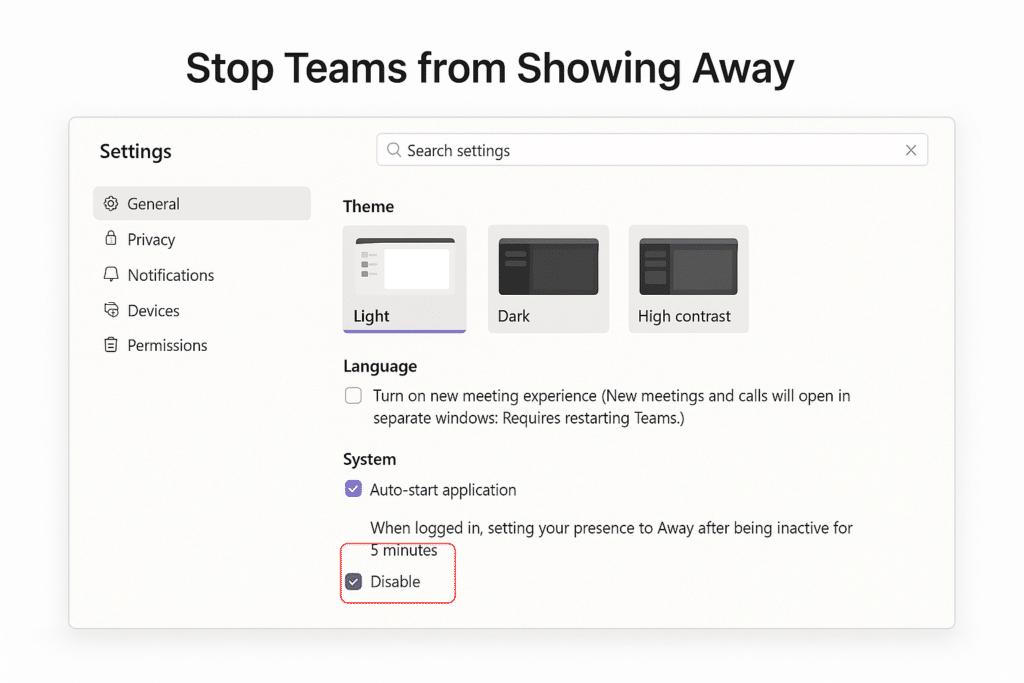
Common Teams status troubleshooting tips
- If your status remains stuck on “Away” despite activity, try signing out completely from Teams and signing back in, which often resolves status synchronization issues that prevent your status from updating correctly based on your actual activity.
- When experiencing inconsistent status updates between devices, remember that Teams prioritizes active sessions, so if you’re marked as “Away” on your desktop but active on mobile, your overall status will reflect the most active state across all your devices.
- For users who find their status changing too quickly despite the workarounds, consider that some organizations implement custom policies through Microsoft 365 admin settings that override individual user preferences, requiring you to consult with your IT department for organization-specific solutions.
- If you’re having trouble with status synchronization, verify your settings are correct and check your Teams offline status configuration to ensure it’s not affecting your presence indicators.
- When using virtual machines or remote desktop environments, be aware that Teams may not accurately detect activity in these scenarios, potentially requiring you to move your mouse within the Teams window specifically to trigger status updates.
Pro tip: Remember that while these methods can help maintain your “Available” status, it’s still important to communicate clearly with colleagues about your actual availability, especially when focused on tasks that require minimal computer interaction.
