“My Windows 11 laptop screen keeps flickering randomly during meetings and while I’m working on documents. Sometimes it flashes black for a second, other times it seems to shake or glitch, especially when I’m scrolling. I’ve updated my graphics drivers, but the problem persists. How can I diagnose and fix this screen flickering issue in Windows 11 without sending my computer for repair?”
Start with the Windows display troubleshooter
When your screen constantly glitches or shakes, it becomes difficult to complete even basic tasks. Fortunately, Windows 11 includes several built-in troubleshooting tools and configuration options that can help identify and resolve most display quality issues without requiring technical support.
Before diving into advanced fixes, we’ll use Windows 11’s built-in display troubleshooter to identify potential causes. This diagnostic tool can automatically detect common display problems and suggest appropriate solutions. We’ll also explore graphics driver management, refresh rate adjustments, and hardware compatibility checks to systematically eliminate possible causes of screen flickering. This approach works for laptops, desktops, and all-in-one computers running Windows 11.
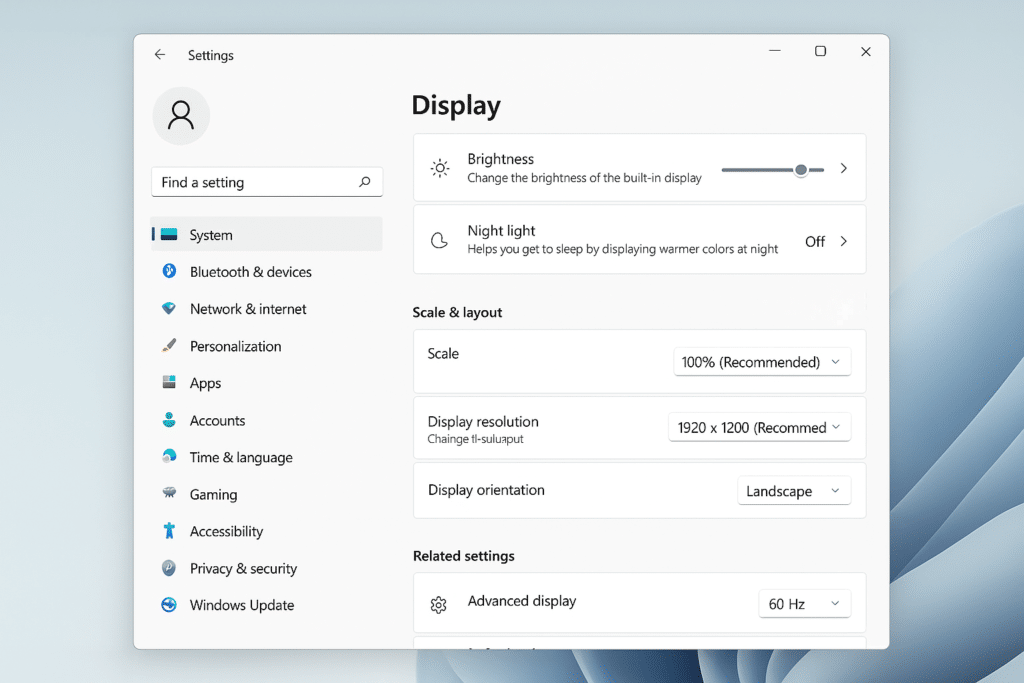
Screen glitching troubleshooting process
Run the Windows display troubleshooter
- Right-click on an empty area of your desktop and select “Display settings” from the context menu to access display configuration options.
- Scroll down to the bottom of the Display settings page and click on “Troubleshoot” to begin the diagnostic process for your display issues.
- Select “Display quality problems” from the troubleshooting options and click “Run the troubleshooter” to start the automated diagnostic tool.
- Follow the on-screen instructions as the troubleshooter examines your system, identifies potential issues, and suggests fixes for screen flickering problems.
- Apply any recommended fixes and restart your computer if prompted to determine if the troubleshooter resolved your screen flickering issue.
Update or rollback graphics drivers
- Press Win+X and select “Device Manager” from the menu to access hardware configuration options on your Windows 11 system.
- Expand the “Display adapters” category by clicking the arrow next to it to view all graphics hardware installed on your computer.
- Right-click on your graphics adapter (Intel, NVIDIA, AMD, etc.) and select “Update driver” to check for newer versions that might fix flickering issues.
- If you recently updated drivers and the flickering started afterward, select “Properties” instead, go to the “Driver” tab, and click “Roll Back Driver” to revert to the previous version.
- After driver changes, restart your computer and monitor the screen behavior to see if the flickering has been resolved.
Adjust refresh rate and display settings
- Right-click on your desktop and select “Display settings” to access monitor configuration options in Windows 11.
- Scroll down and click on “Advanced display” to view additional monitor settings that might affect screen stability.
- Under “Choose a refresh rate,” try selecting a lower refresh rate than what’s currently set to reduce potential flickering caused by incompatible refresh rates.
- If you have multiple displays connected, try disconnecting secondary monitors temporarily to determine if the flickering is related to multi-display configurations.
- For laptops, try adjusting the brightness level as extreme brightness settings can sometimes contribute to screen flickering issues.
Disable problematic applications
- Press Ctrl+Shift+Esc to open Task Manager and identify resource-intensive applications that might be causing display issues.
- Click on the “Processes” tab and sort by “GPU” usage to identify applications consuming significant graphics resources.
- Right-click on any suspicious application with high GPU usage and select “End task” to determine if that specific program is causing your screen to flicker.
- Pay special attention to overlay applications like game launchers, screen recorders, or RGB lighting controllers that interact directly with display functions.
- If flickering stops after closing a specific application, check for updates for that software or consider alternative programs with similar functionality.
Solving common monitor flickering issues
- When your screen flickers only during specific activities like video playback or gaming, the issue likely relates to hardware acceleration settings that can be adjusted in your graphics control panel or within individual applications.
- If you notice screen flickering primarily after waking from sleep mode, try adjusting your power settings by going to Settings > System > Power & battery > Power mode and selecting “Best performance” to prevent power-saving features from affecting display stability.
- For persistent flickering that occurs regardless of what you’re doing, try connecting an external monitor to determine if the issue is with your display hardware or with Windows 11 itself—if the external monitor works perfectly, your laptop screen might need physical repair.
- When screen flickering appears as horizontal lines or distorted colors, check your display cable connections. For multi-monitor setups, you might want to review our guide on fixing Windows 11 second monitor detection to ensure proper display configuration.
- If you’ve tried all software solutions without success, run the Windows Memory Diagnostic tool by searching for it in the Start menu to check if RAM issues might be causing display instability, as faulty memory can sometimes manifest as screen flickering.
Pro tip: Create a system restore point before making driver changes by searching for “Create a restore point” in the Start menu. This provides a safety net if troubleshooting makes the problem worse.
