“I’m constantly switching between different projects and need to organize my files quickly, but right-clicking and navigating through menus takes too much time. Is there a faster way to create folders in Windows 11?”
Learning efficient folder creation methods can significantly streamline your file management workflow and boost overall productivity.
Note: If you’re also looking to enhance your file organization further, you might want to check out how to pin folders to Windows taskbar for quick access, which complements fast folder creation perfectly.
Windows 11 folder creation methods and shortcut solutions
Today’s post is aimed to explain different methods for creating folders in Windows 11, with a primary focus on using keyboard shortcuts for faster navigation. It also covers alternative techniques such as the context menu and File Explorer ribbon options, giving you multiple ways to manage folders efficiently. The guide is especially useful for handling large numbers of files across various projects or categories, helping both casual users and professionals streamline their workflow. To follow along, you only need Windows 11 installed and basic knowledge of File Explorer navigation, since File Explorer will serve as the main tool throughout the tutorial.
Windows 11 shortcut new folder implementation steps
- Open File Explorer by pressing Windows key + E or clicking the folder icon in your taskbar to access the main file management interface.
- Navigate to the location where you want to create your new folder using the left sidebar, address bar, or by double-clicking through existing folders until you reach your desired destination directory.
- Press Ctrl + Shift + N simultaneously to instantly create a new folder, which will appear with the default name “New folder” highlighted and ready for immediate renaming.
- Type your desired folder name immediately while the text remains highlighted, as this replaces the default name without requiring additional steps or menu navigation.
- Press Enter to confirm the folder name and complete the creation process, or press Escape if you want to cancel the operation and remove the newly created folder.
- Alternative method involves right-clicking in empty space within your current directory, selecting “New” from the context menu, then choosing “Folder” from the submenu options.
- Access the File Explorer ribbon by clicking “Home” tab if not already visible, then locate and click the “New folder” button in the “New” section for mouse-based folder creation.
- Use the address bar method by typing your desired path directly, including the new folder name, then pressing Enter to create the folder structure automatically if it doesn’t exist.
Expert Tip: The Ctrl + Shift + N shortcut works consistently across all Windows 11 File Explorer windows and most third-party file managers, making it a universal solution for quick folder creation.
- Create multiple folders rapidly by pressing Ctrl + Shift + N, typing the first folder name, pressing Enter, then immediately repeating the process for subsequent folders without additional navigation.
- Organize folders hierarchically by creating a parent folder first, double-clicking to enter it, then using the same shortcut combination to create subfolders within the parent directory structure.
- Customize folder properties immediately after creation by right-clicking the new folder, selecting “Properties,” and modifying attributes like sharing permissions, security settings, or visual customization options.
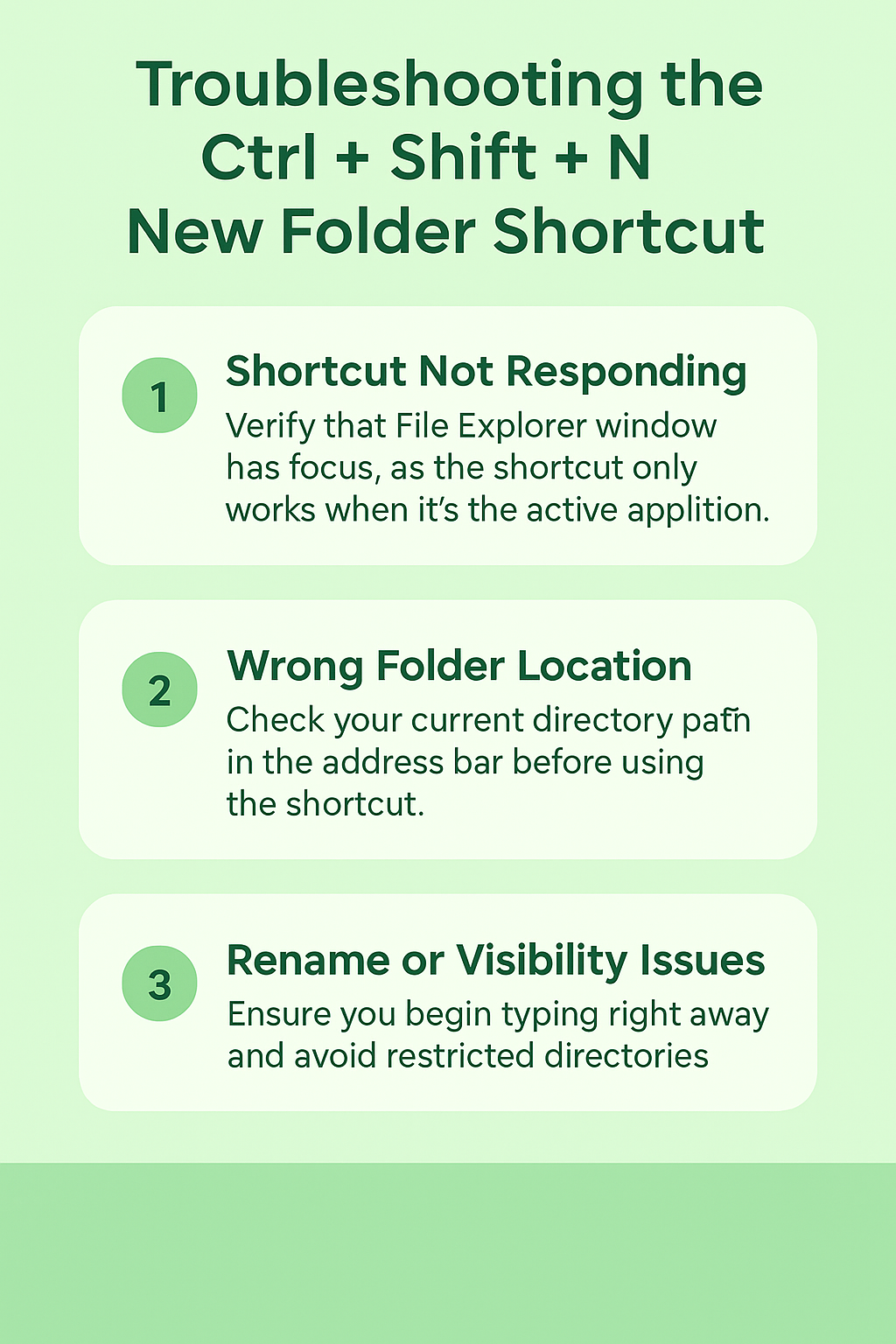
Shortcuts for new folders troubleshooting solutions
- Ctrl + Shift + N shortcut not responding: Verify that File Explorer window has focus by clicking inside the window area, as the shortcut only works when File Explorer is the active application receiving keyboard input.
- New folder appears in wrong location: Check your current directory path in the address bar before using the shortcut, as folders always create in the currently displayed location rather than previously selected directories.
- Cannot rename folder immediately after creation: Ensure you begin typing immediately while the “New folder” text remains highlighted, as clicking elsewhere or waiting too long removes the rename state requiring manual renaming later.
- Shortcut creates folder but disappears: This occurs in restricted directories where you lack write permissions, so navigate to a location like Documents, Desktop, or other user-accessible folders where you have full creation rights.
- Important Tip: Some corporate environments disable certain keyboard shortcuts through group policy, so contact your IT administrator if standard shortcuts don’t function as expected in managed Windows 11 installations.
