“I frequently visit international websites for research, but I don’t speak all those languages. I’ve heard Microsoft Edge has translation capabilities, but I’m not sure how to access or configure them. Can someone explain if Edge has a translator, if so, which languages it supports, and what to do if it’s not functioning properly? Also, is there a way to make Edge translate pages automatically?”
Does Edge have automatic translation capabilities?
Microsoft Edge includes a powerful built-in translator that eliminates language barriers when browsing the web. This feature is particularly valuable for businesses with international clients, researchers accessing global resources, or anyone exploring content in unfamiliar languages. Unlike third-party translation extensions, Edge’s translator integrates seamlessly with the browser, offering convenient translation options without additional downloads or installations.
Note: Edge’s translator is a powerful tool that works alongside other productivity features like Microsoft Teams Copilot, making it easier to handle multilingual content. The translation interface is intuitive, similar to how you can modify Outlook email language settings, allowing for seamless language switching during browsing.
Microsoft Edge translator settings and configuration options
Microsoft Edge’s translator uses Microsoft Translator service to convert web pages from one language to another. The feature comes pre-installed with the browser, so there’s no need for a separate Microsoft Edge translator download. To access and customize the translation settings:
- Navigate to Edge Settings by clicking the three dots in the upper right corner of your browser window and selecting “Settings” from the dropdown menu.
- Scroll down to find “Languages” in the left sidebar, which contains all translation-related configurations and preferences for your browsing experience.
- Under “Translation,” you can toggle whether Edge should offer to translate pages that aren’t in a language you read.
- You can also manage your preferred languages by adding or removing them from the list, which helps Edge determine when translation should be offered.
- For more granular control, click on “Translation preferences” to specify websites that should never be translated, regardless of their language.
Remember: For frequent travelers or multilingual users, create multiple language profiles in Edge with different automatic translation settings to quickly switch between language environments.
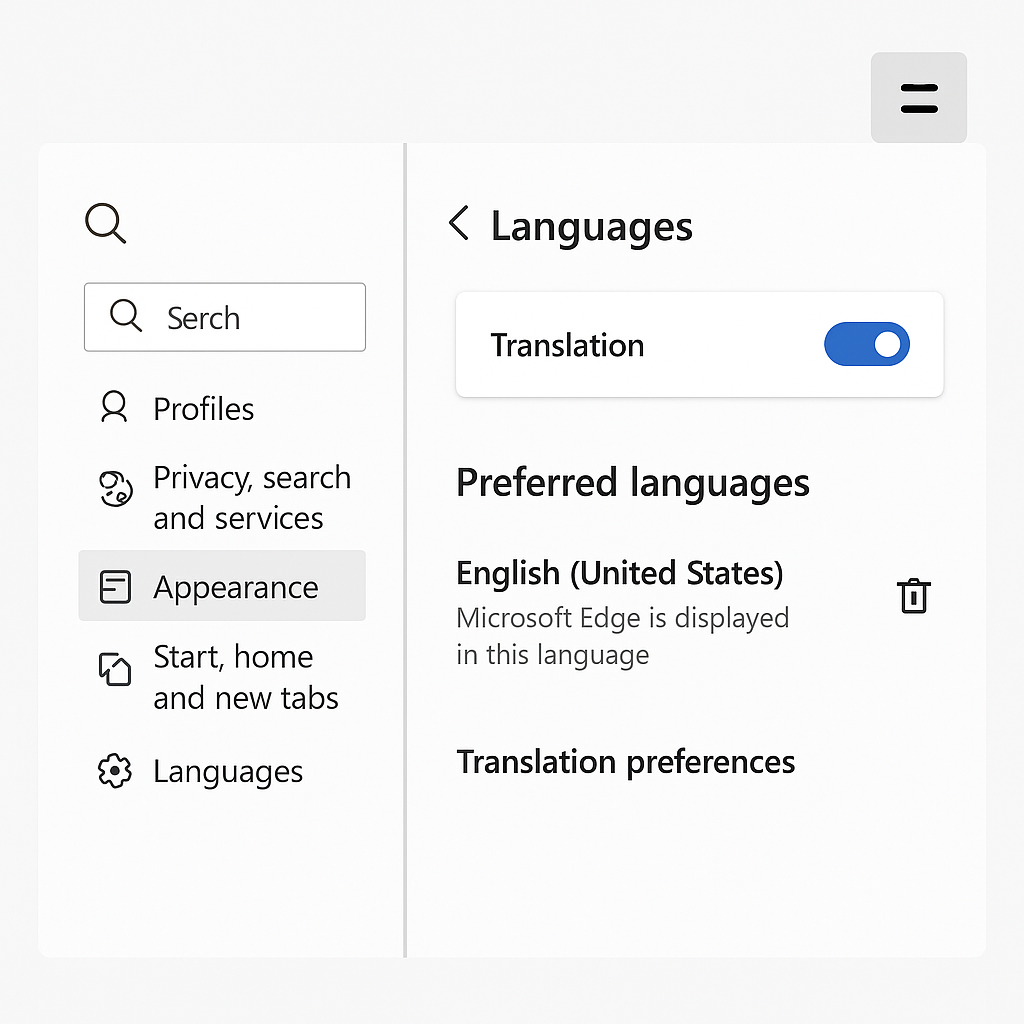
Automatically translating web pages in Microsoft Edge
When you encounter a webpage in a foreign language, Microsoft Edge can translate it with just a few clicks. Here’s how to use this feature effectively:
- Visit a webpage in a foreign language, and Edge should automatically detect the non-native content and display a translation prompt in the address bar.
- Click on the translation icon (which looks like a small document with language characters) that appears in the address bar to see translation options.
- Select “Translate” to convert the page into your default language, or choose “Options” to select a different target language from the Microsoft Edge translator languages list.
- If you want Edge to remember your preference for this site, check “Always translate pages from [source language]” before clicking translate.
- For pages with mixed languages or when automatic detection fails, right-click anywhere on the page and select “Translate to [your language]” from the context menu.
- To translate specific text rather than the entire page, highlight the text, right-click, and select “Translate selection” from the context menu.
- If you need to revert to the original language after translation, click the translation icon again and select “Show original” to view the page in its source language.
Troubleshooting when Microsoft Edge translator not working
Here are solutions for common translation problems in Edge:
- If the translation option doesn’t appear automatically, check your language settings to ensure the “Offer to translate pages” option is enabled under Settings > Languages > Translation.
- When Microsoft Edge translator status shows as unavailable, try refreshing the page or restarting the browser, as temporary connectivity issues might be preventing the translation service from functioning properly.
- For pages where translation consistently fails, verify that the website isn’t listed in your “Never translate sites” list, which can be accessed through Settings > Languages > Translation preferences.
- If translation quality seems poor or inaccurate, try selecting a different target language and then switching back to your preferred language, as this sometimes resolves rendering or formatting issues.
- When dealing with secure (HTTPS) websites where translation doesn’t work, check if your organization’s security policies might be blocking the translation service from accessing the content.
Setting up Microsoft Edge to translate automatically
To make your multilingual browsing experience even more efficient, configure Edge to translate pages automatically:
- Open Edge Settings and navigate to Languages > Translation to access the translation configuration options.
- Enable “Offer to translate pages that aren’t in a language you read” to ensure Edge detects foreign language content.
- Click on “Manage languages” and ensure your preferred languages are at the top of the list, as Edge uses this hierarchy to determine your reading preferences.
- For automatic translation without prompts, enable “Always translate pages from [specific language]” when you first encounter a site in that language.
- Consider using Edge profiles to create separate browsing environments with different automatic translation settings for work and personal use.
