Switch Outlook to offline mode and download capabilities
“How can I access my emails when traveling without reliable internet connectivity using the New Outlook application?” This common question reflects a fundamental need for professionals who require consistent email access regardless of their network status.
We will go through the complete process of enabling offline mode in New Outlook, including initial setup, configuration optimization, and ongoing management practices. Then, configure offline settings, manage local data synchronization, troubleshoot common connectivity issues, and optimize offline performance for your specific workflow requirements.
Configure offline settings in New Outlook
Setting up offline mode in New Outlook requires configuring synchronization settings and establishing local data storage parameters for seamless offline email access.
- Launch New Outlook and navigate to the Settings menu by clicking the gear icon in the top-right corner of the application window to access configuration options.
- Select “Mail” from the left navigation panel, then click on “Sync email” to access offline synchronization settings that control how much email data gets stored locally on your device.
- Configure the “Download email for” setting by selecting your preferred time range from the dropdown menu, with options including 1 month, 3 months, 6 months, or All to determine how much email history remains available offline.
- Enable “Download attachments” if you need access to file attachments while working offline, though this setting increases local storage requirements and initial synchronization time significantly.
Work offline on New Outlook with manual controls
- Click on “File” in the ribbon menu, then select “Work Offline” to manually switch the application into offline mode, which disconnects from the server while maintaining access to synchronized content.
- Verify offline status by checking the connection indicator in the bottom-right corner of the Outlook window, which should display “Working Offline” when successfully disconnected from the server.
- Test offline functionality by composing new emails, replying to existing messages, and navigating through your folder structure to confirm all locally synchronized content remains accessible without internet connectivity.
- Access the “Send/Receive” tab in the ribbon to manually control synchronization timing and force immediate data updates before switching to offline mode for optimal offline experience preparation.
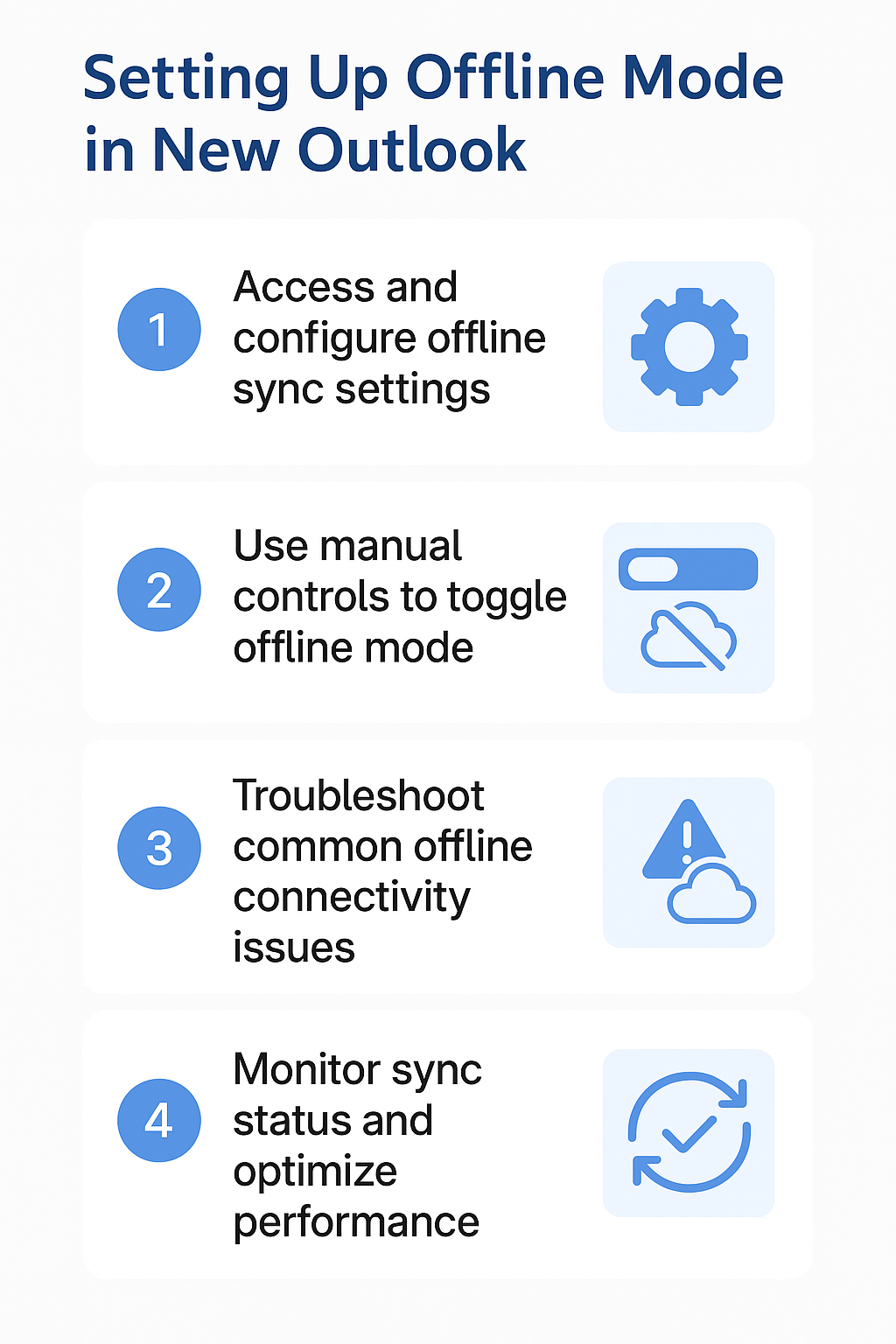
Turn offline mode off Outlook through connection management
- Return to online mode by clicking “File” and selecting “Work Offline” again to toggle the offline state, or use the “Send/Receive All Folders” button to re-establish server connectivity.
- Monitor the connection status indicator to confirm successful reconnection, which should change from “Working Offline” to show normal connectivity status with your email server.
- Allow automatic synchronization to complete by letting Outlook upload any emails composed offline and download new messages received during the offline period, ensuring complete data consistency between local and server copies.
Office is currently offline Outlook troubleshooting
Users may encounter various challenges when configuring or using offline mode in New Outlook, ranging from synchronization issues to connectivity problems that require specific solutions.
- Synchronization delays or incomplete email downloads often occur when initial offline setup doesn’t complete properly, requiring users to navigate to File menu and select “Account Settings” then “Server Settings” to verify connection parameters and restart the synchronization process manually.
- Missing attachments in offline mode typically happens when download settings aren’t properly configured, solved by accessing Mail settings, enabling “Download attachments automatically,” and allowing sufficient time for the initial download process to complete before switching offline.
- Outlook 2019 working offline fix compatibility issues may prevent proper offline functionality, requiring users to verify they’re using the actual New Outlook application rather than classic Outlook, as offline capabilities differ significantly between versions and require specific configuration approaches.
- Unable to turn off working offline Outlook settings can result from corrupted profile data, resolved by creating a new Outlook profile through Control Panel, Mail settings, and reconfiguring the account with fresh synchronization parameters to restore normal connectivity controls. For more troubleshooting tips visit offline mode fixes.
