“I’ve been using Chrome for years, but my company is switching to Microsoft Edge. How can I import all my bookmarks, passwords, and browsing history from Chrome to Edge without losing anything? I need to make this transition as smooth as possible for my team.”
Why importing browser for business productivity
When transitioning to Microsoft Edge from another browser, importing your existing data is crucial for maintaining workflow continuity. Without proper data migration, employees waste valuable time recreating bookmarks, re-entering passwords, and losing browsing history that contains important research. Microsoft Edge makes this process straightforward on Windows 11 and other operating systems, allowing you to import various data types including bookmarks, passwords, history, and even cookies from most popular browsers.
Edge import capabilities for seamless transitions
Microsoft Edge can import data from Chrome, Firefox, Safari, Internet Explorer, and other Chromium-based browsers. You can transfer bookmarks, passwords, autofill form data, settings, extensions, and browsing history. This tutorial will walk you through the process of importing browser data to Edge on Windows 11, though the steps are similar across all platforms. You’ll need to have both Edge and your previous browser installed on your computer.
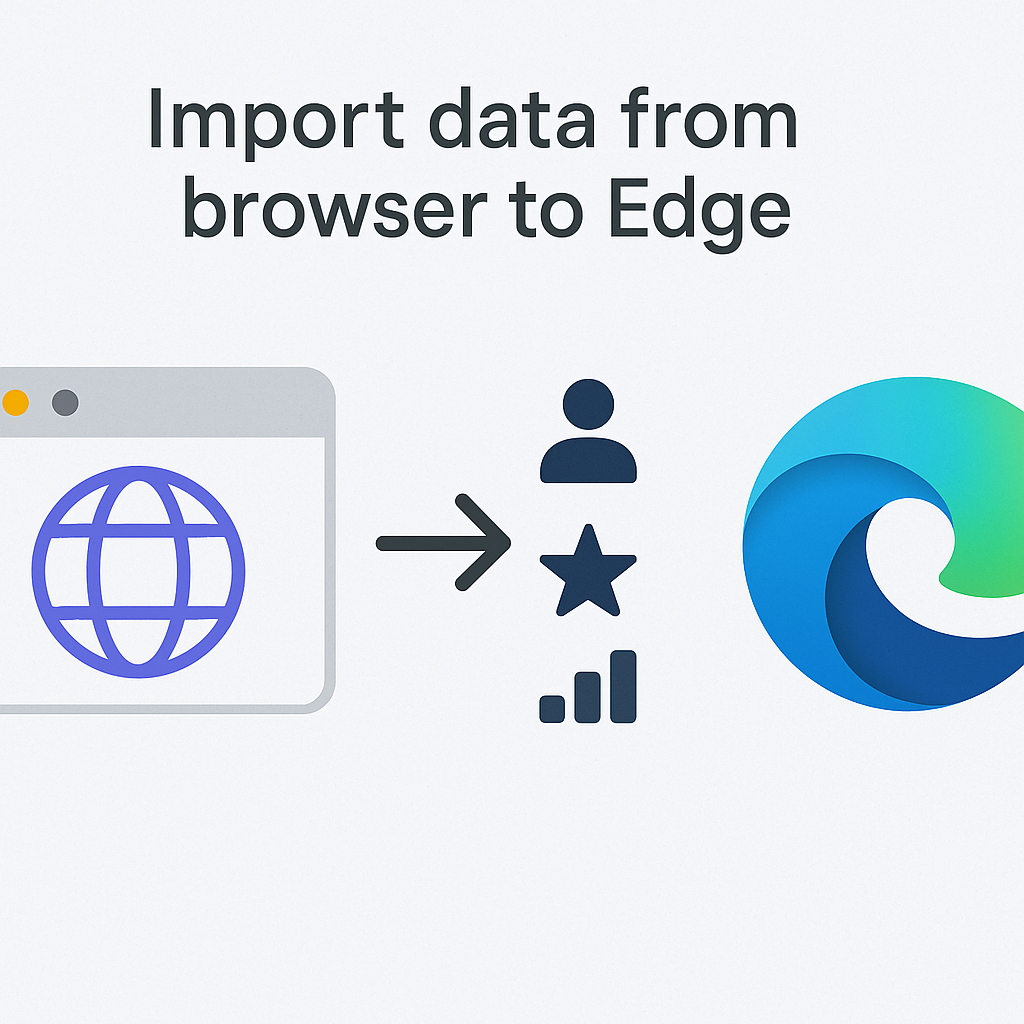
Transfer browser data to Edge on Windows 11
Importing directly from another installed browser
- Launch Microsoft Edge on your Windows 11 computer by clicking the Edge icon in your taskbar or searching for it in the Start menu.
- Click on the three dots (ellipsis) in the top-right corner of the browser window to open the Settings menu.
- Select “Settings” from the dropdown menu that appears to access Edge’s configuration options.
- In the left sidebar of the Settings page, click on “Profiles” and then select your active profile where you want to import the data.
- Scroll down to find the “Import browser data” option and click on it to begin the import process.
- Edge will display a list of browsers installed on your system; select the browser from which you want to import data.
- Check the boxes next to the types of data you wish to import: favorites/bookmarks, passwords, autofill form data, history, extensions, settings, or cookies.
- Click the “Import” button and wait for the process to complete, which typically takes only a few seconds depending on the amount of data.
- Once finished, Edge will display a confirmation message indicating that your data has been successfully imported.
- You can now browse to your favorites/bookmarks section to verify that everything transferred correctly.
Importing bookmarks from a CSV or HTML file
- If you’ve exported bookmarks from another browser as a CSV or HTML file, open Microsoft Edge on your Windows 11 device.
- Click the three dots in the upper right corner to open the menu, then select “Favorites” to access your bookmarks.
- Click on the three dots next to “Favorites” in the favorites management panel to open additional options.
- Select “Import favorites” from the dropdown menu to begin the import process.
- Choose “Import from file” when prompted about the source of your bookmarks.
- Navigate to the location where your exported bookmarks file is saved, select it, and click “Open” to proceed.
- Edge will process the file and import all bookmarks, maintaining their original folder structure if present in the file.
- After the import completes, you’ll see a confirmation message and can immediately access your imported bookmarks.
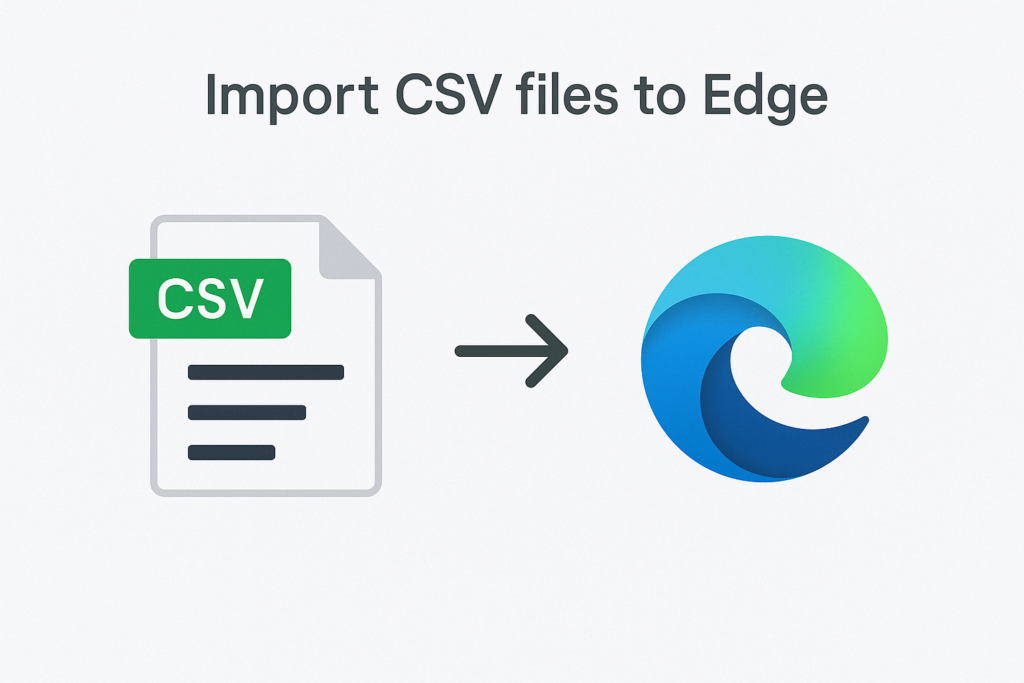
Solving common Edge data import issues
- If some passwords don’t import correctly, check if your previous browser had a master password enabled that needs to be entered before the import can access the secured data.
- When bookmarks appear to be missing after import, try looking in a folder called “Imported from [Browser Name]” as Edge sometimes organizes imported bookmarks in a separate folder.
- If you encounter an error message stating “Import failed” during the process, close both browsers completely, restart your computer, and try the import process again with fewer data types selected.
- For users experiencing issues with importing from Firefox, ensure you’ve signed into your Firefox account so that all synced data is available locally before attempting the import.
- When importing CSV files results in formatting problems, verify that your CSV file follows the standard format with columns for name, URL, and folder path at minimum. Just as you need to properly export Excel spreadsheets to CSV files, ensuring correct formatting is crucial for successful browser data imports.
- If extensions fail to import, you may need to manually install them from the Microsoft Edge Add-ons store, as not all extensions transfer automatically between different browser platforms.
Important: Before importing data to Edge, consider exporting your browser data as a backup file that you can store separately in case you need to recover specific information later.
