“We’ve been adding Teams call links to our email signatures, but how do I create a direct chat link that lets people instantly message me without searching for my name? I want to make it easier for clients to reach me with quick questions without scheduling a full meeting. Is there a way to generate a simple ‘Chat with me’ link for Microsoft Teams that I can add to my email signature or share in other communications?”
Teams chat links for better communication flow
Many professionals who use Microsoft Teams daily overlook the powerful chat link feature that can streamline communication. For effective team collaboration, you can also learn how to send emails to Teams channels to keep all communications in one place. Instead of directing contacts to search for your name or navigate through Teams, a direct chat link provides immediate access to a conversation with you. This capability is especially valuable for customer support roles, sales professionals, and team leaders who need to remain accessible. Using Microsoft Teams chat links in your email signature or sharing them via email can significantly reduce the friction in starting conversations.
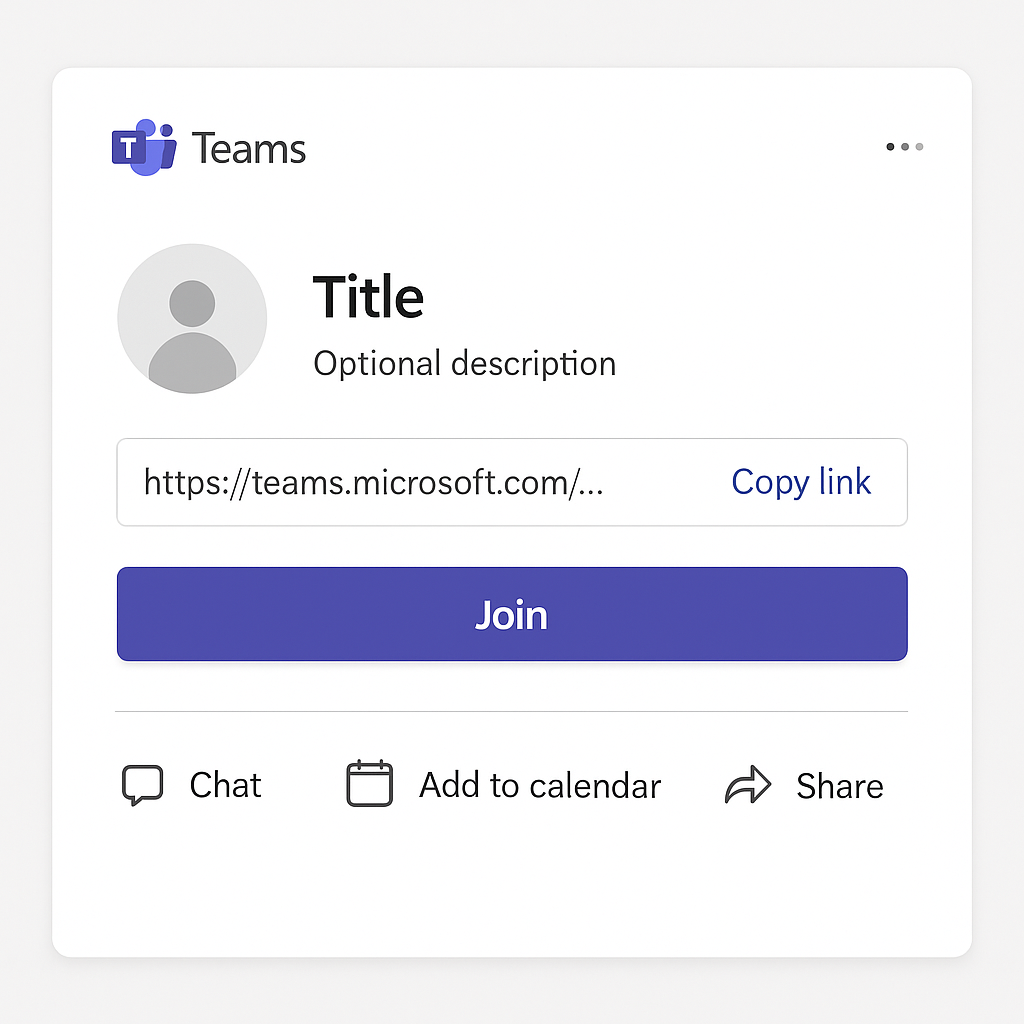
Generate and share direct Teams chat links
You can create a direct “Chat with me” link in Microsoft Teams that initiates a private conversation with you when clicked. This link works for both internal colleagues and external guests (if your organization allows external access). You’ll need your Microsoft Teams account email address and access to either the Teams desktop app, web app, or mobile app to implement this solution effectively.
Step-by-step guide to creating your Teams chat link
- Navigate to your browser and type the format
https://teams.microsoft.com/l/chat/0/0?users=your.email@domain.comreplacing “your.email@domain.com” with your actual Microsoft 365 work email address that’s associated with your Teams account. - Test your newly created link by opening it in a private browsing window or sharing it with a trusted colleague to ensure it correctly opens a chat window with you as the recipient.
- To add this chat link to your email signature, open Outlook, navigate to Settings > View all Outlook settings > Compose and reply > Email signature, then create or edit your signature to include text like “Chat with me on Teams” with your Teams chat URL hyperlinked.
- For adding to your email signature in Outlook desktop, go to File > Options > Mail > Signatures, then edit your signature to include your hyperlinked Teams chat text using the insert hyperlink function.
- Consider using a URL shortener like Bitly or TinyURL if you need to share your Teams chat link in places where a long URL might look unprofessional or be difficult to type manually.
- When sharing your Teams chat link via email, you can add clear instructions such as “Click here to start a Teams chat with me” to ensure recipients understand what will happen when they click the link.
Enhancing your Teams profile with custom chat links
- Create a professional-looking hyperlink button for your email signature by using simple HTML code that stands out visually, making it more likely that recipients will notice and use your chat link.
- Add your Teams chat link to your company intranet profile page, allowing colleagues to quickly initiate conversations with you directly from the internal directory.
- Include your Teams chat link in your out-of-office automatic replies to provide an alternative way for urgent contacts to reach you during your absence.
- Consider adding the Teams chat link to your digital business card or virtual contact information that you share with new business connections.
- For customer-facing roles, place your Teams chat link on relevant support pages or documentation where clients might need assistance understanding your products or services.
Common Teams chat link issues
- If recipients receive an error when clicking your chat link, verify that you’ve used the correct email address associated with your Microsoft 365 account, as typing errors or using personal email addresses will cause the link to fail.
- External users might encounter access restrictions when trying to use your chat link if your organization hasn’t enabled external access in Teams, so check with your IT administrator about your organization’s guest access policies.
- Some organizations implement security policies that prevent certain link types from functioning; if your link doesn’t work internally, consult with your IT team about potential link restrictions in your environment.
- Recipients who don’t have the Teams desktop app installed will be directed to the web version, which may require signing in first before the chat can be initiated.
- If you’re using URL shorteners for your Teams link, be aware that some email security systems might block these shortened URLs, so consider providing both the shortened and full URL versions.
- If recipients receive an error when clicking your chat link, verify that you’ve used the correct email address associated with your Microsoft 365 account. Sometimes these issues can be related to broader Teams connectivity problems – you may want to test your Teams connection performance to ensure everything is working properly.
Pro tip: For an even more personalized approach, create a QR code from your Teams chat link that you can add to your business cards or presentation materials, making it effortless for people to start a conversation with you by simply scanning the code with their mobile device.
