“Why is my Microsoft Edge browser slowing down my computer?”
Many users face this common challenge when working with Microsoft Edge. You might notice your computer becoming sluggish, fans running loudly, or applications responding slowly. Opening Task Manager reveals Microsoft Edge consuming significant memory and CPU resources, especially when multiple tabs are open or when using the browser for extended periods. This performance issue can seriously impact productivity and overall system responsiveness.
Understanding Edge’s high memory and CPU consumption
Microsoft Edge, like most modern browsers, uses a multi-process architecture that improves stability but can lead to higher resource usage. Each tab, extension, and browser component runs as a separate process, which accumulates memory and CPU usage. For businesses and individual users, this creates real problems when trying to multitask or run other applications simultaneously. Edge’s resource consumption can be particularly problematic on computers with limited RAM or older processors.
Effective strategies to reduce Edge’s memory footprint
This tutorial will guide you through practical methods to optimize Microsoft Edge’s performance by reducing its memory and CPU usage. We’ll focus on built-in browser settings, extension management, and system-level adjustments. These techniques work for both personal and business environments, requiring no special tools beyond what’s already available in Windows and Edge. You’ll need administrative access to your computer and the latest version of Microsoft Edge.
Lower Edge’s memory and CPU usage methods
- Close unused tabs regularly to immediately free up memory, as each open tab consumes resources even when not actively being used. Consider using Edge’s tab groups feature to organize and manage multiple tabs more efficiently.
- Enable efficiency mode by clicking the three-dot menu in the upper right corner, selecting “Settings,” navigating to “System and performance,” and toggling on “Turn on efficiency mode when…” option. This feature automatically optimizes resource usage.
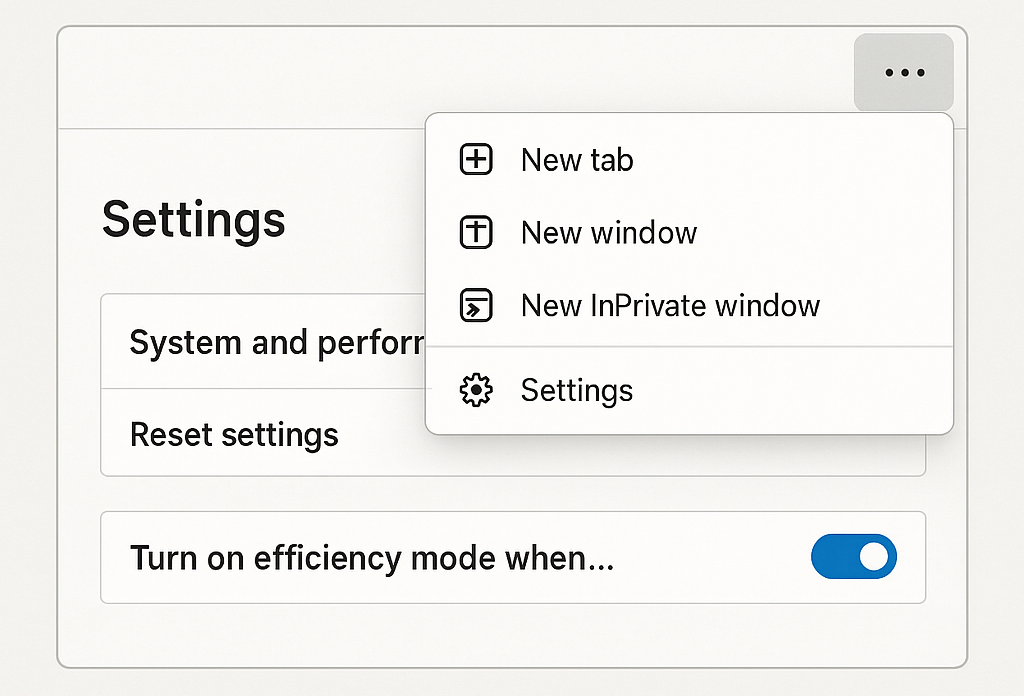
- Disable startup boost if you don’t need Edge to launch quickly by going to Settings > System and performance and turning off the “Startup boost” option. This prevents Edge from running background processes when the browser isn’t open.
- Manage your extensions carefully by clicking the three-dot menu, selecting “Extensions,” and removing any unused or unnecessary add-ons. Extensions can significantly contribute to memory and CPU consumption even when not actively being used.
- Clear browsing data regularly by pressing Ctrl+Shift+Delete or navigating to Settings > Privacy, search, and services > Clear browsing data. Select “Cached images and files” and other data types, then click “Clear now” to free up memory.
- When managing Edge’s performance, it’s important to regularly delete temporary files in Windows 11 including browser cache and temporary data to maintain optimal performance.
- Enable sleeping tabs by going to Settings > System and performance > Optimize Performance and configuring “Save resources with sleeping tabs.” Set tabs to sleep after a shorter period (like 5 minutes) to reduce background resource usage.
- Disable hardware acceleration if your computer has a weaker GPU by navigating to Settings > System and performance and turning off “Use hardware acceleration when available.” This shifts processing from your GPU to CPU, which can help in some configurations.
- Update Microsoft Edge to the latest version by clicking the three-dot menu, selecting “Help and feedback,” and clicking “About Microsoft Edge.” Updates often include performance improvements and bug fixes that address resource usage issues.
- Reset Microsoft Edge as a last resort by going to Settings > Reset settings > Restore settings to their default values. This will remove customizations but can resolve underlying performance issues causing excessive resource consumption.
Solve persistent Edge memory management issues
- When Edge continues showing high memory usage despite optimization, try running the browser in InPrivate mode (Ctrl+Shift+N) to test if extensions or cached data might be causing the problem. If performance improves, gradually re-enable extensions to identify the culprit.
- If you notice Edge’s CPU usage spikes when visiting specific websites, these sites may contain resource-intensive scripts or media. Consider using Edge’s built-in efficiency mode specifically for these sites or install an ad-blocker extension to limit resource-intensive content.
- For persistent high CPU usage across all websites, check for Windows updates that might address underlying system issues affecting browser performance. Navigate to Windows Settings > Update & Security > Windows Update and install any available updates.
- When experiencing memory leaks where Edge’s consumption grows continuously, completely close the browser periodically using Task Manager to ensure all processes terminate properly. Right-click on each Edge process and select “End task” to fully release allocated memory.
- If Edge consumes excessive resources during video playback, try disabling hardware acceleration specifically for media by going to edge://flags, searching for “hardware-accelerated video decode,” and setting it to “Disabled” to see if this improves performance.
