Why is Outlook not receiving emails from specific senders
“I’ve been expecting an important email from my colleague for hours, but it never arrived in my Outlook inbox. I can see other emails coming through fine, but this particular sender’s messages seem to disappear into thin air. What’s going on with my email delivery?”
Outlook email delivery problems and comprehensive solutions
Delivery issues manifest differently across Outlook versions and operating systems, particularly affecting Windows 11 users who may encounter unique compatibility challenges. We’ll cover immediate fixes for delayed email delivery, solutions for missing emails from specific senders like Gmail accounts, and comprehensive steps to restore automatic email synchronization. The solutions apply to Outlook desktop applications, Outlook web access, and mobile Outlook apps across different Microsoft 365 subscription levels.
Prerequisites include administrative access to your Outlook account, basic familiarity with Outlook interface navigation, and access to your email provider’s server settings if using third-party email accounts.
Expert Tip: Before diving into complex troubleshooting, always check if the issue affects all emails or just specific senders, as this determines your troubleshooting approach.
Outlook Windows 11 email synchronization fixes
Immediate email delivery troubleshooting steps
• Navigate to the Send/Receive tab in Outlook’s ribbon interface and click “Send/Receive All Folders” to force an immediate synchronization with your email server, which often resolves temporary connectivity issues causing delayed email delivery.
• Check your internet connection stability by opening a web browser and visiting multiple websites to ensure consistent connectivity, as intermittent network issues frequently cause Outlook to appear offline while other applications work normally.
• Verify your Outlook account status by clicking File, then Account Settings, and selecting “Account Settings” from the dropdown menu to confirm all email accounts display “Connected” status without error messages.
• Access your email provider’s webmail interface through a browser to confirm whether missing emails appear in your online inbox, helping determine if the issue lies with Outlook synchronization or actual email delivery.
• Restart Outlook completely by closing the application through Task Manager if necessary, then reopening it to refresh all server connections and clear temporary synchronization glitches that may prevent new email reception.
• Update Outlook to the latest version by clicking File, Office Account, and selecting “Update Options” followed by “Update Now” to ensure compatibility with current email server protocols and Windows 11 security requirements.
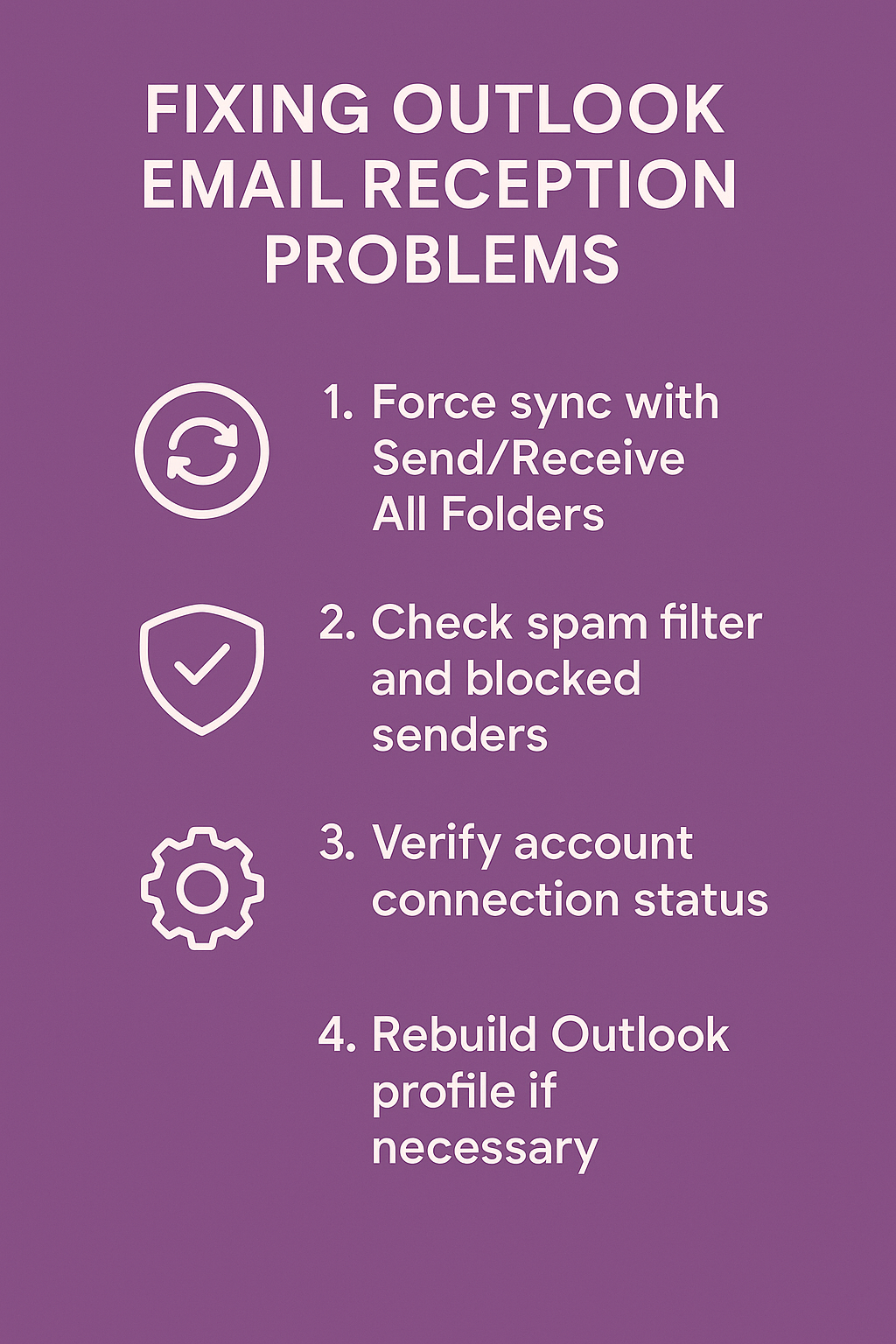
Outlook automatic email reception configuration
• Open Outlook’s File menu and select Options, then navigate to the Advanced section to locate “Send and Receive” settings where you can configure automatic email checking intervals and connection preferences.
• Click “Send/Receive Groups” button and select “Define Send/Receive Groups” to access detailed synchronization settings for each configured email account, ensuring automatic reception remains enabled for all accounts.
• Verify the “Schedule an automatic send/receive every” checkbox remains selected with an appropriate interval between 1-30 minutes, as longer intervals may create the impression that emails aren’t arriving immediately.
• Ensure “Perform an automatic send/receive when exiting” option is checked to guarantee final synchronization occurs when closing Outlook, preventing missed emails during offline periods.
• Configure “When Outlook is offline” settings by selecting “Include account in automatic send/receive” for all email accounts to maintain synchronization even during temporary connectivity issues.
Important Tip: Setting automatic send/receive intervals too frequently (under 5 minutes) can overwhelm email servers and actually slow down email delivery, especially with Gmail and other third-party providers.
Outlook not receiving emails from Gmail and specific senders
Spam filter and blocked sender management
• Access Outlook’s Junk Email settings by navigating to Home tab, clicking “Junk” in the Delete group, and selecting “Junk E-mail Options” to review current spam filtering configurations that might block legitimate emails.
• Examine the Blocked Senders list thoroughly by clicking the “Blocked Senders” tab and removing any email addresses or domains that shouldn’t be blocked, as accidental additions often cause missing emails from specific contacts.
• Add trusted senders to your Safe Senders list by clicking “Safe Senders” tab and entering email addresses or entire domains (like @gmail.com) to ensure their emails always reach your inbox regardless of content filtering.
• Check Safe Recipients list if you receive emails through mailing lists or distribution groups, adding your own email address and any group addresses to prevent legitimate emails from being filtered incorrectly.
• Review Junk Email protection level settings and consider reducing from “High” to “Low” if you’re missing important emails, though this requires more manual spam management but ensures better email delivery rates.
• Clear Outlook’s spam learning data by deleting contents of the Junk E-mail folder and marking any legitimate emails in Junk as “Not Junk” to retrain Outlook’s filtering algorithms.
Email account synchronization and server settings
• Verify IMAP/POP3 server settings for Gmail and other third-party email providers by accessing File, Account Settings, and double-clicking your email account to review incoming and outgoing server configurations.
• Enable “Less secure app access” or configure App Passwords for Gmail accounts if using older authentication methods, though Microsoft recommends migrating to OAuth2 authentication for enhanced security and reliability.
• Test account connectivity by clicking “Test Account Settings” in the email account configuration dialog to identify specific server communication errors that prevent email reception from certain providers.
• Configure Gmail-specific settings by ensuring IMAP is enabled in Gmail’s web interface under Settings, Forwarding and POP/IMAP, as disabled IMAP prevents Outlook from retrieving new messages.
• Adjust server timeout settings by clicking “More Settings” in account configuration, selecting the “Advanced” tab, and increasing server timeout values to accommodate slower Gmail server responses during peak usage periods.
Troubleshooting Outlook email reception issues today
Common email delivery problems and solutions
• Outlook displays “Working Offline” status in the bottom-right corner preventing email reception, resolved by clicking the status bar and selecting “Work Online” or pressing Ctrl+Alt+S to toggle connection status manually.
• Email account shows “Disconnected” or error messages in the Account Settings dialog, requiring password re-authentication by selecting the account and clicking “Change” to update stored credentials with current login information.
• Antivirus software blocks Outlook’s email scanning processes causing delayed or missing emails, fixed by adding Outlook.exe and related processes to antivirus exclusion lists or temporarily disabling email scanning features.
• Windows 11 firewall restrictions prevent Outlook from accessing email servers, resolved by adding Outlook to Windows Defender Firewall allowed applications list through Windows Security settings and network protection options.
Remember: Always test email reception after each troubleshooting step by sending yourself a test email from another account to confirm the fix worked properly.
Advanced Outlook profile and data file repairs
• Outlook profile corruption prevents proper email synchronization requiring profile recreation through Control Panel, Mail settings, and “Show Profiles” option to create fresh profile configurations with existing email accounts.
• PST or OST data file corruption blocks new email reception, diagnosed using Microsoft’s Inbox Repair Tool (scanpst.exe) located in Outlook installation directory to scan and repair damaged data files automatically.
• Cached Exchange Mode synchronization issues cause missing emails from Exchange servers, resolved by disabling and re-enabling cached mode through Account Settings, Exchange account properties, and “Use Cached Exchange Mode” checkbox.
• Outlook search index corruption prevents emails from appearing in inbox views despite successful delivery, fixed by rebuilding search index through File, Options, Search, and “Indexing Options” followed by complete index reconstruction.
