Why snooze email in Outlook desktop matters
“I receive dozens of emails daily, but some require action later when I have more time or information. How can I temporarily remove these emails from my inbox without losing track of them?” This common workplace challenge affects professionals across all industries who struggle to maintain inbox organization while ensuring important messages don’t get forgotten.
Understanding Outlook desktop snooze functionality
Email snooze functionality transforms how you handle time-sensitive communications by allowing temporary message removal from your primary inbox. This feature helps maintain focus on immediate priorities while ensuring future tasks resurface at appropriate times. The snooze function works by moving emails to a dedicated snoozed folder in Outlook, then automatically returning them to your inbox at specified intervals.
Today we will cover configuring snooze options, managing snoozed messages, and troubleshooting common issues within Outlook desktop environments. You will need Outlook 2019 or Microsoft 365 subscription with current updates installed. The workflow assumes basic familiarity with Outlook navigation and email management concepts.
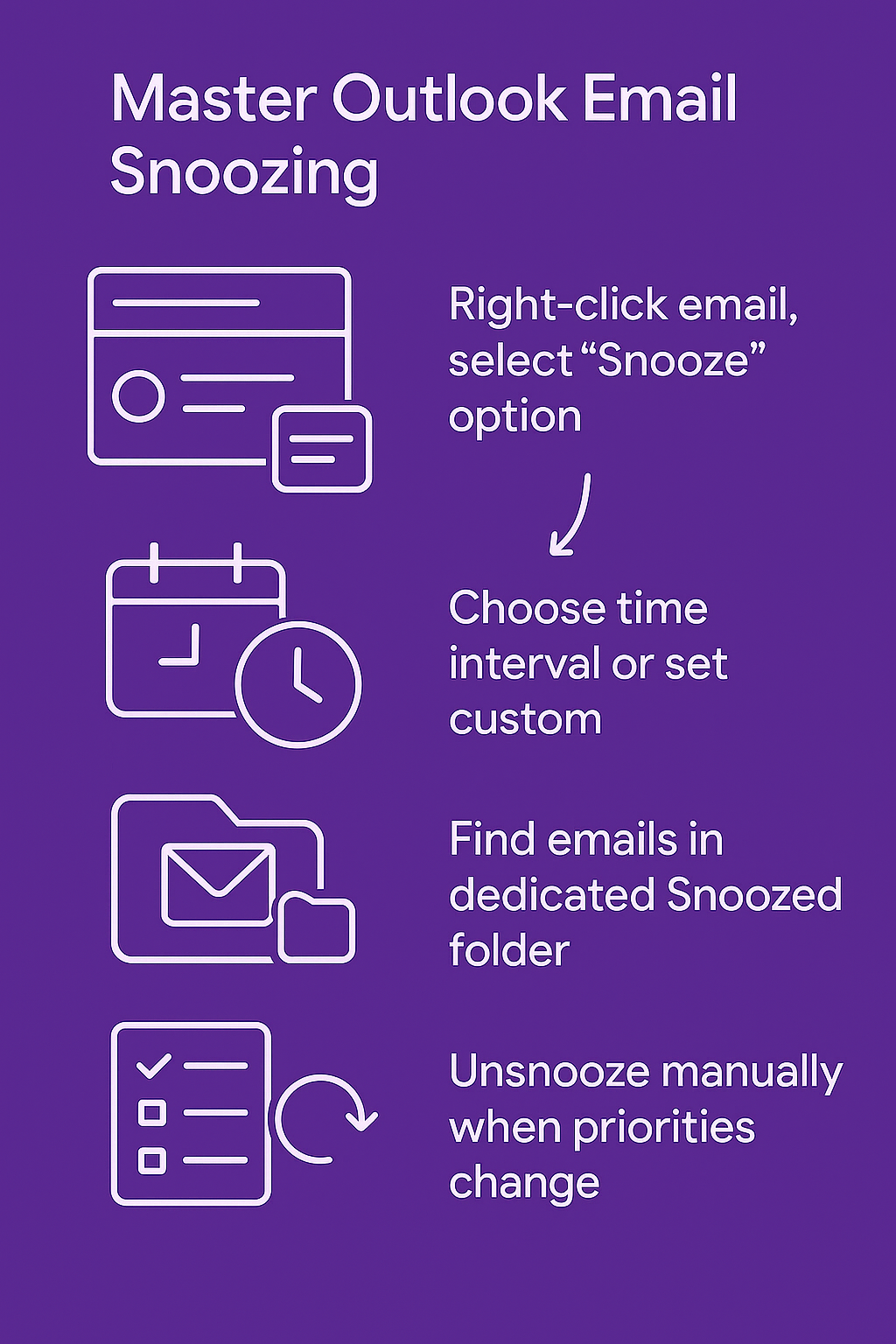
How to snooze email in outlook desktop??
Accessing snooze options in your inbox
- Right-click any email message in your Outlook inbox to reveal the context menu containing snooze functionality options.
- Select “Snooze” from the dropdown menu to display preset time intervals including later today, tomorrow, this weekend, next week, or custom timing selections.
- Choose your preferred snooze duration based on when you need the email to reappear in your inbox for follow-up action.
- Confirm your selection by clicking the chosen time option, which immediately moves the message to your snoozed folder in Outlook.
- Notice the email disappears from your main inbox view while remaining accessible through the dedicated snoozed folder location.
Customizing change Outlook snooze options for specific needs
- Click “Custom” within the snooze menu to access advanced timing controls for precise scheduling requirements beyond standard preset options.
- Use the date picker to select specific dates when snoozed messages should return to your inbox for attention.
- Set exact times using the time selector to ensure emails resurface during your most productive working hours.
- Configure recurring snooze patterns for emails requiring regular follow-up intervals such as weekly status updates or monthly reviews.
- Save custom snooze templates for frequently used timing combinations to streamline future email management workflows.
Expert Tip: Create custom snooze intervals that align with your natural work rhythms and meeting schedules for maximum productivity impact.
Locating and managing your snoozed folder in Outlook
- Navigate to the folder pane on the left side of your Outlook interface to locate the automatically created snoozed folder.
- Expand the folder hierarchy if necessary to reveal the snoozed folder in Outlook, which appears alongside other system folders.
- Click the snoozed folder to view all currently postponed messages along with their scheduled return dates and times.
- Sort snoozed emails by return date, sender, or subject line to better organize your pending tasks and priorities.
- Preview snoozed message content without affecting their scheduled return timing by selecting messages within the folder view.
Managing snoozed messages and Outlook snooze reminders
Learning how to unsnooze Outlook email when priorities change
- Access your snoozed folder in Outlook by clicking on it within the navigation pane to display all postponed messages.
- Right-click any snoozed email you need to address immediately to reveal management options including unsnooze functionality.
- Select “Unsnooze” from the context menu to immediately return the message to your main inbox for immediate attention.
- Alternatively, drag snoozed emails directly from the snoozed folder back to your inbox using simple click-and-drag movements.
- Confirm the message appears in your inbox with its original timestamp and all attachments or formatting intact.
How to unsnooze in Outlook?
- Double-click any snoozed email to open it in a separate window, then use the “Unsnooze” button in the ribbon menu.
- Select multiple snoozed emails simultaneously using Ctrl+click combinations, then right-click to unsnooze several messages at once.
- Use keyboard shortcuts by selecting snoozed emails and pressing designated key combinations for quick unsnooze actions.
- Access unsnooze options through the Home ribbon tab when viewing contents of your snoozed folder in Outlook.
- Monitor automatic unsnooze timing by checking the scheduled return dates displayed next to each snoozed message.
Important Tip: Unsnoozing emails manually doesn’t affect other snoozed messages or disrupt their scheduled return timing.
Viewing snoozed emails Outlook and tracking pending items
- Use the snoozed folder in Outlook as a task management system by organizing emails based on their return dates. Create custom views within the snoozed folder to sort messages by priority, sender, or project categories for better organization. Set up Outlook snooze reminder notifications to alert you when snoozed emails are about to return to your inbox.
- Create custom views within the snoozed folder to sort messages by priority, sender, or project categories for better organization.
- Set up Outlook snooze reminder notifications to alert you when snoozed emails are about to return to your inbox.
- Configure desktop notifications or mobile alerts to ensure you don’t miss important snoozed messages returning to your attention.
- Review your snoozed folder regularly to adjust timing or priorities based on changing business requirements or deadlines.
Troubleshooting snooze functionality issues
- Snoozed emails not returning to inbox automatically: Check your Outlook connection status and ensure automatic send/receive settings are enabled for proper message synchronization across your email account.
- Missing snoozed folder in navigation pane: Reset your Outlook folder view by right-clicking the folder pane, selecting “Folder Options,” and choosing “Reset Navigation Pane” to restore missing system folders.
- Snooze option not appearing in context menus: Verify your Outlook version supports snooze functionality and update to the latest version through Microsoft 365 admin center or standalone installer updates.
- Custom snooze times not saving properly: Clear your Outlook cache by closing the application, navigating to the Outlook data folder, and deleting temporary files before restarting the program completely.
- Snoozed emails appearing in wrong time zones: Adjust your Outlook time zone settings through File menu, Options, Calendar section, and Time Zones to match your current geographical location accurately.
- Snooze function conflicts with third-party add-ins: Disable non-essential Outlook add-ins temporarily through File menu, Options, Add-ins section to identify conflicting software that might interfere with snooze operations.
- Snoozed messages losing formatting or attachments: Ensure your Outlook data file isn’t corrupted by running the built-in repair tool through Control Panel, Mail settings, and Data Files repair utility.
- Unable to unsnooze multiple emails simultaneously: Check folder permissions and ensure you have full access rights to modify message properties within your mailbox or shared folder environments.
