Customize icons on Windows 11 for better organization
“I’ve been using Windows 11 for months now, and while I love the new interface, I’m struggling with file organization. All my project folders look identical, making it hard to quickly identify what I need. I have dozens of folders for different clients and projects, but they all have the same generic folder icon. Is there a way to customize these icons so I can visually distinguish between different types of content? I’d also like to change some of my desktop shortcuts to make them more visually appealing and easier to recognize at a glance.”
Changing desktop icons Windows 11 through multiple methods
Generic icons create cognitive overhead when users scan through multiple files and folders. Just like adjusting desktop icon sizes in Windows 11 can improve visibility, customizing icons helps create visual hierarchies that reduce search time and improve workflow efficiency. Similar to how you can pin files and folders to the Windows 11 taskbar for quick access, this tutorial demonstrates how to leverage Windows 11’s built-in customization features alongside third-party solutions to create a personalized, visually organized desktop environment.
Today we will explore both native Windows features and reliable third-party tools to modify folder icons, desktop shortcuts, and system elements. The process involves accessing Properties dialogs, downloading icon resources, and applying changes through various interface methods. Prerequisites include administrator access to your Windows 11 system and basic familiarity with file management operations.
Folder icon changer Windows 11 implementation steps
- Right-click any folder you want to customize and select “Properties” from the context menu to access the customization options.
- Navigate to the “Customize” tab within the Properties dialog box, where you’ll find the icon modification settings.
- Click the “Change Icon” button located in the folder icons section to open the icon selection window.
- Browse through the default Windows icon library, or click “Browse” to navigate to custom icon files on your system.
- Select your preferred icon from the available options, then click “OK” to confirm your selection and apply the changes.
- For desktop shortcuts, right-click the shortcut icon and choose “Properties,” then click “Change Icon” in the Shortcut tab.
- Download custom icon packs from reputable sources to expand your customization options beyond default selections.
- Create custom ICO files using online converters or image editing software if you want to use specific images as icons.
- Apply system-wide icon themes using third-party applications like IconPackager or customize individual system icons through Registry modifications.
- Organize your custom icons in dedicated folders within your user directory to maintain easy access for future customization projects.
Tip: Create a dedicated “Icons” folder in your Documents directory to store downloaded icon files for easy access during future customization sessions.
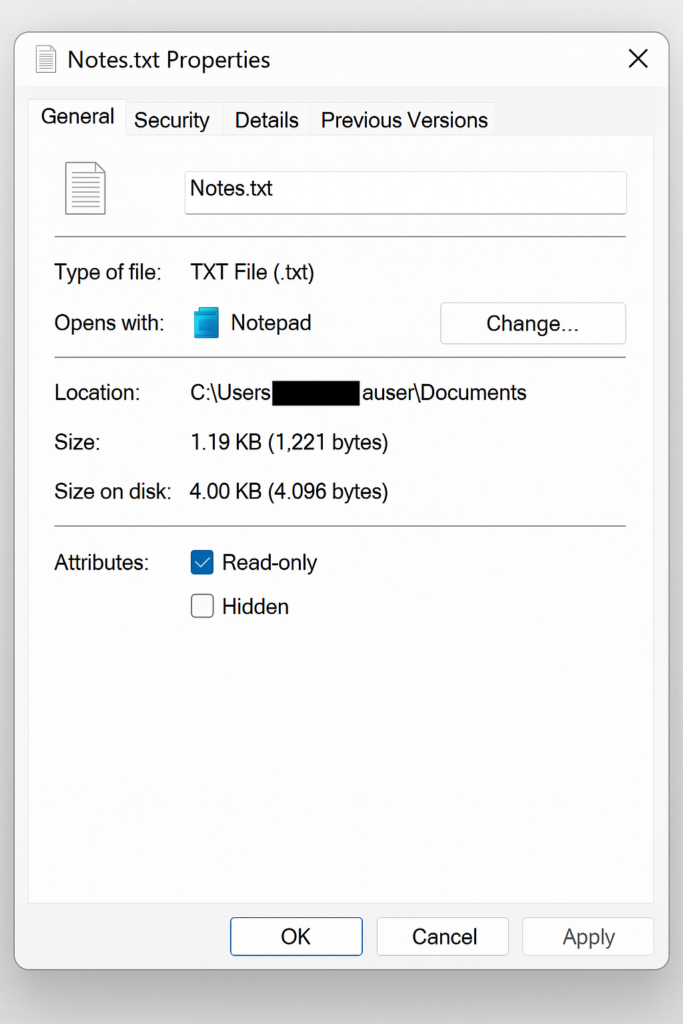
How to create icons in Windows 11 troubleshooting
Icon changes not appearing immediately often result from Windows Explorer cache issues, requiring a system restart or Explorer process restart through Task Manager.
- Custom icons reverting to defaults typically occurs when the source icon file gets moved or deleted from its original location after application.
- Permission errors when changing system icons usually require running the customization process as an administrator or modifying Registry entries with elevated privileges.
- Third-party icon packs not displaying correctly may indicate compatibility issues with Windows 11’s updated icon rendering system or corrupted installation files.
- Folder icons appearing pixelated or distorted often result from using low-resolution source images that don’t scale properly across different display settings.
- Desktop shortcuts losing custom icons after Windows updates can be resolved by reapplying the customizations or storing icon files in protected system directories.
