“Our marketing team needs to collaborate with an external agency on our upcoming product launch. We’re using Microsoft Planner to track all our tasks, but we can’t figure out how to give the agency access. Is there a way to share our Planner with external users without giving them access to everything else in our Microsoft 365 environment?”
Understanding external collaboration in Microsoft Planner
Organizations frequently need to collaborate with partners, vendors, or consultants while maintaining security boundaries. Microsoft Planner doesn’t have direct external sharing capabilities like SharePoint or Teams. Instead, external access to Planner works through Microsoft 365 Groups and Teams guest access. This approach ensures proper governance while enabling necessary collaboration with outside parties.
How to enable external access to your Planner Boards?
Before inviting external users to your Planner, you need to understand that Planner is always connected to either a Microsoft 365 Group or a Microsoft Teams team. You’ll be adding guests to the underlying group or team, which then grants them access to the associated Planner. Here’s what you’ll need to set up:
- An existing Microsoft Planner board you want to share
- External email addresses for your guests
- Appropriate admin permissions to add guests (if your organization restricts this capability)
Sharing Planner with external guest users
Method 1: Sharing through Microsoft Teams
- Navigate to the Microsoft Teams application and select the team connected to your Planner board. Teams provides the most straightforward way to manage external access to your Planner resources.
- Click on the three dots (ellipsis) next to the team name and select “Add members” from the dropdown menu. This opens the interface for adding new participants to your team.
- Enter the email addresses of your external collaborators in the input field. Make sure to use their complete external email addresses to ensure proper delivery of the invitation.
- Select “Guest” as the membership type when prompted to define their access level. This designation ensures they have appropriate permissions without excessive access to internal resources.
- The external users will receive an email invitation that they must accept before gaining access to the team. This verification step helps maintain security by confirming the recipient’s identity.
- Once they’ve joined the team, they can access the Planner tab within that team and collaborate on tasks. The Planner interface will be fully functional for them to view, create, and modify tasks.
- External users can be identified by the “(Guest)” suffix that appears next to their names throughout the Microsoft 365 environment. This visual indicator helps team members identify external collaborators.
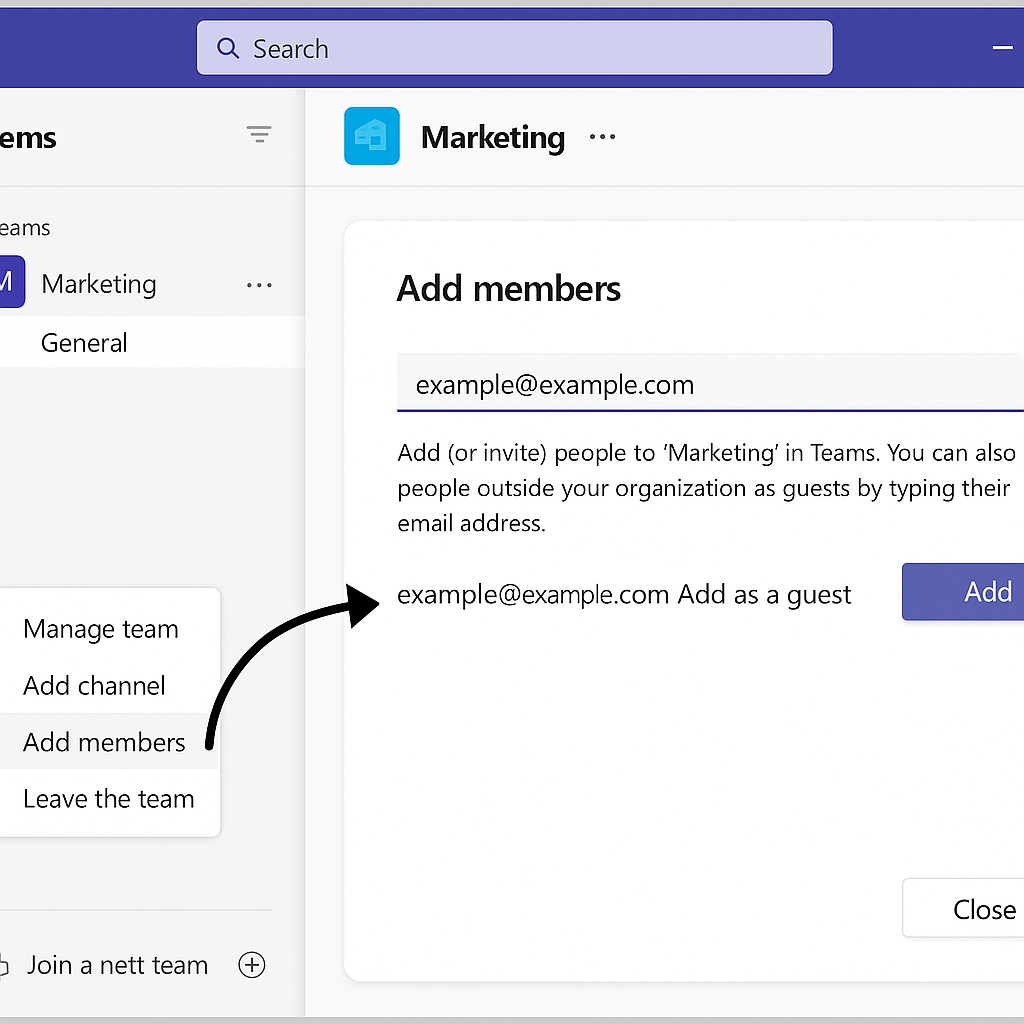
Method 2: Sharing through Microsoft 365 Groups
- Navigate to the Microsoft 365 admin center (admin.microsoft.com) and sign in with an account that has administrative privileges. Group management requires appropriate permissions.
- Go to “Groups” > “Active groups” and locate the Microsoft 365 Group associated with your Planner. The connection between Groups and Planner is essential for managing access.
- Select the group, then click on “Members” in the right panel to view and manage the current membership list. This interface provides comprehensive group management capabilities.
- Click “Add members” and enter the email addresses of your external users. The system will recognize external domains and automatically process them as guest invitations.
- The external users will receive an email invitation to join the group. Upon acceptance, they’ll have access to the group’s resources, including the associated Planner board.
- To access Planner, external users should navigate directly to tasks.office.com after accepting the invitation. This direct URL ensures they can find the Planner interface easily.
Fixing external user access in Microsoft Planner
- If external users receive “Access Denied” errors when attempting to access Planner, verify that your organization’s guest access settings allow external collaboration in Microsoft 365 Groups or Teams. These settings are controlled at the tenant level by administrators.
- If external users can access the team or group but cannot see the Planner, ensure that the Planner tab is properly configured and visible to all members, as certain tab permissions might restrict visibility to specific roles.
- For situations where external users can see tasks but cannot edit them, verify that your Planner permissions are correctly configured to allow guest contribution, not just viewing rights for non-owners of the plan.
- Finally, If you’re having issues with external users accessing shared files, you may need to troubleshoot Teams SharePoint file sync issues to ensure smooth collaboration.
Remember that external users have limited capabilities compared to internal users, and their access can be revoked at any time by removing them from the Microsoft 365 Group or Teams team.
