“I need to create custom images for my presentation, but I don’t have design skills. Can Microsoft Copilot help me generate professional-looking images based on my ideas? I’ve heard about AI image generation but don’t know how to access this feature or what prompts work best.”
Exploring Copilot’s image creation capabilities
This tutorial will guide you through using Microsoft Copilot to generate images for your business needs. We’ll cover accessing the image creator, crafting effective prompts, and downloading your results. You’ll need a Microsoft account with Copilot access, which is available through Microsoft 365 subscriptions or as a standalone service.
Creating images with Microsoft Copilot
- Access Microsoft Copilot by visiting copilot.microsoft.com and signing in with your Microsoft account, or access it through the Copilot icon in compatible Microsoft 365 applications like Edge, Word, or PowerPoint.
- Initiate image creation by typing a command like “Create an image of…” or “Generate an image showing…” followed by your detailed description of what you want to see in the image.
- Craft detailed prompts for better results by including specific details about style, setting, colors, mood, and perspective, such as “Create a professional image of a diverse team collaborating in a modern office with natural lighting and blue accents.”
- Review the generated options that Copilot presents, typically showing multiple variations based on your prompt, allowing you to choose the one that best matches your needs.
- Next, Refine your results by providing feedback if the initial images don’t meet your expectations, using commands like “Make it more professional” or “Change the background to an outdoor setting.”
- Finally – Review and download your preferred image by clicking on it and selecting the download option, which saves the image to your device for use in your presentations, documents, or other business materials.
- Incorporate the image into your Microsoft 365 documents by inserting it through the standard image insertion process in applications like PowerPoint, Word, or Outlook.
Remember: For business-specific imagery, include industry terminology and visual elements in your prompts to generate more relevant results that resonate with your professional audience.
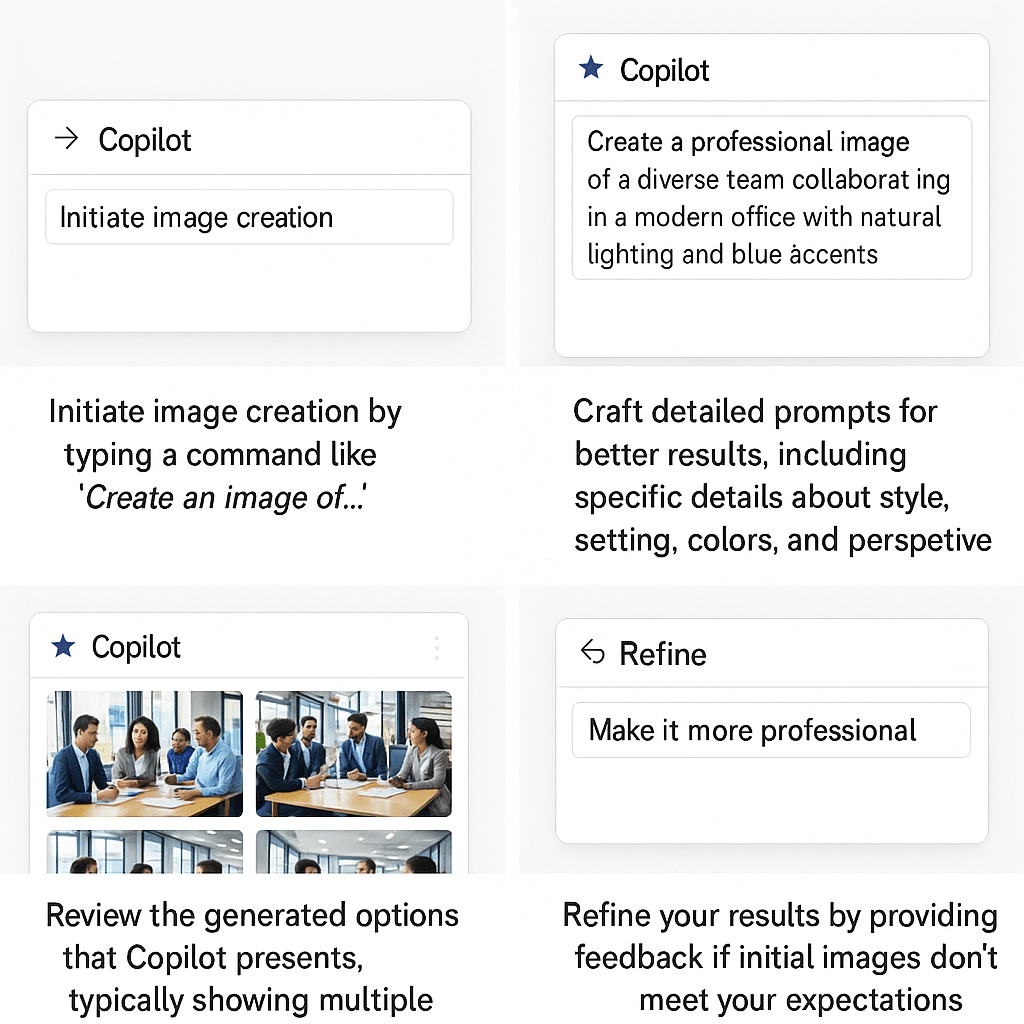
Solving image generation challenges
- Vague or unclear results often stem from prompts that lack specific details, so try enhancing your prompt with more descriptive elements about style, setting, colors, and composition to guide Copilot toward your desired outcome.
- Spelling mistakes in your generated pictures.
- “Unable to generate this image” messages typically appear when your request violates content policies, such as asking for images of real people, controversial content, or copyrighted characters, so modify your request to focus on fictional scenarios or generic business contexts.
- Limited access to image creation features might occur if your Microsoft account or subscription level doesn’t include Copilot’s image generation capabilities, which can be resolved by upgrading your subscription or accessing Copilot through Bing Image Creator as an alternative.
- Poor image quality or resolution issues can be addressed by specifying in your prompt that you need a “high-resolution” or “detailed” image, though be aware that all Copilot-generated images have standard resolution limitations.
- Inconsistent branding elements in generated images might not match your company’s visual identity perfectly, so consider using generated images as a starting point and editing them with tools like Designer (formerly PowerPoint Designer) to align with your brand guidelines.
