Why isn’t my file explorer displaying properly in Windows 11?
Windows 11 users might encounter situations where File Explorer fails to display correctly, showing blank windows, missing ribbons, or completely refusing to open. This issue becomes particularly problematic when you’re trying to access Microsoft 365 files stored locally or manage SharePoint synchronized folders through OneDrive integration.
File explorer display issues and comprehensive troubleshooting approach
File Explorer display problems in Windows 11 can stem from corrupted system files, outdated graphics drivers, or conflicts with Microsoft 365 applications. These issues often manifest as blank File Explorer windows, missing navigation panes, absent file previews, or complete failure to launch the application.
This tutorial will address multiple File Explorer display scenarios including desktop integration problems, preview pane failures, ribbon interface issues, and folder visibility concerns. We’ll focus on solutions that maintain your Microsoft 365 connectivity while restoring full File Explorer functionality.
The troubleshooting process requires administrative access to your Windows 11 system and assumes you have Microsoft 365 applications installed. We’ll use built-in Windows tools, PowerShell commands, and registry modifications to resolve these display issues systematically.
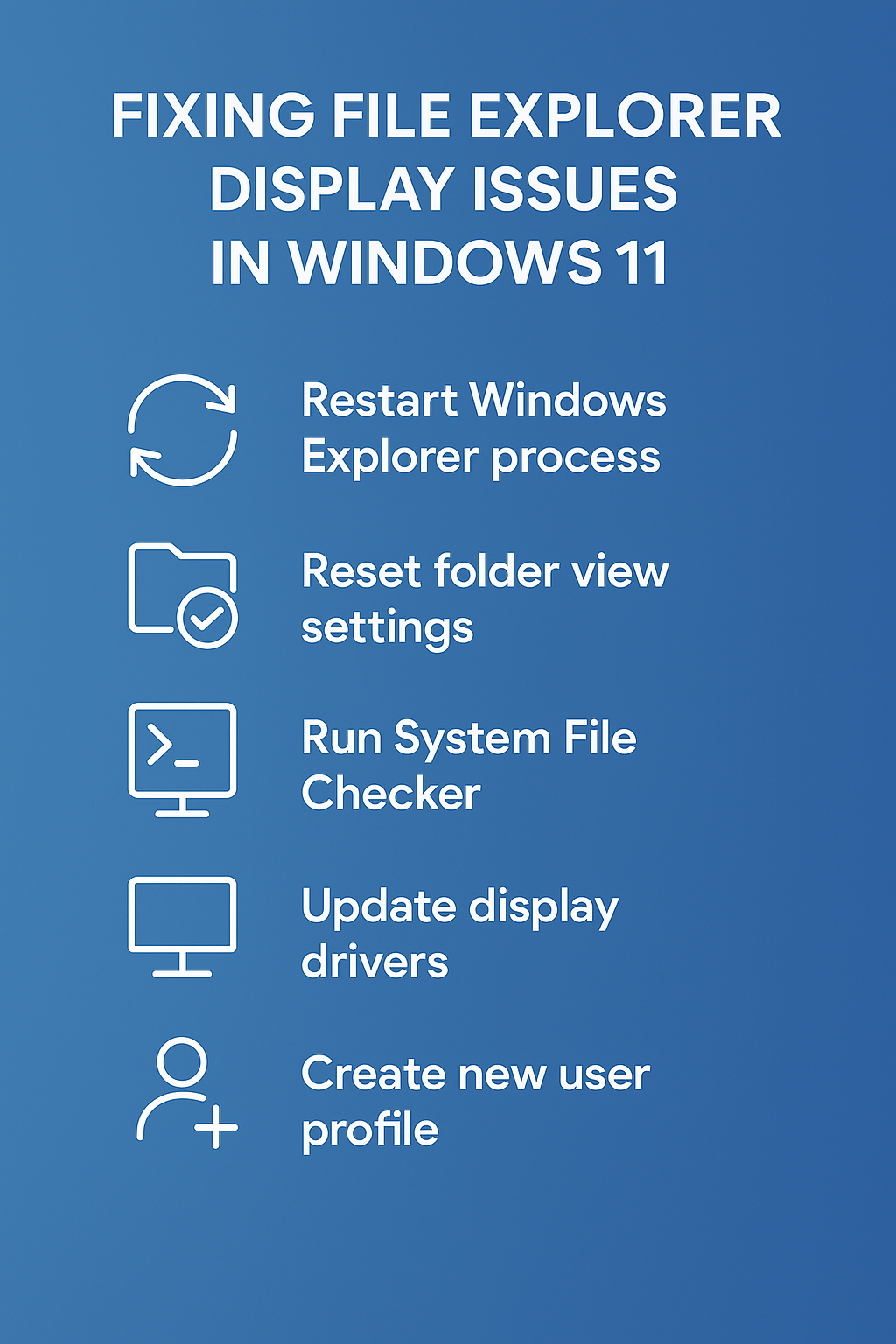
File explorer restoration through Windows 11 system repair
Restart Windows explorer process and clear system cache
• Open Task Manager by pressing Ctrl + Shift + Esc simultaneously, then locate Windows Explorer in the Processes tab and click End Task to terminate the current session.
• Press Ctrl + Shift + Esc again to reopen Task Manager, click File menu, select Run New Task, type “explorer.exe” without quotes, and click OK to restart File Explorer with fresh system resources.
• Press Windows key + R to open Run dialog, type “wsreset.exe” without quotes, and press Enter to clear Microsoft Store cache which can interfere with File Explorer display functions.
• Navigate to Settings by pressing Windows key + I, select Apps from the left sidebar, click Advanced App Settings, then Reset Windows Explorer to restore default configurations and clear corrupted display settings.
File explorer preview and ribbon interface recovery
• Open File Explorer by pressing Windows key + E, click View tab in the ribbon menu, select Options, then click Change Folder and Search Options to access advanced display settings.
• In Folder Options dialog, click View tab, scroll down to find “Always show icons never thumbnails” option, ensure this checkbox is unchecked to enable file previews and thumbnail generation.
• Click Apply button followed by OK to save changes, then close and reopen File Explorer to verify that preview pane functionality has been restored for Microsoft Office documents and media files.
• Press Windows key + X to open Power User menu, select Windows PowerShell Admin, type “sfc /scannow” without quotes, and press Enter to scan and repair corrupted system files affecting File Explorer display components.
Expert Tip: If File Explorer still shows a blank ribbon, try pressing Alt key while File Explorer is open to toggle ribbon visibility, as this interface element can sometimes become hidden accidentally.
File explorer folder visibility and path display configuration
• Open File Explorer, click View tab in ribbon menu, locate Show/Hide section, and ensure that Hidden Items checkbox is checked to display all folders including system directories and OneDrive synchronized content.This is particularly helpful when you need to sync files between computers Windows 11 OneDrive for better file management across devices.
• Click File menu in File Explorer, select Change Folder and Search Options, navigate to View tab, scroll to find “Hide extensions for known file types” option, and uncheck this setting to improve file identification.
• In the same Folder Options View tab, locate “Hide protected operating system files” option, uncheck this setting if you need access to system directories, then click Apply and OK to save configuration changes.
• Press Windows key + R, type “regedit” without quotes, navigate to HKEY_CURRENT_USER\Software\Microsoft\Windows\CurrentVersion\Explorer\Advanced, locate ShowStatusBar entry, and set its value to 1 to enable path display in File Explorer status bar.
File explorer troubleshooting for persistent display problems
• File Explorer opens but shows completely blank window: Press Windows key + R, type “cmd” without quotes, press Ctrl + Shift + Enter for administrator access, then execute “DISM /Online /Cleanup-Image /RestoreHealth” command to repair Windows image corruption affecting File Explorer rendering components.
• Preview pane displays error messages instead of file content: Navigate to Control Panel, select Programs and Features, click Turn Windows Features On or Off, locate Windows Media Features section, uncheck and recheck Media Foundation option, then restart computer to rebuild preview handlers for Microsoft Office files.
• File Explorer ribbon menu appears grayed out or unresponsive: Open Settings app, navigate to Apps section, locate Microsoft Visual C++ Redistributable packages, click each entry and select Modify then Repair to fix runtime libraries that support File Explorer interface elements and Microsoft 365 integration features.
• Folders and files appear but navigation pane remains empty: Press Windows key + X, select Windows PowerShell Admin, execute “Get-AppXPackage -AllUsers | Foreach {Add-AppxPackage -DisableDevelopmentMode -Register “$($_.InstallLocation)\AppXManifest.xml”}” command to re-register Windows apps including File Explorer navigation components and OneDrive integration modules.
Important Tip: Before making registry changes or running PowerShell commands, create a system restore point through Control Panel > System and Security > System > System Protection to ensure you can revert changes if needed.
