Windows 11 keeps restarting automatically
“My Windows 11 computer keeps rebooting randomly throughout the day, interrupting my work and causing me to lose unsaved documents. Sometimes it happens during video calls, other times while I’m working in Excel or PowerPoint. I’ve tried basic troubleshooting but the Windows 11 constantly restarting problem persists. How can I identify what’s causing these unexpected reboots and fix this issue permanently?”
Understanding Windows 11 unexpected reboot causes
Windows 11 randomly reboots can stem from various sources including hardware failures, driver conflicts, overheating issues, corrupted system files, or automatic update settings. These unexpected restarts often occur without warning, making it challenging to identify the root cause through observation alone.
This tutorial will walk you through a systematic approach to diagnose and resolve Windows 11 keeps restarting fix scenarios. We’ll examine system logs, check hardware components, update drivers, modify system settings, and implement preventive measures to ensure stable operation.
You’ll need administrative access to your Windows 11 system and approximately 30-45 minutes to complete all diagnostic steps. We’ll use built-in Windows tools including Event Viewer, Device Manager, System File Checker, and Windows Memory Diagnostic to identify and resolve the underlying causes of automatic restarts.
Expert Tip: Before starting, create a system restore point to ensure you can revert changes if needed during the troubleshooting process.
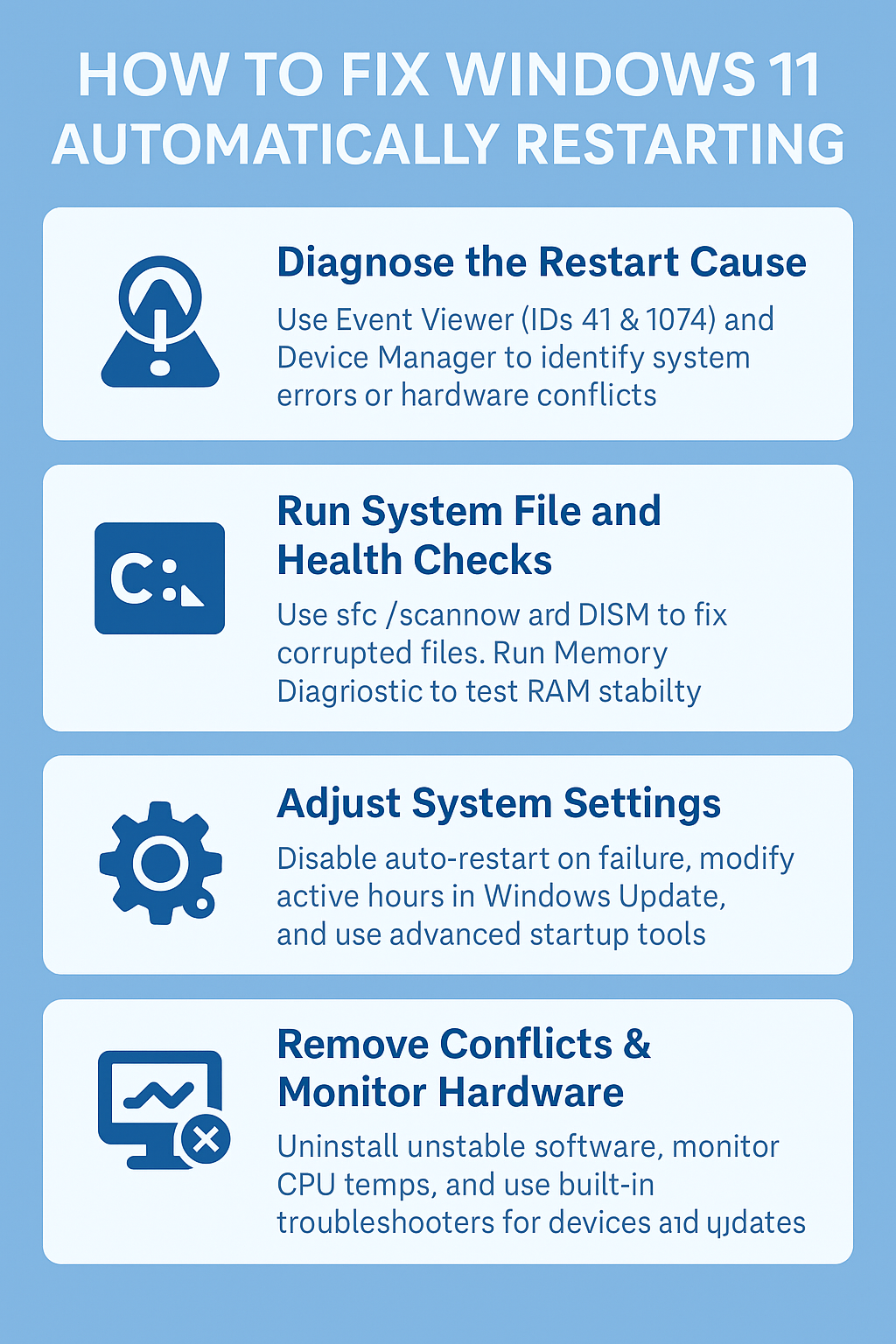
Fix Windows 11 automatically restart problems
- Open Event Viewer by pressing Windows key + R, typing “eventvwr.msc” and pressing Enter to access detailed system logs that record restart events and error messages. If you’re experiencing other performance issues alongside the restarts, you might want to check our guide on fixing Windows 11 sudden performance issues for comprehensive solutions.
- Navigate to Windows Logs > System in the left panel, then look for critical errors or warnings that occurred around the time of recent unexpected reboots.
- Right-click on any error entries with Event ID 41 (unexpected shutdown) or Event ID 1074 (system restart) to view detailed information about what triggered the restart.
- Press Windows key + X and select Device Manager to check for hardware conflicts, then expand each category looking for devices with yellow warning triangles or red X marks.
- Right-click any problematic devices and select “Update driver” to download and install the latest compatible drivers from Windows Update or manufacturer websites.
- Open Command Prompt as administrator by typing “cmd” in the Start menu, right-clicking Command Prompt, and selecting “Run as administrator” for system file verification.
- Type “sfc /scannow” and press Enter to scan for corrupted system files, allowing the System File Checker to automatically repair any damaged Windows components it discovers.
- Run “DISM /Online /Cleanup-Image /RestoreHealth” command after SFC completes to repair the Windows image using Windows Update as the source for replacement files.
- Access Windows Memory Diagnostic by typing “mdsched” in the Start menu, then select “Restart now and check for problems” to test your RAM for hardware defects.
- Open Settings by pressing Windows key + I, navigate to System > Recovery, then click “Restart now” under Advanced startup to access additional diagnostic tools.
- Disable automatic restart on system failure by right-clicking This PC, selecting Properties, clicking Advanced system settings, then unchecking “Automatically restart” under System failure.
- Check Windows Update settings by going to Settings > Windows Update > Advanced options, then modify “Active hours” to prevent automatic restarts during your work schedule.
- Monitor CPU and system temperatures using built-in Task Manager or third-party tools to identify overheating issues that might trigger protective shutdowns and automatic restarts.
- Review installed programs in Settings > Apps > Installed apps, removing recently installed software that might conflict with system stability or cause unexpected behavior patterns.
- Run Windows built-in troubleshooters by going to Settings > System > Troubleshoot > Other troubleshooters, then running “Windows Update” and “Hardware and Devices” diagnostics.
Common Windows 11 keeps rebooting automatically issues and their solutions
- Windows 11 restart automatically due to overheating occurs when CPU or GPU temperatures exceed safe operating limits, causing protective shutdowns that appear as random reboots to users.
- Clean dust from computer vents and fans using compressed air, ensure proper ventilation around your device, and consider replacing thermal paste on older systems to maintain optimal temperatures.
- Driver conflicts frequently cause Windows 11 constantly restarting scenarios, particularly after Windows updates that install generic drivers incompatible with specific hardware configurations or manufacturer customizations.
- Boot into Safe Mode by holding Shift while clicking Restart, then navigate to Troubleshoot > Advanced options > Startup Settings to identify problematic drivers through process of elimination.
- Corrupted system files can trigger Windows 11 unexpected reboot cycles when critical Windows components become damaged due to improper shutdowns, malware infections, or storage device errors.
- Use System Restore to return your computer to a previous working state by typing “rstrui” in the Start menu, selecting a restore point before problems began occurring.
- Power supply issues manifest as Windows 11 randomly reboots when insufficient or unstable power delivery causes system instability, particularly during high-demand computing tasks or hardware initialization sequences.
- Check power connections, test with a different power adapter if using a laptop, or consider professional hardware diagnosis if restart patterns correlate with specific usage scenarios.
Important Tip: Keep a log of when restarts occur and what you were doing at the time to help identify patterns and potential triggers for the automatic restart behavior.
