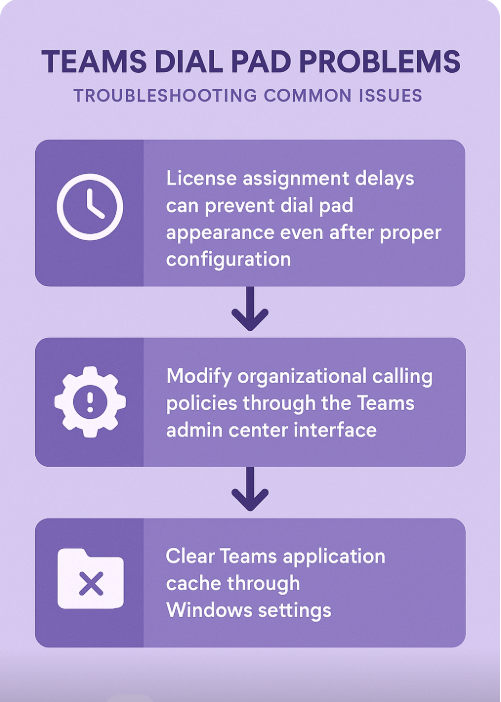Teams dial pad not showing up in Teams
“I need to make phone calls through Microsoft Teams, but I can’t find the dial pad anywhere in my interface. My colleagues say they can see it, but it’s completely missing from my Teams application. I’ve checked all the menus and settings, but there’s no option to make phone calls to external numbers. How can I enable the dial pad functionality so I can call phone numbers directly from Teams?”
Microsoft teams missing dial pad – the core issue
The missing dial pad in Microsoft Teams typically stems from licensing restrictions or administrative policies. Organizations must have proper calling plans or Phone System licenses assigned to users before the dial pad appears. Without these prerequisites, Teams functions purely as a chat and meeting platform rather than a complete telephony solution. This limitation affects productivity when users need to contact external clients or vendors through traditional phone numbers.
How to call a phone number on Teams?
This tutorial covers enabling dial pad functionality through proper licensing verification and configuration steps. We’ll examine both user-level troubleshooting and administrative requirements needed for Teams calling features. The process involves checking current license assignments, verifying organizational policies, and configuring the appropriate settings. Prerequisites include administrative access to Microsoft 365 admin center and valid Phone System licenses for affected users.
Before troubleshooting dial pad issues, ensure your Teams installation is working properly. If you’re experiencing general Teams problems like Teams being stuck in a loading loop, resolve those first as they can affect calling features.
Teams dial pad windows 11 – step-by-step implementation
- Navigate to the Microsoft 365 admin center and sign in with your administrator credentials to access licensing management features
- Select “Users” from the left navigation menu, then choose “Active users” to view all organizational accounts and their current license assignments
- Locate the affected user account and click on their name to open the detailed user profile and licensing information panel
- Click on the “Licenses and apps” tab to review current Microsoft 365 subscriptions and add-on services assigned to this specific user account
- Verify that either “Microsoft 365 Phone System” or “Teams Phone Standard” license appears in the assigned licenses section for calling functionality
- If the Phone System license is missing, click “Assign licenses” and select the appropriate calling plan from your organization’s available subscriptions
- Choose between “Microsoft 365 Domestic Calling Plan” or “International Calling Plan” based on your organization’s communication requirements and budget considerations
- Save the license changes and allow up to 24 hours for the new permissions to propagate throughout the Microsoft 365 tenant infrastructure
- Instruct the user to sign out of Teams completely, then restart the application to refresh their interface and available feature set
- The dial pad should now appear in the Teams interface under the “Calls” section in the left navigation panel for immediate use
Expert tip: Users may need to restart their computer entirely on Windows 10 systems to ensure proper license recognition and feature activation.
Microsoft teams dial pad problems – troubleshooting issues
- License assignment delays can prevent dial pad appearance even after proper configuration, requiring users to wait up to 48 hours for full activation and feature availability across all devices
- Organizational calling policies may restrict dial pad functionality even with proper licensing, requiring administrators to review and modify Teams calling policies through the Teams admin center interface
- Cached application data sometimes prevents newly assigned features from displaying correctly, necessitating complete Teams application cache clearing through Windows settings or manual folder deletion procedures
- Network connectivity issues or firewall restrictions can block Teams calling services, requiring IT departments to whitelist specific Microsoft 365 URLs and IP address ranges for proper functionality
- Outdated Teams application versions may not support newer calling features, requiring users to update their desktop client through the Microsoft Store or direct download from Microsoft’s official website
- Regional availability limitations affect certain calling plan features, particularly for organizations operating in countries where Microsoft Teams calling services have restricted functionality or compliance requirements