Why can’t I see Microsoft Copilot in my Outlook interface?
Many users find themselves asking this question when they expect to see Copilot features in their Outlook application but encounter empty ribbons or missing options. This situation typically occurs when organizations haven’t properly configured licensing, when users are running incompatible Outlook versions, or when specific administrative policies block Copilot functionality. The absence of Copilot can significantly impact productivity for teams that rely on AI-assisted email composition and meeting summaries.
Configuring Copilot availability through licensing and settings
Today we will address the most common scenarios where users cannot see Copilot in Outlook applications. We’ll cover license verification, application updates, administrative policy adjustments, and user-level configuration changes. The solution assumes you have administrative access to Microsoft 365 admin center or can coordinate with your IT department. We’ll focus on both the new Outlook for Windows and traditional Outlook desktop applications, ensuring comprehensive coverage for different deployment scenarios.
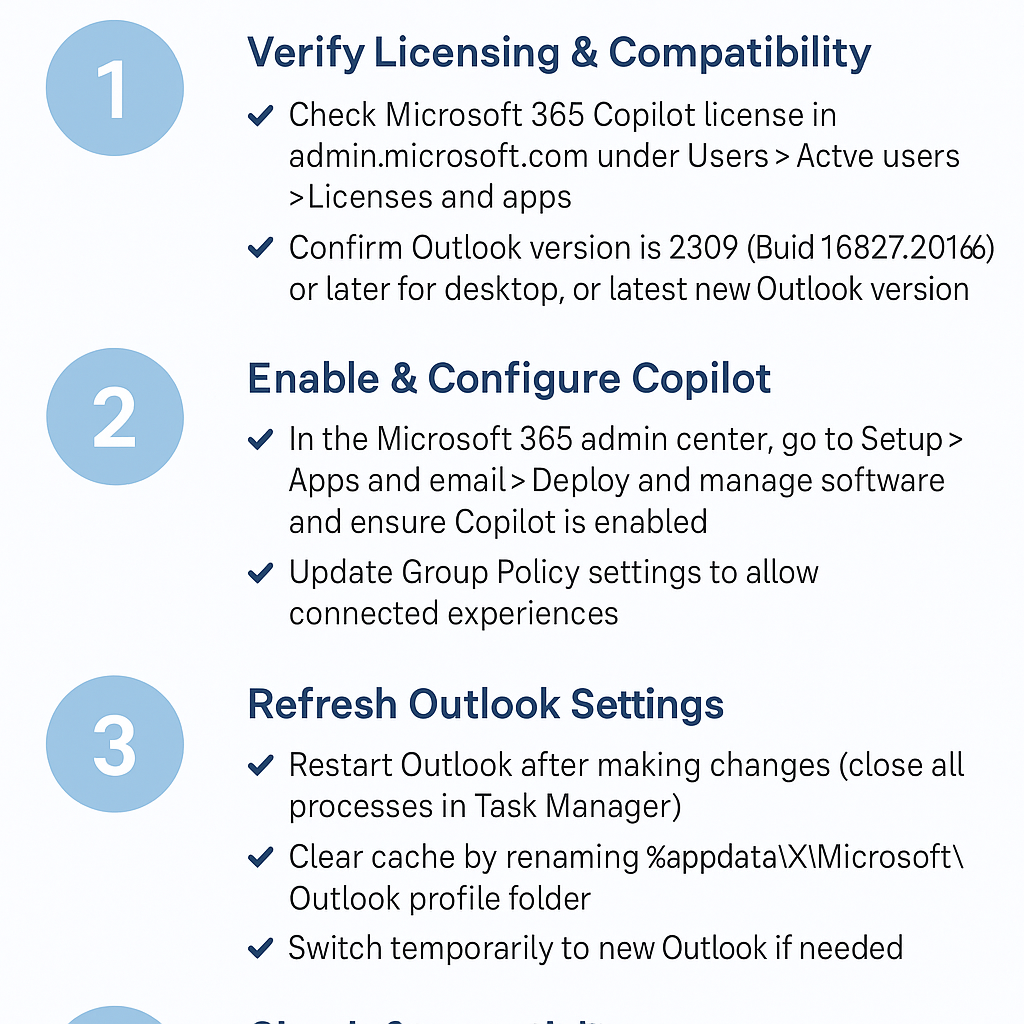
Step-by-step implementation for restoring Copilot functionality
- Verify your Microsoft 365 Copilot license status by navigating to admin.microsoft.com, selecting Users > Active users, and clicking on the affected user account to review assigned licenses under the Licenses and apps tab.
- Check application version compatibility by opening Outlook, clicking File > Office Account, and confirming you’re running Outlook Version 2309 (Build 16827.20166) or later for desktop, or the latest version of new Outlook for Windows.
- Enable Copilot through Microsoft 365 admin center by accessing Setup > Apps and email > Deploy and manage software, then locating Microsoft 365 Apps configuration policies and ensuring Copilot features are enabled.
- Update group policy settings if your organization uses Group Policy by navigating to Computer Configuration > Administrative Templates > Microsoft Office 2016 > Privacy > Trust Center and disabling any policies that block connected experiences.
- Restart Outlook completely after making licensing or policy changes, ensuring you close all Outlook processes through Task Manager before reopening the application to allow configuration updates to take effect.
- Switch to new Outlook temporarily by clicking the “Try the new Outlook” toggle in classic Outlook, as Copilot features may appear more consistently in the updated interface during transition periods.
- Clear Outlook cache and reset user preferences by closing Outlook, pressing Windows + R, typing %appdata%\Microsoft\Outlook, and renaming the existing profile folder to force Outlook to recreate user settings.
- Verify network connectivity and proxy settings that might block Copilot’s cloud-based services by testing access to *.office.com and *.microsoft.com domains through your organization’s firewall configuration.
Common challenges when Copilot is not available in Outlook
- License assignment delays can prevent immediate Copilot access even after administrators assign appropriate licenses, requiring up to 24 hours for propagation across Microsoft’s systems, during which users should periodically restart Outlook and check for feature availability.
- Conflicting group policies often block connected experiences that Copilot requires to function properly, necessitating coordination with IT administrators to review Computer Configuration policies under Microsoft Office templates and adjust Trust Center settings accordingly.
- Regional availability restrictions may limit Copilot features in certain geographic locations or for specific tenant configurations, requiring verification through the Microsoft 365 message center for service availability announcements and potential workarounds for affected regions.
Suggestion: If Copilot appears intermittently, try switching between classic and new Outlook interfaces, as Microsoft continues rolling out features gradually across different application versions.
