Why Teams status showing as unknown instead of available?
Many users encounter frustrating situations where Microsoft Teams displays their status as “unknown” or fails to update their presence information correctly. This issue typically occurs when Teams cannot properly communicate with Microsoft’s presence service or when local settings interfere with status detection. The problem becomes particularly noticeable during important meetings or when colleagues need to know your availability. Users often find their status stuck on “unknown” even when they’re actively using Teams, leading to confusion about their actual availability. This status inconsistency can impact team collaboration and create unnecessary communication barriers in the workplace.
Teams status will not reset properly
Microsoft Teams relies on multiple factors to determine user presence, including system activity, calendar integration, and network connectivity. When these components don’t synchronize correctly, your status may appear as “unknown” to other users. This issue significantly impacts workplace communication because colleagues cannot determine when you’re available for collaboration. The problem often stems from authentication issues, cached data conflicts, or synchronization delays between Teams clients and Microsoft’s cloud services. Organizations depend on accurate presence information for efficient workflow management and meeting scheduling. Resolving status display problems ensures seamless communication and maintains professional availability standards across your team.
Microsoft Teams status not updating solution
We’ll address this issue by clearing Teams cache, resetting presence settings, and ensuring proper synchronization with Microsoft 365 services. This tutorial covers both desktop and web client troubleshooting methods to restore accurate status display. You’ll need administrative access to your computer and a stable internet connection. The solution involves systematic cache clearing, client restart procedures, and verification of Teams integration settings. We’ll also configure automatic status detection to prevent future occurrence of this problem.
If you’re experiencing issues with Teams status, it could be related to broader Teams connectivity problems. Check if you’re having any issues with Teams connection and performance first. Additionally, status issues often coincide with Teams not syncing properly with the desktop client, which may require additional troubleshooting.
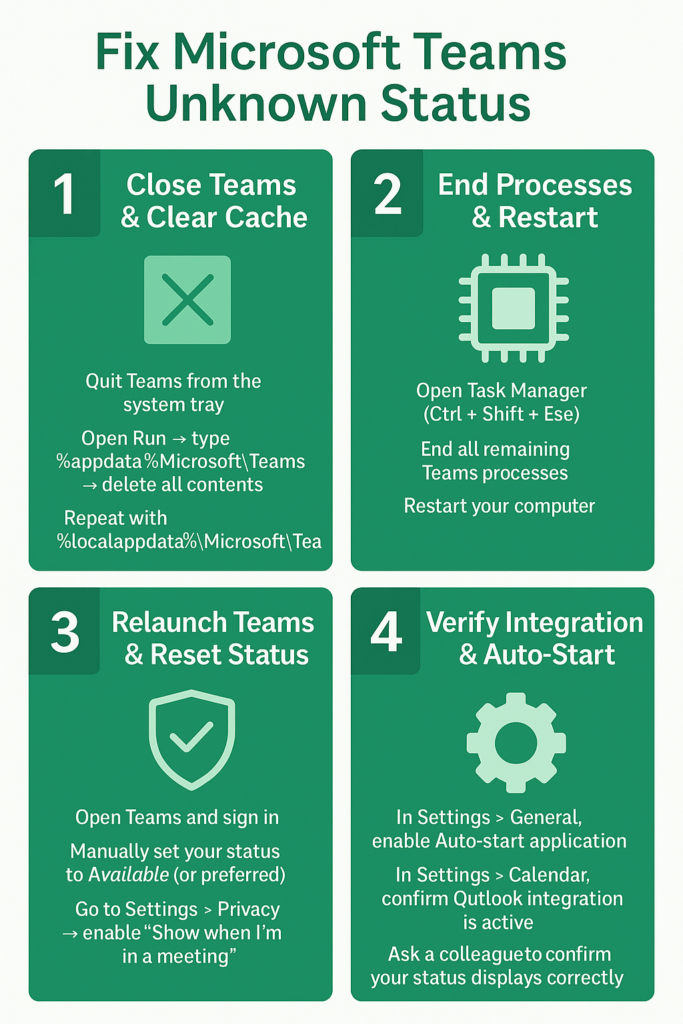
Teams unknown status fix implementation
- Close Microsoft Teams completely by right-clicking the Teams icon in your system tray and selecting “Quit”
- Press Windows key + R to open the Run dialog box and type “%appdata%\Microsoft\Teams” then press Enter
- Delete all files and folders within the Teams folder, including the “Application Cache,” “blob_storage,” and “databases” folders
- Navigate to “%localappdata%\Microsoft\Teams” using the same Run dialog method and delete all contents in this location as well
- Open Task Manager by pressing Ctrl + Shift + Esc and end any remaining Teams processes under the “Processes” tab
- Restart your computer to ensure all Teams-related processes are completely terminated and system resources are refreshed
- Launch Microsoft Teams and sign in with your credentials, allowing the application to rebuild its cache and configuration files
- Navigate to your profile picture in Teams and manually set your status to “Available” or your preferred presence state
- Go to Settings > Privacy and enable “Show when I’m in a meeting” to ensure calendar integration works properly
- Test your status by asking a colleague to verify that your presence information displays correctly in their Teams client
- Enable automatic status detection by going to Settings > General and checking “Auto-start application” for consistent presence updates
- Verify that your Outlook calendar is properly connected to Teams by checking Settings > Calendar and confirming integration is active
Troubleshooting Teams status not updating correctly
- Teams cache corruption prevents proper status synchronization: Clear both roaming and local Teams cache folders as described above, then restart your computer before launching Teams again. This resolves most status display issues caused by corrupted temporary files. Ensure you’re signed out of Teams on all devices before clearing cache to prevent synchronization conflicts during the rebuild process.
- Firewall or network restrictions block presence service communication: Contact your IT administrator to verify that Teams presence endpoints are whitelisted in your organization’s firewall settings. The required URLs include “.teams.microsoft.com” and “.skype.com” for proper status functionality. Test your connection from a different network to determine if corporate restrictions are causing the status display problems.
- Multiple Teams clients signed in simultaneously cause status conflicts: Sign out of Teams on all devices including mobile phones, tablets, and secondary computers before signing back in on your primary device. This prevents conflicting presence signals that can result in “unknown” status display. Wait at least five minutes between signing out and signing back in to allow Microsoft’s servers to properly clear your previous session data.
