Why checking for large files matters in Windows 11
“My Windows 11 computer is running out of storage space, and I’m not sure what’s taking up all the room. I’ve tried deleting obvious files like downloads and photos, but my disk is still nearly full. How can I identify the largest files on my system so I can free up space effectively without accidentally deleting important data?”
This scenario affects millions of Windows 11 users daily. Storage management becomes critical as applications, media files, and system updates consume increasing amounts of disk space.
Understanding the big file finder challenge in Windows 11
Storage optimization requires identifying space-consuming files across your entire system. Large files often hide in unexpected locations like temporary folders, application caches, or forgotten downloads. Without proper tools, manually searching through folders becomes time-consuming and ineffective.
Windows 11 provides several built-in methods to locate these storage hogs. You’ll learn to use File Explorer’s advanced search features, Storage Sense analytics, and PowerShell commands. These approaches help you reclaim valuable disk space systematically.
File explorer search by size configuration overview
This tutorial demonstrates three complementary approaches for finding largest files on Windows systems. You’ll configure File Explorer’s size-based search filters, utilize Storage Sense’s detailed breakdowns, and implement PowerShell scripts for comprehensive file analysis.
The solution covers searching specific folders, entire drives, and system-wide scans. Prerequisites include Windows 11 with administrator access and basic familiarity with File Explorer navigation.
Windows 11 search by file size
- Open File Explorer and navigate to the drive or folder you want to analyze for large files
- Click the search box in the upper-right corner and type “size:” followed by your criteria (example: “size:>1GB” for files larger than one gigabyte)
- Use these size operators: “size:>500MB” (greater than), “size:<2GB” (less than), or “size:1GB..5GB” (range between values) for precise filtering
- Access the Search tab in the ribbon menu and click “Size” to select predefined categories like “Large (1-16 MB)” or “Huge (>128 MB)”
- Sort results by clicking the “Size” column header to arrange files from largest to smallest for easier identification
- Right-click any large file to view properties, check last modified date, or safely delete unnecessary items
- Navigate to Settings > System > Storage to access Storage Sense, which provides visual breakdowns of space usage by category. Click “Show more categories” in Storage Sense to reveal detailed file type analysis including videos, pictures, and application data. Select Temporary files to identify system cache, recycle bin contents, and other removable items consuming significant space.
- Select “Temporary files” to identify system cache, recycle bin contents, and other removable items consuming significant space
- Use Windows PowerShell for advanced searches by typing “Get-ChildItem -Path C:\ -Recurse | Sort-Object Length -Descending | Select-Object -First 20” to list the twenty largest files
Remember: Create a PowerShell script to regularly scan for files larger than specific thresholds and export results to CSV files for ongoing storage monitoring.
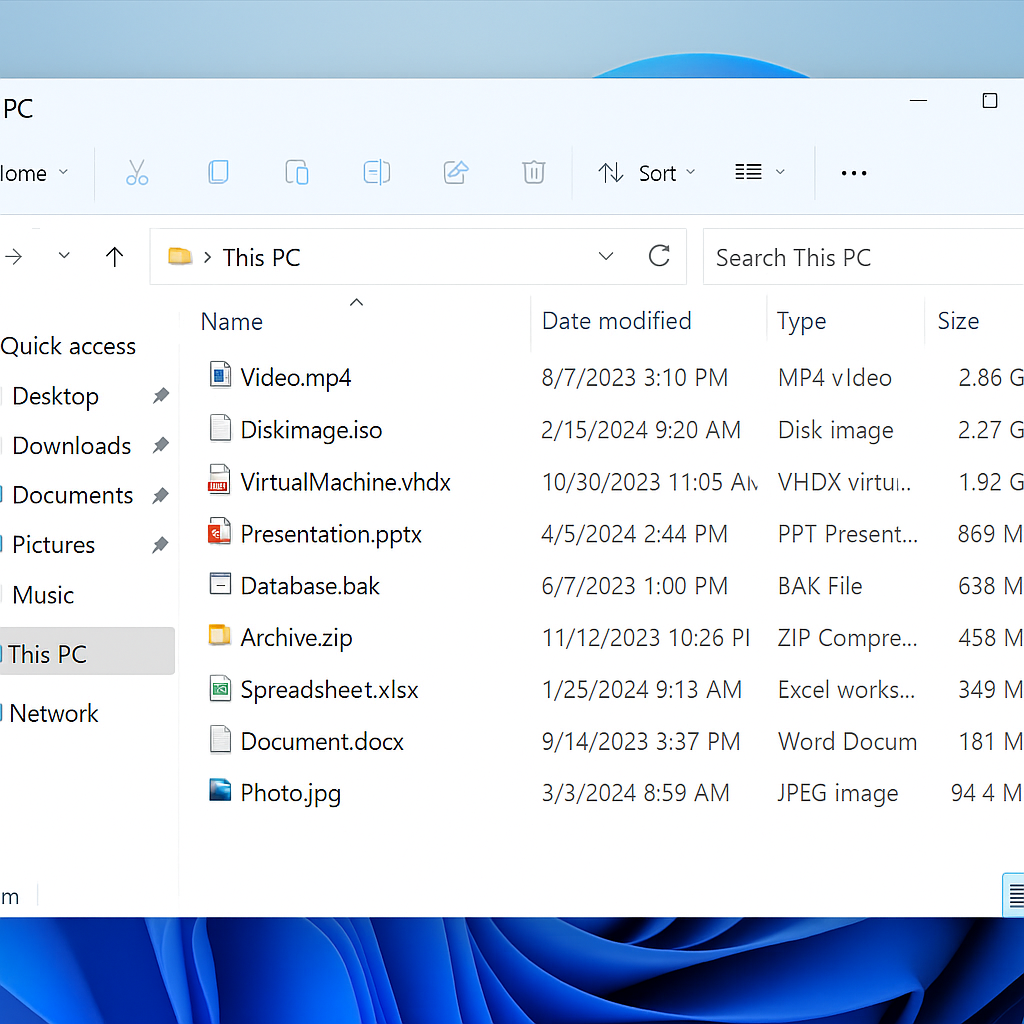
Common large files finder issues in Windows 11
- Search results appear incomplete or missing files you know exist on your system, which typically occurs when Windows Search indexing is disabled or corrupted, requiring you to rebuild the search index through Settings > Privacy & Security > Searching Windows
- File Explorer search becomes unresponsive or crashes when scanning large drives, indicating insufficient system resources or corrupted search databases that need clearing through “wsreset.exe” command in administrator Command Prompt
- PowerShell commands return “Access Denied” errors for certain system folders, requiring you to run PowerShell as administrator and potentially modify execution policies using “Set-ExecutionPolicy RemoteSigned” for script functionality
- Storage Sense displays outdated information or incorrect file sizes, necessitating manual refresh through Settings > System > Storage > Configure Storage Sense, then clicking “Clean now” to update calculations
- Search filters don’t recognize size parameters correctly, often caused by regional settings affecting number formats, resolved by using periods instead of commas for decimal separators in size queries
- Large file searches take excessive time on mechanical hard drives, improved by limiting search scope to specific folders rather than entire drives, or scheduling scans during low-usage periods for better performance
