Unlock enhanced analytics with Power BI Copilot integration
How can I enable Microsoft Copilot in my Power BI workspace to streamline report creation and data analysis for my team? This question arises frequently among Power BI administrators who want to leverage AI-powered capabilities for more efficient dashboard development and insights generation. Organizations struggle with understanding the licensing requirements and proper configuration steps needed to activate Copilot features across their Power BI environment.
Power BI license requirements for Copilot activation
Microsoft Copilot integration with Power BI requires specific licensing and administrative permissions to function properly across your organization. The challenge involves configuring both tenant-level settings and individual workspace permissions while ensuring compliance with your organization’s data governance policies. This comprehensive tutorial will walk you through enabling Copilot in Fabric, configuring Power BI workspaces for Copilot access, and activating the standalone Copilot features that enhance your data analysis capabilities.
You will need Power BI Premium per user licenses or Fabric capacity to access Copilot features, along with administrative rights to your Power BI tenant. The process involves enabling tenant settings, configuring workspace-specific permissions, and validating that users have appropriate access levels for Copilot functionality. We will cover both the administrative setup and end-user activation steps to ensure complete implementation across your organization.
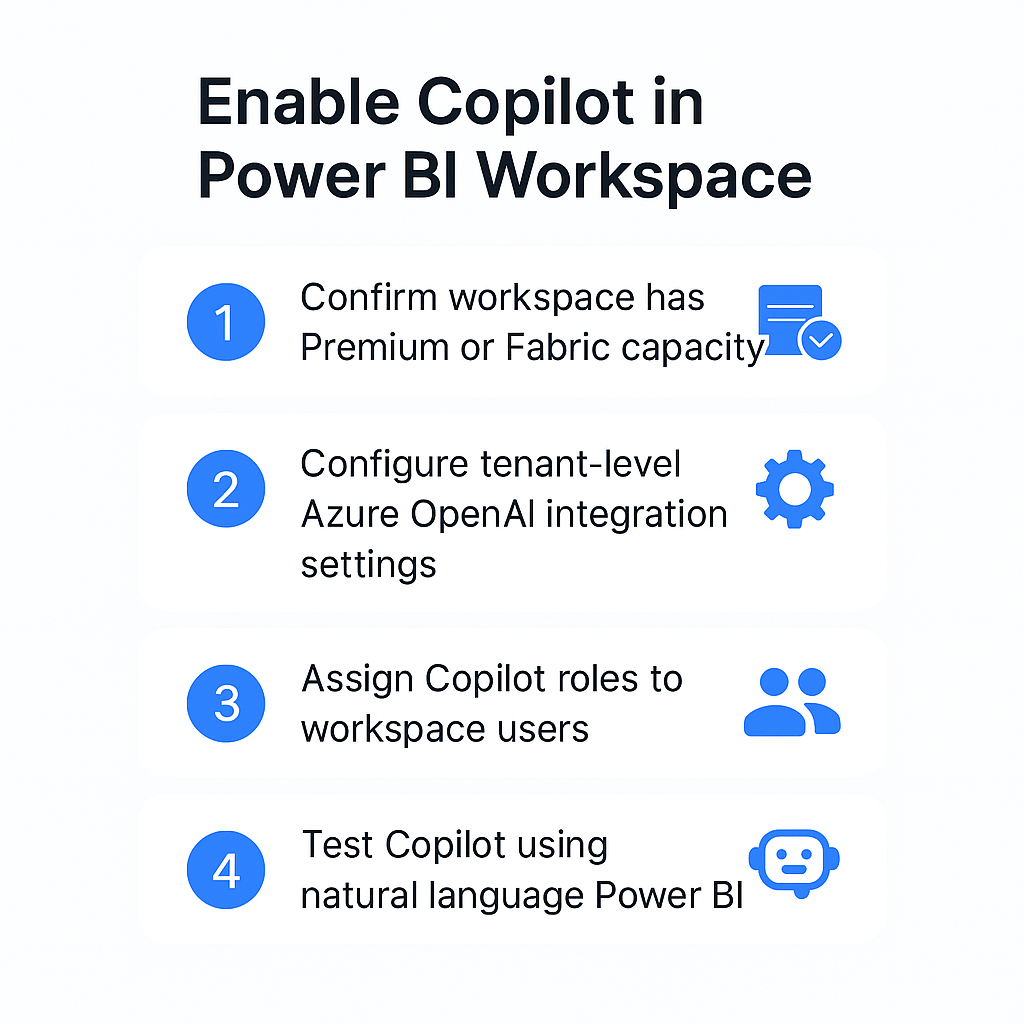
How to turn on Copilot in Power BI workspace configuration?
Navigate to the Power BI admin portal by signing into your Microsoft 365 admin center with administrator credentials and selecting the Power BI service from the available applications. Access the tenant settings section where you will find the Copilot and Azure OpenAI service integration options that control organization-wide availability of AI features.
- Enable the “Users can use Copilot and other features powered by Azure OpenAI” setting by toggling the switch to the enabled position and configuring the scope to include specific security groups or the entire organization based on your governance requirements.
- Configure the “Data sent to Azure OpenAI can be processed outside your tenant’s geographic region, compliance boundary, or national cloud instance” setting according to your organization’s data residency and compliance policies for AI processing.
- Activate the “Users can use Copilot in Microsoft Fabric” option to ensure that Copilot functionality extends beyond Power BI into the broader Fabric ecosystem for comprehensive data platform integration.
- Navigate to your Power BI workspace settings by selecting the workspace where you want to activate Copilot features and clicking on the workspace settings option from the ellipsis menu.
Expert Tip: Enable Copilot for a pilot group first to test functionality and gather feedback before rolling out to your entire organization.
Activate Copilot in Power BI workspace permissions
Configure workspace-level permissions by ensuring that users who need Copilot access have at least Contributor role permissions within the specific Power BI workspace where they will utilize AI-powered features. Access the workspace security settings and verify that the appropriate Azure Active Directory groups or individual users are assigned roles that support Copilot functionality including report creation and data exploration capabilities.
- Assign workspace roles by navigating to the workspace settings and selecting “Access” to add users or groups with Contributor, Member, or Admin permissions that enable Copilot feature utilization.
- Verify Premium capacity assignment by confirming that your workspace is assigned to either Power BI Premium per user licenses or a Fabric capacity that supports Copilot features and AI-powered analytics.
- Enable semantic model permissions by ensuring that users have Build permissions on the underlying datasets they will analyze using Copilot for comprehensive data exploration and visualization creation.
- Configure data source permissions by validating that Copilot users have appropriate access to underlying data sources and that connection strings support the enhanced security requirements for AI-powered data processing.
Use Copilot in Power BI visual creation and configuration
Launch Power BI Desktop or navigate to the Power BI service web interface and open a report where you want to implement Copilot-powered visualizations and data analysis capabilities. Look for the Copilot icon in the ribbon menu or visualization pane that indicates AI assistance is available for your current workspace and semantic model combination.
- Create a Power BI Copilot visual by selecting the Copilot visual icon from the visualizations pane and dragging it onto your report canvas to begin interactive data exploration using natural language queries.
- Configure the Copilot visual properties by connecting it to your semantic model and specifying which tables and measures should be available for AI-powered analysis and visualization generation through conversational interfaces.
- Test natural language queries by typing questions about your data into the Copilot visual interface and observing how the AI generates appropriate charts, tables, and insights based on your semantic model structure.
- Customize Copilot responses by refining your data model with proper descriptions, synonyms, and hierarchies that help the AI understand your business context and generate more relevant visualizations and analysis.
Troubleshooting common Copilot activation challenges
Several issues can prevent successful Copilot activation in Power BI environments, ranging from licensing problems to configuration errors that block AI functionality across workspaces. For broader AI integration troubleshooting, see our Copilot not working guide.
- Licensing verification failures occur when users lack proper Power BI Premium or Fabric capacity assignments, requiring administrators to review subscription details and ensure adequate license allocation for Copilot features to function properly.
- Tenant setting conflicts arise when organizational policies block Azure OpenAI integration, necessitating collaboration with compliance teams to adjust data processing permissions while maintaining security and governance requirements for AI-powered analytics.
- Workspace permission errors prevent Copilot access even when tenant settings are correct, requiring administrators to verify that users have sufficient workspace roles and that semantic models include Build permissions for comprehensive data exploration capabilities.
- Regional compliance restrictions can block Copilot functionality when data processing limitations prevent Azure OpenAI integration, requiring administrators to work with Microsoft support to configure appropriate data residency settings for their geographic requirements.
Important Tip: Allow up to 24 hours for tenant-level Copilot settings to propagate across all Power BI workspaces and user accounts before troubleshooting access issues.
