“I’m drowning in Teams notifications! How can I stop receiving so many emails from Microsoft Teams?”
Are you feeling overwhelmed by the constant stream of email notifications from Microsoft Teams? Many professionals find themselves distracted by notifications about missed messages, channel posts, and meeting invites. These emails can quickly clutter your inbox and reduce productivity. Fortunately, Microsoft Teams offers several ways to manage and even completely disable these email notifications.
Why Teams sends emails and how to stop them?
Microsoft Teams sends email notifications to keep users informed about important activities when they’re not actively using the application. These emails serve as reminders about missed messages, meeting invites, or important channel posts. However, for active Teams users, these notifications often become redundant and distracting. Managing these notifications is essential for maintaining focus and keeping your inbox organized.
Unsubscribe from Microsoft Teams emails
Before diving into specific settings, it’s important to note that you can manage Teams notifications at different levels. You can adjust settings within the Teams application itself, modify your Microsoft 365 notification preferences, or use Outlook rules to filter Teams-related emails. The approach you choose depends on your specific needs and how you use Teams in your organization.
Disable email alerts in Microsoft Teams
Adjusting notification settings within Teams
- Open Microsoft Teams and click on your profile picture in the top-right corner of the application to access your personal settings menu.
- Select “Settings” from the dropdown menu to open your Teams settings panel where you can customize various aspects of your Teams experience.
- Click on “Notifications” in the left sidebar to access all notification-related options including email, desktop, and mobile alerts.
- Scroll down to the “Email” section where you’ll find options to control when Teams sends you email notifications about missed activity.
- Change the default setting from “All missed activity” to either “Only when I’m offline” or “Never” depending on your preference for receiving Teams-related emails.
- For more granular control, you can also adjust notification settings for specific channels by right-clicking on any channel name and selecting “Channel notifications.”
- Teams allows you to customize notifications for different activities like mentions, replies, and likes, giving you complete control over what generates an email.
- Remember to click “Save” after making your changes to ensure your new notification preferences are applied across all your devices.
Turning off Teams emails through Microsoft 365 settings
- Sign in to the Microsoft 365 portal (portal.office.com) using your work or school account credentials.
- Click on your profile picture in the top-right corner and select “My account” to access your personal Microsoft 365 settings.
- Navigate to the “Settings & Privacy” section where you can manage various aspects of your Microsoft 365 experience.
- Look for “Communications” or “Notifications” options which allow you to control email communications from different Microsoft services including Teams.
- Disable the options related to Teams notifications, which may be listed under collaboration or communication preferences.
- Save your changes and allow some time for the settings to propagate throughout the Microsoft 365 environment.
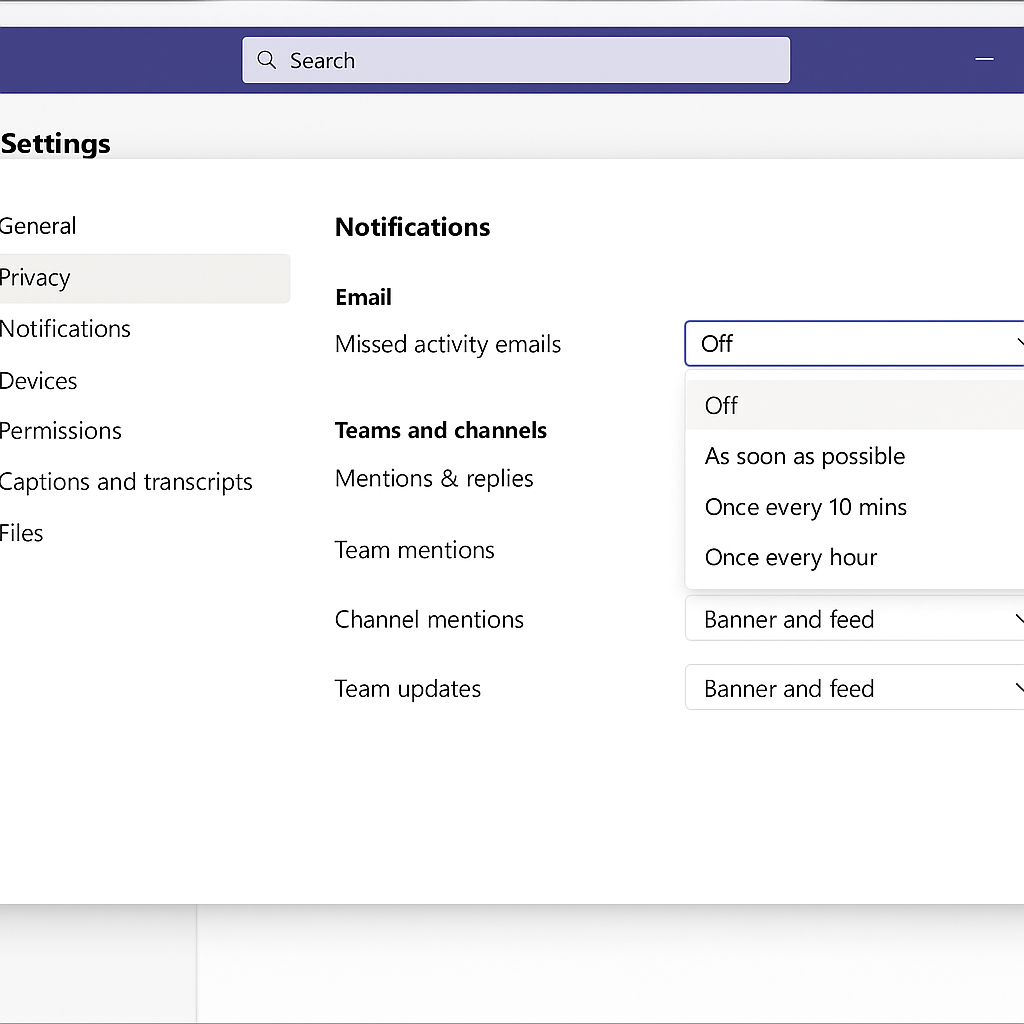
Teams keeps sending emails or when you can’t stop them
- If you’ve disabled Teams emails but still receive notifications, try signing out of Teams completely and signing back in to refresh your notification settings. Check if you’re part of any Teams policies that might override your personal notification settings by consulting with your IT administrator about organization-wide notification policies. For users experiencing issues with Teams messages not showing or loading properly, verify that your email address is correctly configured in your Microsoft 365 account settings.
- Check if you’re part of any Teams policies that might override your personal notification settings by consulting with your IT administrator about organization-wide notification policies.
- For users experiencing issues with Teams not sending expected emails, verify that your email address is correctly configured in your Microsoft 365 account settings.
- If you’re using Outlook, create rules to automatically move or delete Teams notification emails by identifying common subject lines or sender addresses used by Teams.
- Remember that some critical Teams notifications might still be sent regardless of your settings, particularly for security alerts or administrative announcements.
- Consider using the Teams mobile app with push notifications instead of email notifications for a less intrusive way to stay updated.
Stop email notifications while maintaining important alerts
- Instead of completely turning off all Teams emails, consider setting up focused notifications for only the most important channels and conversations.
- Use the “Priority access” feature in Teams to ensure you only receive notifications for high-priority messages while filtering out less important updates.
- Establish “quiet hours” in your Teams settings to prevent notifications during specific times, reducing email notifications during your personal time.
- Educate your team about proper @mention usage to reduce unnecessary notifications, as proper mention etiquette can significantly decrease notification volume.
- Regularly review and clean up your Teams memberships, leaving teams or channels that are no longer relevant to your work.
By following these steps, you can effectively manage and reduce the number of emails you receive from Microsoft Teams, helping you stay focused and productive while still remaining connected to your team’s important communications.
