“I accidentally deleted an important project file from our Teams channel yesterday, and now my team can’t access the quarterly report we’ve been working on for weeks. Is there any way to get it back, or do we need to recreate everything from scratch?”
Microsoft Teams restore deleted items and recovery options
When files disappear from Microsoft Teams channels, it can feel urgent—but in most cases, they can be easily recovered. Microsoft Teams offers several recovery options that allow you to restore deleted files within specific timeframes, depending on where the files were stored and how they were deleted.
We will explain the complete process for recovering deleted files from Teams channels, including accessing the SharePoint recycle bin, restoring files from Teams chat conversations, and recovering entire folders that may have been accidentally removed. You will learn how to use both the Teams interface and the underlying SharePoint site to improve your chances of successful recovery. To follow this guide, ensure you have the necessary permissions to access the Teams channel where the files were deleted, ideally as an owner or member of the associated SharePoint site. Recovery methods are most effective within 93 days of deletion, though some options may be available for shorter periods.
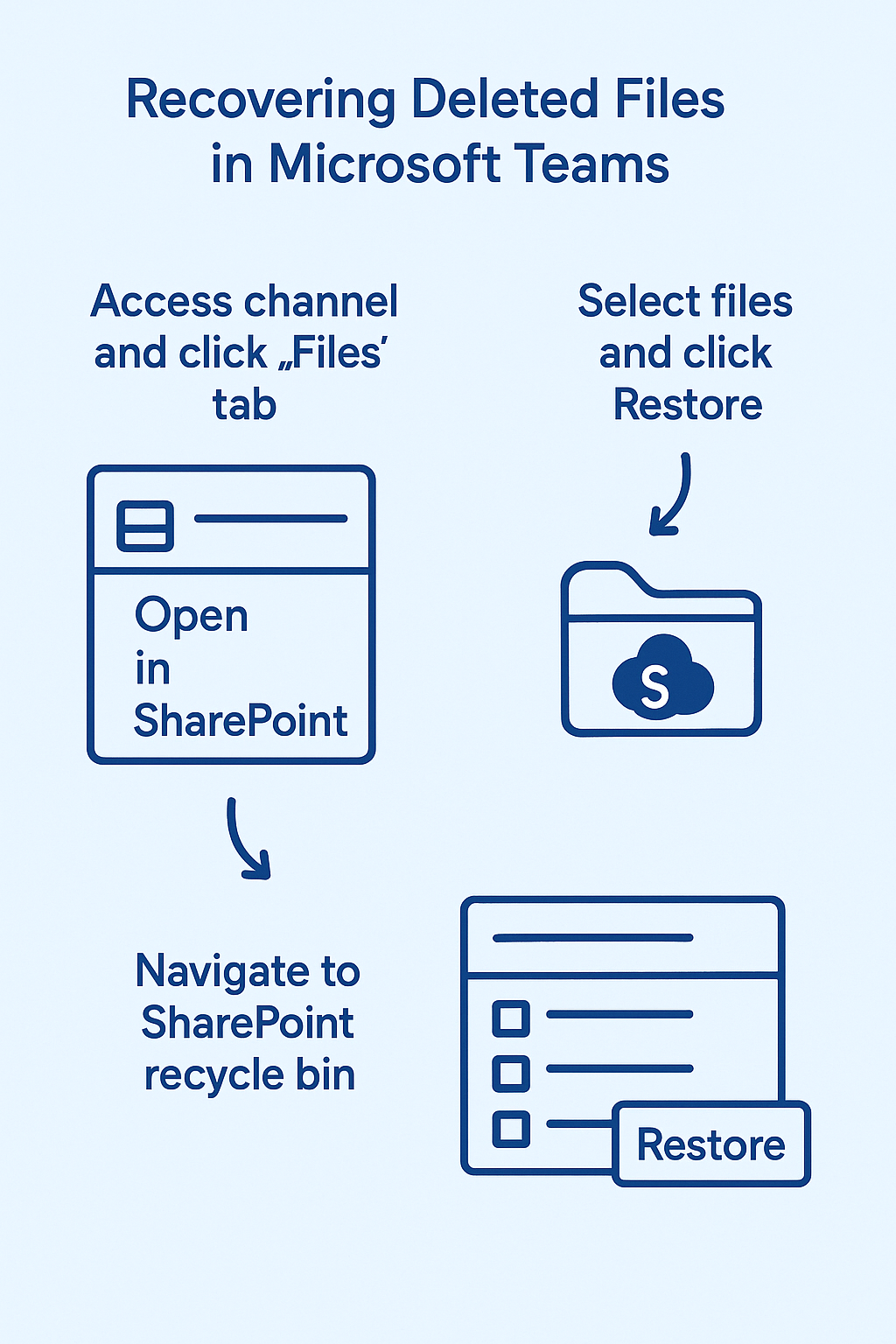
Recover deleted Microsoft Teams files
The recovery process varies depending on whether files were deleted from channel conversations, file tabs, or shared storage locations within Teams.
Access Teams channel file recovery through SharePoint integration
- Navigate to the Teams channel where the files were originally located and click on the “Files” tab at the top of the channel interface.
- Select “Open in SharePoint” from the toolbar options, which will redirect you to the underlying SharePoint document library that stores all channel files.
- Once in SharePoint, locate the “Recycle bin” link in the left navigation panel, typically found in the Quick Launch area or under “Site contents.”
- The recycle bin displays all deleted items from the past 93 days, including files, folders, and list items that were removed from this specific SharePoint site.
How to recover deleted files in Teams channel from SharePoint recycle bin
- Browse through the recycle bin contents to locate your deleted files, using the search functionality if you remember specific file names or extensions.
- Select the checkbox next to each file you want to restore, noting that you can select multiple items simultaneously for bulk recovery operations.
- Click the “Restore” button from the ribbon menu, which will return the selected files to their original location within the Teams channel file structure.
- Verify the restoration by returning to Teams and checking the Files tab to confirm that your recovered files appear in their expected folders.
Restore deleted Teams folder and nested content recovery
- When entire folders are deleted, locate the folder name in the SharePoint recycle bin rather than searching for individual files within that folder.
- Select the deleted folder and click “Restore” to recover both the folder structure and all contained files in a single operation.
- Check the “Deleted from end user recycle bin” section if you don’t find the folder in the main recycle bin, as items automatically move there after 93 days.
- Contact your SharePoint administrator if the folder doesn’t appear in either recycle bin location, as they may have access to additional recovery options for disappeared files.
Recover deleted Teams chat files from conversation history
- Open the Teams chat or channel conversation where the file was originally shared and scroll through the message history to locate the deleted file reference.
- Click on the file name or thumbnail if it still appears in the conversation, as Teams sometimes maintains links to files even after they’re deleted from storage.
- If the file link shows an error, right-click on the file reference and select “Copy link” to obtain the SharePoint URL for direct access attempts.
- Use the copied URL to navigate directly to the SharePoint location and check if the file exists in the recycle bin at that specific site level.
Microsoft Teams restore deleted file troubleshooting solutions
Recovery attempts don’t always succeed on the first try, and several common issues can prevent successful file restoration from Teams channels.
Files not appearing in SharePoint recycle bin despite recent deletion
- Verify that you’re checking the correct SharePoint site by confirming the site URL matches the Teams channel’s associated SharePoint location through the Files tab.
- Check your permissions level in SharePoint, as limited access may prevent you from viewing or accessing the recycle bin functionality for that specific site.
- Look in the “Deleted from end user recycle bin” section, as files automatically move there after 93 days in the standard recycle bin.
- Contact your Microsoft 365 administrator to check the site collection recycle bin, which provides an additional 93-day recovery window for permanently deleted items.
Restored files not appearing in Teams channel after SharePoint recovery
- Refresh the Teams application completely by closing and reopening it, as the interface sometimes caches outdated file listings that don’t reflect recent changes.
- Clear your Teams cache by navigating to the Teams settings and selecting “Clear cache” or manually deleting cache files from your local application data folder.
- Check if the files were restored to a different folder location within SharePoint than expected, particularly if the original folder structure was modified after deletion.
- Verify that the SharePoint site synchronization is functioning properly by checking the “Sync” status in the SharePoint document library where files were restored.
Permission errors preventing access to deleted file recovery options
- Request owner or member permissions for the Teams channel from your team administrator, as guest access typically doesn’t include recycle bin access privileges.
- Ensure your Microsoft 365 account has appropriate SharePoint permissions by testing access to other areas of the site beyond just the recycle bin.
- Check if your organization has implemented retention policies that may override standard recycle bin functionality and require administrator intervention for file recovery.
- Contact your IT department if permission errors persist, as they may need to temporarily elevate your access or perform the recovery operation on your behalf.
Important Tip: The 93-day recovery window applies to both the standard recycle bin and the site collection recycle bin, giving you a total of 186 days for potential file recovery in most Microsoft 365 configurations.
Files corrupted or incomplete after Teams channel restoration process
- Download the restored files to your local computer and attempt to open them with their native applications to verify file integrity and completeness.
- Compare file sizes and modification dates with any backup copies you may have to ensure the restored versions contain all expected content and recent changes.
- Check if version history is available in SharePoint by right-clicking on the restored file and selecting “Version history” to access previous iterations if needed.
- Consider using Microsoft 365’s built-in file repair tools or third-party recovery software if the restored files show signs of corruption or data loss.
