Customizing your Outlook calendar work week settings
Many professionals struggle with Outlook’s default calendar configuration that starts the week on Sunday. This creates confusion for international teams and businesses that follow Monday-first scheduling conventions. The misalignment affects meeting planning, project timelines, and overall productivity. Users frequently ask how to modify their calendar view to match their organization’s preferred work week structure while maintaining consistency across all Outlook features.
Many organizations need to customize their Outlook settings to match their workflow. While adjusting calendar settings, you may also want to explore how to set Outlook working hours availability for better team coordination.
Solution for changing work week in Outlook
We will show how to adjust the work week in outlook through desktop application settings. As an example – We will configure calendar preferences to start the work week on Monday instead of Sunday. The process involves accessing Outlook options, modifying calendar settings, and adjusting display preferences. Prerequisites include Outlook desktop application access and administrative permissions for calendar modifications. These changes will synchronize across all connected devices and calendar views.
Step-by-step process to change calendar start time
- Open Microsoft Outlook desktop application and navigate to the File tab in the ribbon menu to access application settings and preferences.
- Click on Options from the left-hand menu to open the comprehensive Outlook Options dialog box containing all customization settings.
- Select Calendar from the left sidebar to access all calendar-related configuration options including work week, time zones, and display preferences.
- Locate the “Work time” section within the Calendar options panel where you can modify various work week parameters and scheduling preferences.
- Find the “First day of week” dropdown menu and change the selection from Sunday to Monday to align with international business standards.
- Adjust the “First week of year” setting if needed to match your organization’s fiscal calendar or reporting requirements for consistency.
- Modify the “Start time” and “End time” fields in the work hours section to reflect your organization’s standard business hours accurately.
- Configure the work days by checking or unchecking specific weekdays to match your organization’s operational schedule and holiday patterns.
- Click OK to save all changes and apply the new calendar work week settings across all Outlook calendar views and features.
- Restart Outlook application to ensure all modifications take effect properly and synchronize with connected calendar services and mobile devices.
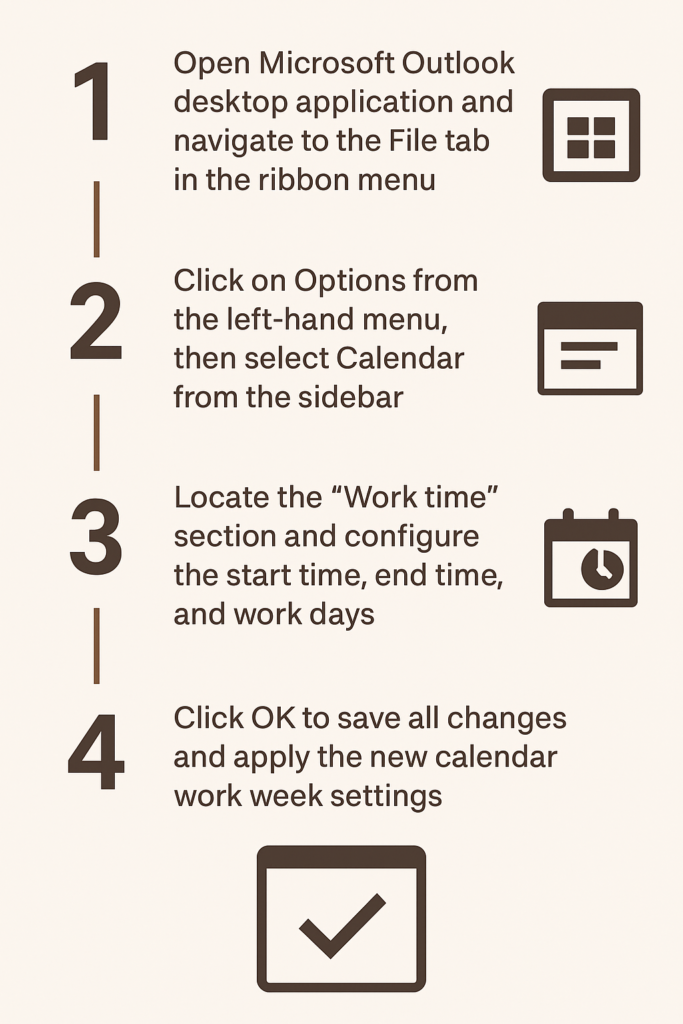
Expert tip: Changes to work week settings will affect how Outlook schedules automatic meetings and displays availability in calendar views.
Troubleshooting Outlook showing wrong calendar issues
• Calendar changes not reflecting immediately often occurs due to synchronization delays with Exchange servers or cached calendar data requiring application restart.
• Work week modifications reverting to default settings typically happens when Group Policy restrictions override individual user preferences in corporate environments.
• Time zone conflicts causing incorrect calendar display can be resolved by verifying both Windows system time zone and Outlook-specific time zone settings match.
• Shared calendar permissions may prevent work week changes from applying to delegated calendars, requiring calendar owner to modify settings directly.
• Mobile device synchronization issues with new work week settings often require manual sync or reconfiguration of email accounts on smartphones and tablets.
• Recurring meeting conflicts may appear when changing work week start day, requiring manual review and adjustment of existing recurring appointments and meetings.
Expert tip: Always verify that calendar changes synchronize properly across all devices and shared calendar access points before relying on new settings.
