“How can I run engaging quizzes during our team meetings and training sessions without switching between multiple platforms?” This question comes up frequently among educators, trainers, and team leaders who want to boost participation and assess understanding in real-time during Microsoft Teams meetings and collaborative sessions.
Setting up interactive quiz experiences in Teams meetings
Creating quizzes within Microsoft Teams transforms routine meetings into engaging, interactive experiences that promote active participation and knowledge retention. Whether you’re conducting training sessions, educational workshops, or team-building activities, Teams offers multiple built-in solutions for quiz creation and management.
In this post we will demo the Forms integration, conduct quiz in Teams meetings with real-time polling, and leverage Teams assignments quiz functionality for educational environments. You’ll learn to create Microsoft Teams quiz template options, manage participant responses, and analyze results effectively. We’ll cover both live meeting scenarios and asynchronous learning approaches using Teams channels and assignments.
Some of the steps below will require administrative access to Microsoft Teams, Forms integration permissions, and basic familiarity with Teams meeting controls. The solution works across desktop, mobile, and web versions of Teams.
Making a quiz on Teams through Forms integration
Creating your quiz foundation
- Navigate to Microsoft Teams and select the channel or meeting where you want to run a quiz on Teams, then click the plus icon to add a new tab for seamless integration.
- Choose “Forms” from the available apps list, or search for “Microsoft Forms” if it doesn’t appear in your immediate options for quiz creation.
- Click “Create a new form” and select “Quiz” option to enable automatic scoring and feedback features that enhance the learning experience significantly.
- Enter your quiz title using descriptive names like “Weekly Training Assessment” or “Product Knowledge Check” to help participants understand the quiz purpose immediately.
- Add your first question by clicking “Add new” and selecting from multiple choice, text, rating, or date question types based on your assessment needs.
- Configure question settings by toggling “Required” for mandatory responses and enabling “Multiple answers” if participants should select more than one correct option per question.
- Set correct answers by clicking the key icon next to each option, then assign point values ranging from 1-10 points depending on question difficulty levels.
- Add explanatory feedback for both correct and incorrect answers to provide immediate learning reinforcement when participants review their quiz results after submission.
Integrating quiz into Teams environment
- Return to your Teams channel and click “Save” to embed the Forms quiz directly into your Teams workspace for easy participant access.
- Share the quiz link by copying the collaboration URL from Forms, then paste it into your Teams chat or meeting invitation for broader distribution.
- Pin the Forms tab to your channel navigation bar so team members can easily locate and access the quiz without searching through multiple tabs.
- Schedule quiz availability by setting start and end dates in Forms settings, ensuring participants complete assessments within designated timeframes for consistency.
- Configure response collection settings to allow anonymous submissions if privacy is important, or require sign-in for tracking individual participant progress and performance.
Expert Tip: Create a Microsoft Teams quiz template by duplicating successful quiz formats, then modify questions and content for future assessments to save significant preparation time.
Conducting quiz in Teams meetings
- Start your Teams meeting and navigate to the Apps section in your meeting toolbar to access integrated quiz functionality during live sessions. Launch your pre-created Forms quiz by clicking the Forms app icon, then select “Share” to display the quiz link in meeting chat for participant access. For more advanced meeting management, you might also want to learn how to create Microsoft Teams meeting agenda to structure your quiz sessions effectively.
- Announce quiz instructions verbally while simultaneously posting written guidelines in meeting chat to accommodate different learning preferences and ensure clarity for all participants.
- Monitor participation rates through the Forms responses tab, which updates in real-time as participants submit their answers during the meeting session.
- Use screen sharing to display quiz questions for participants who prefer visual guidance, especially helpful for complex questions requiring detailed explanation or context.
- Set time limits by announcing countdown timers verbally, creating urgency that encourages focused participation and prevents meetings from extending beyond scheduled durations.
- Review results immediately after quiz completion by accessing the Forms responses summary, allowing for instant discussion of correct answers and learning points.
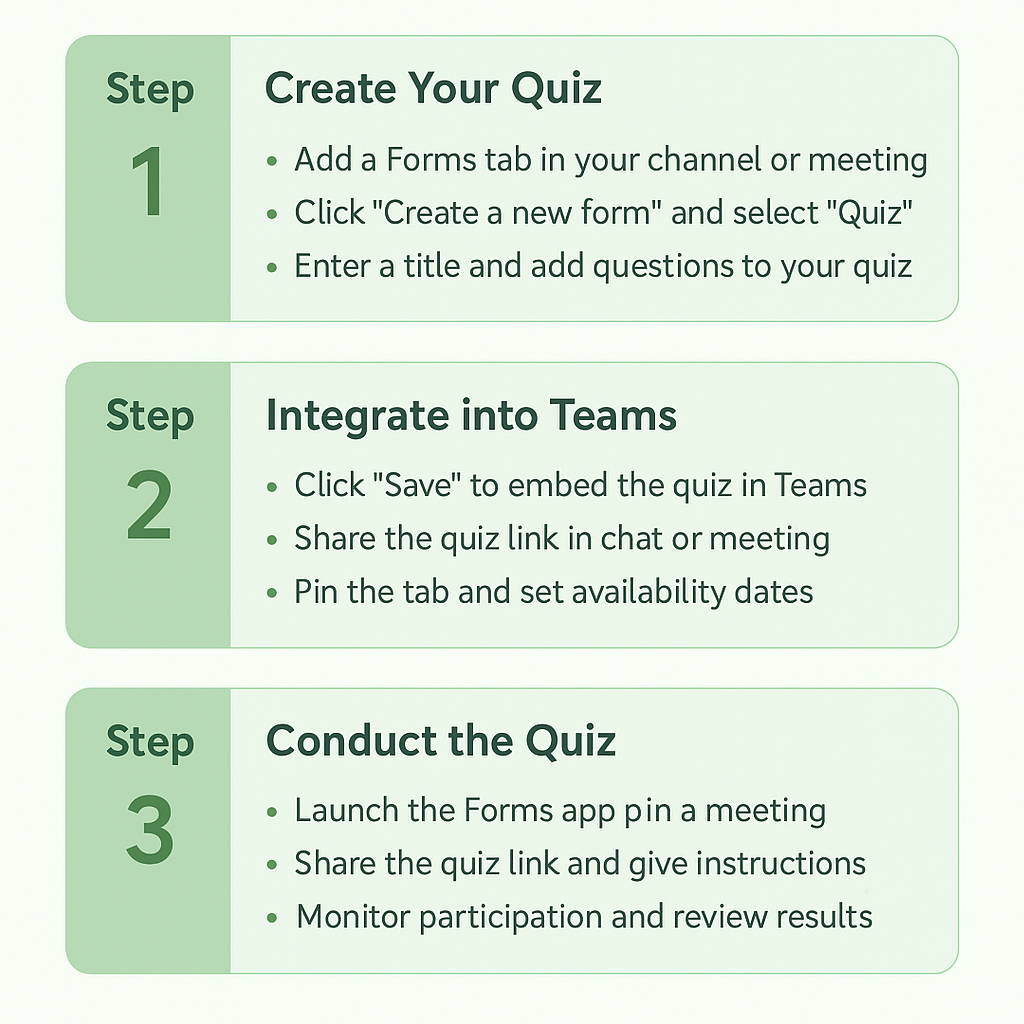
Teams assignments quiz for educational workflows
Setting up educational quiz assignments
- Access your Teams class channel and click “Assignments” tab to create structured quiz experiences that integrate with gradebook functionality for comprehensive student assessment.
- Click “Create assignment” and select “Quiz assignment” to automatically link Forms quiz results with student grades and provide streamlined grading workflows for educators.
- Configure assignment details including due dates, point values, and submission requirements that align with your curriculum objectives and institutional grading policies for consistency.
- Attach your Forms quiz by clicking “Add resource” and selecting your previously created quiz, ensuring seamless integration between assignment instructions and assessment content.
- Enable grade passback functionality to automatically transfer quiz scores to your Teams gradebook, reducing manual grading time and minimizing potential scoring errors significantly.
- Set up rubric criteria if your quiz includes subjective elements requiring qualitative assessment beyond automated multiple-choice scoring for comprehensive evaluation approaches.
- Distribute assignments to specific students or entire classes using Teams assignment distribution controls, allowing for differentiated instruction and personalized learning paths when appropriate.
Troubleshooting common Teams quiz challenges
- Quiz not appearing in Teams apps: Verify that Microsoft Forms is enabled in your organization’s Teams app policies through the admin center, and confirm that external app permissions allow Forms integration for your specific tenant configuration.
- Participants cannot access shared quiz links: Check sharing permissions in Forms settings to ensure “Anyone in my organization can respond” is selected, and verify that participants are signed into their organizational Microsoft accounts when attempting quiz access.
- Real-time responses not updating during meetings: Refresh your Forms responses tab manually, or close and reopen the Forms app within Teams to force data synchronization, as network connectivity issues sometimes delay real-time updates.
- Assignment grades not syncing automatically: Confirm that grade passback is enabled in both Forms quiz settings and Teams assignment configuration, then manually sync grades through the assignment management interface if automatic synchronization fails initially.
Final Tip: Test your quiz setup with a small group before large meetings to identify potential technical issues and ensure smooth execution during important training sessions or assessments.
